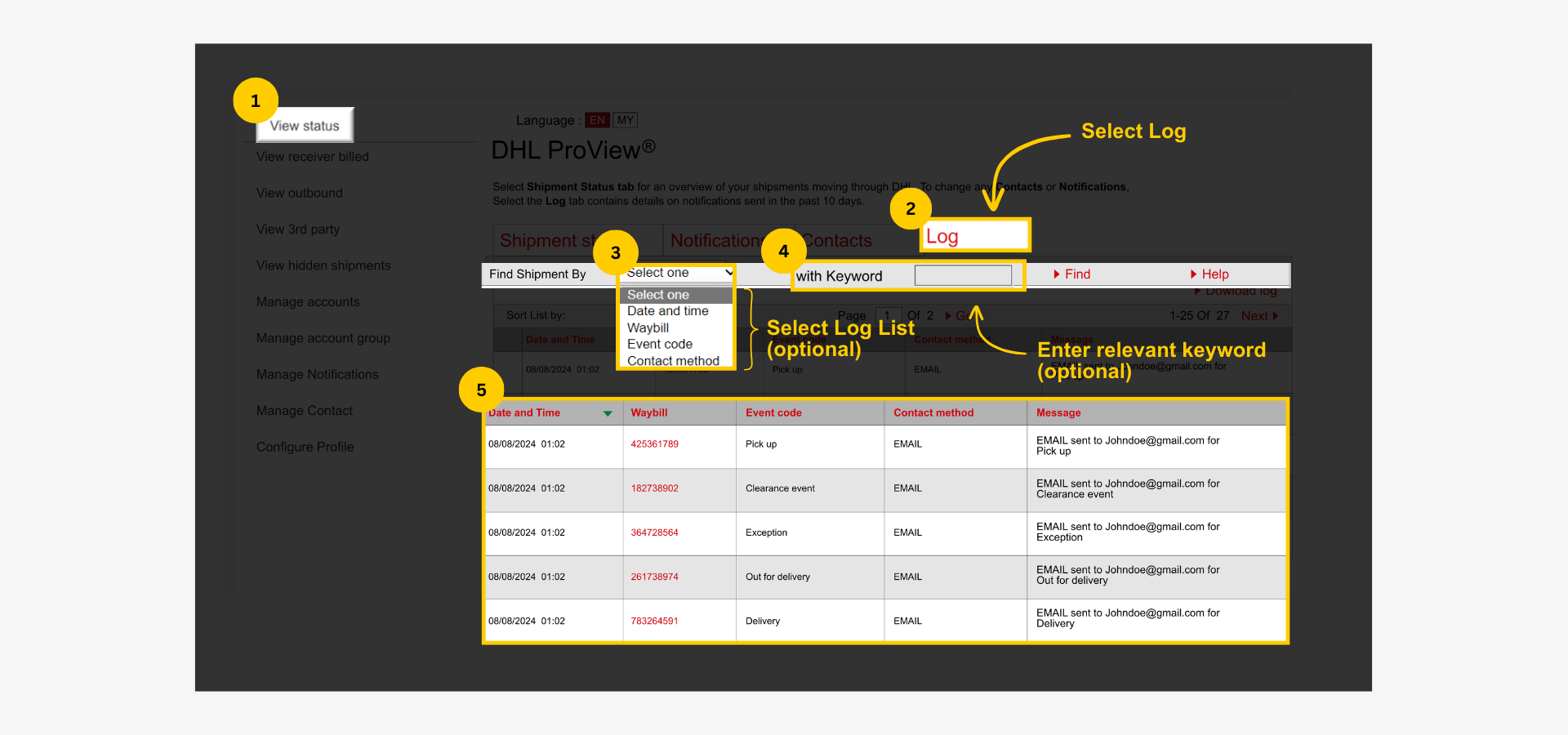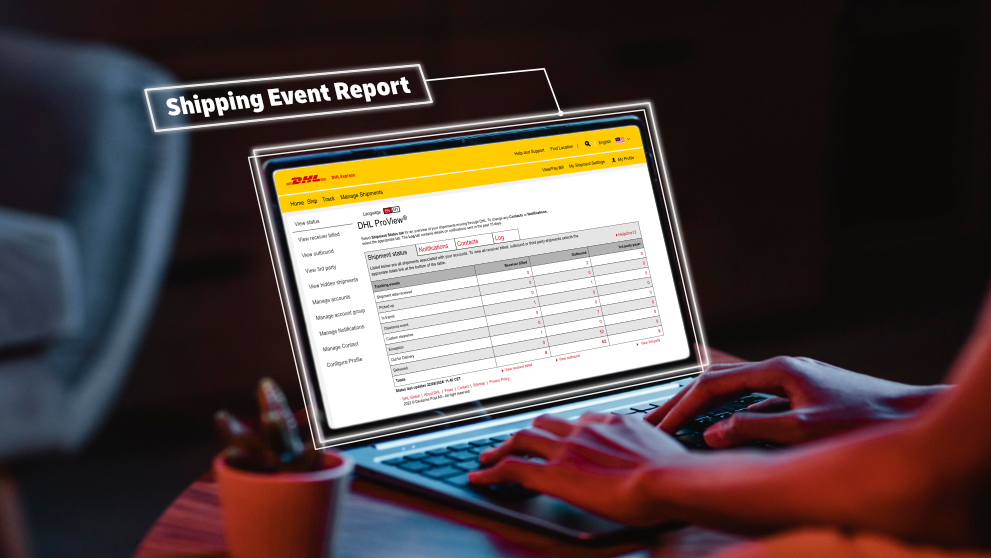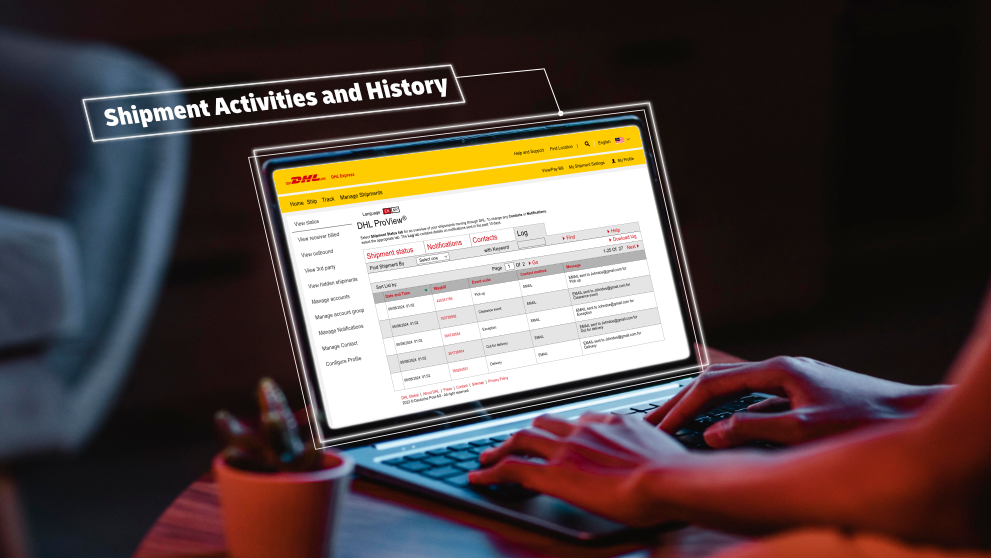
Step 1: Register for Proview via MyDHL+
1.1 Login to MyDHL+
Go to MyDHL+.
- Click 'Login' at the top right corner of the page.
- Enter username.
- Enter password.
- Click 'Login'.
Note: Skip to step 2 if a Proview account is already set up.
1.2 Register for Proview
Once login, click 'Register' on the top menu bar.
1.3 Create Proview Account
Input DHL Express account details:
- Select 'Yes' to indicate you have a DHL Express account number.
- Enter account number.
- Enter name.
Step 2: Access Proview
- Click 'Track' on the top menu bar.
- Select 'Monitoring and Notifications'.
Step 3: Add or Edit Account on Proview
- Click 'Manage Account' on the left sidebar
- Add account number to the 'Account Number' field
- Enter pin number
- Click 'Add'
Note: Both import and export account can be added
Step 4: View Full Shipment Activities and History
- Click 'View Status' on the left sidebar.
- Click 'Log' to view all shipment activity in the past 10 days for all accounts added.
- (Optional) Select 'Date and time', 'Waybill', 'Event Code', or 'Contact Method' to filter the shipments.
- (Optional) Enter relevant keyword based on the selection. E.g Select 'Event Code' and enter 'In Transit' to see all shipments with the 'In Transit' status.
- View all the shipments in the past 10 days for the accounts added, with or without filter applied.