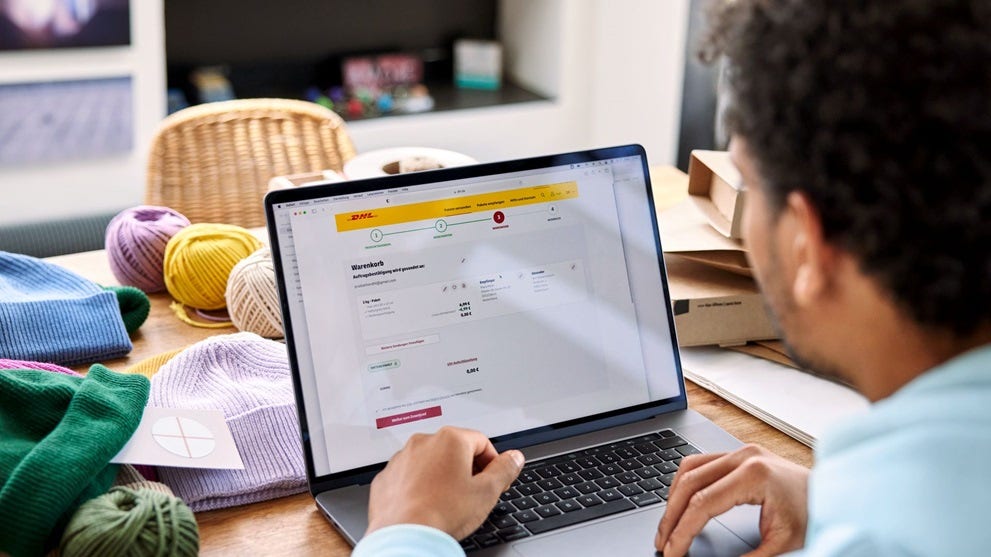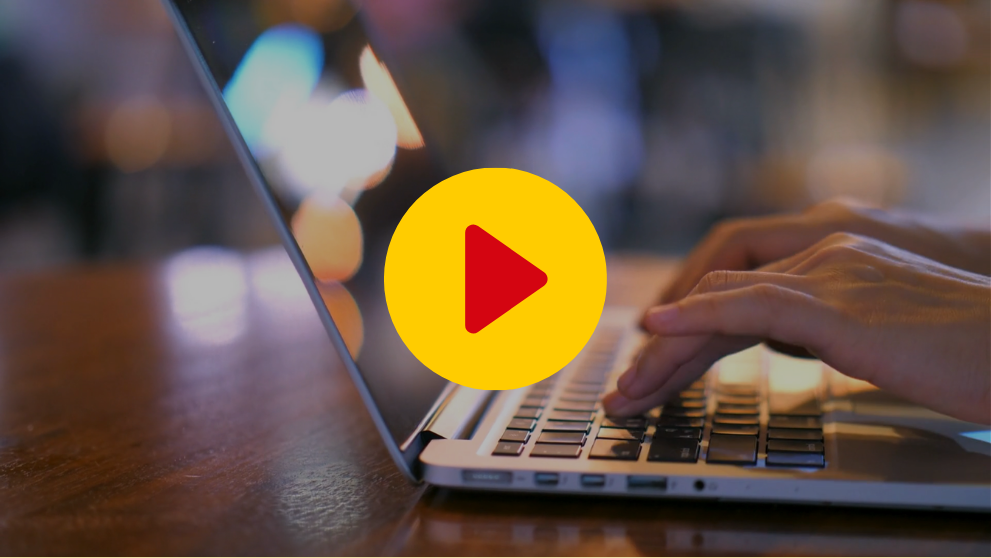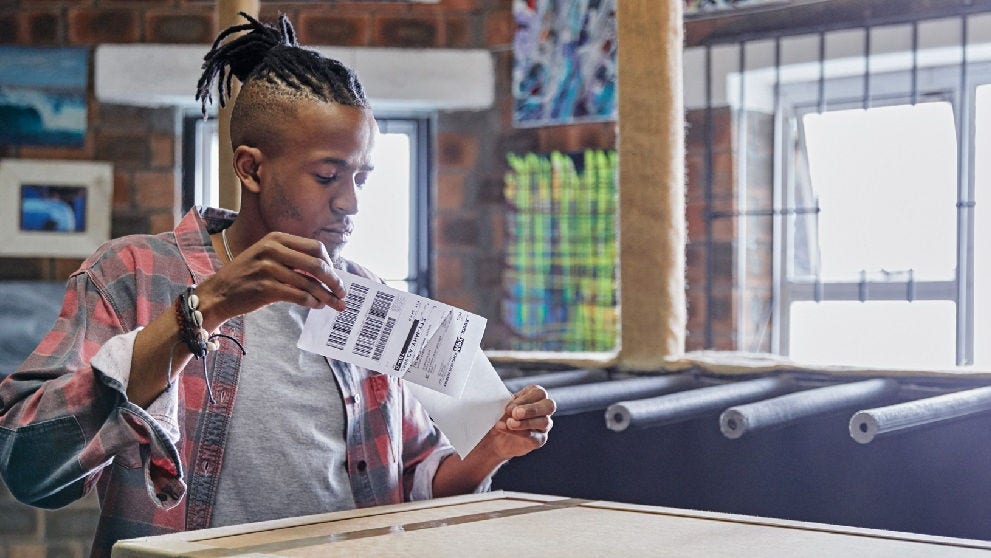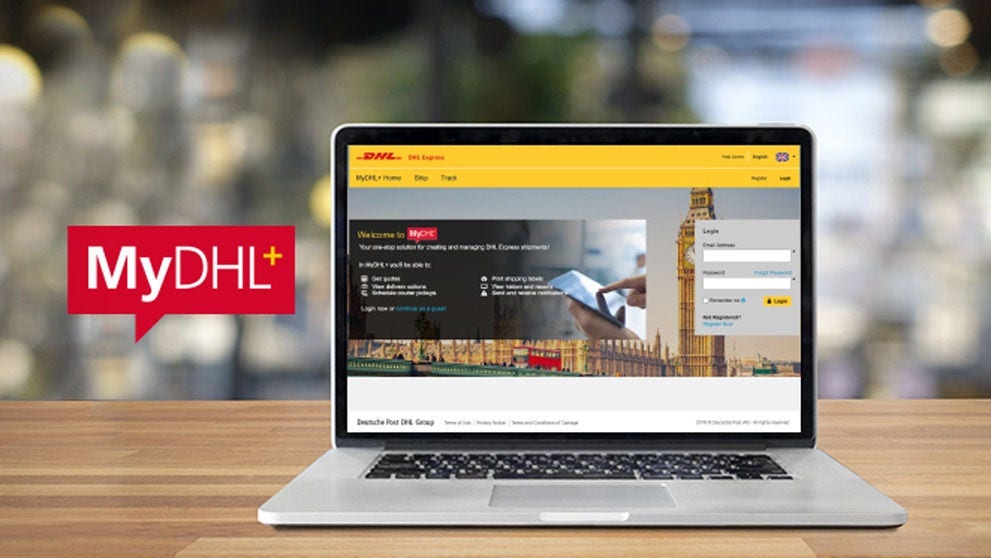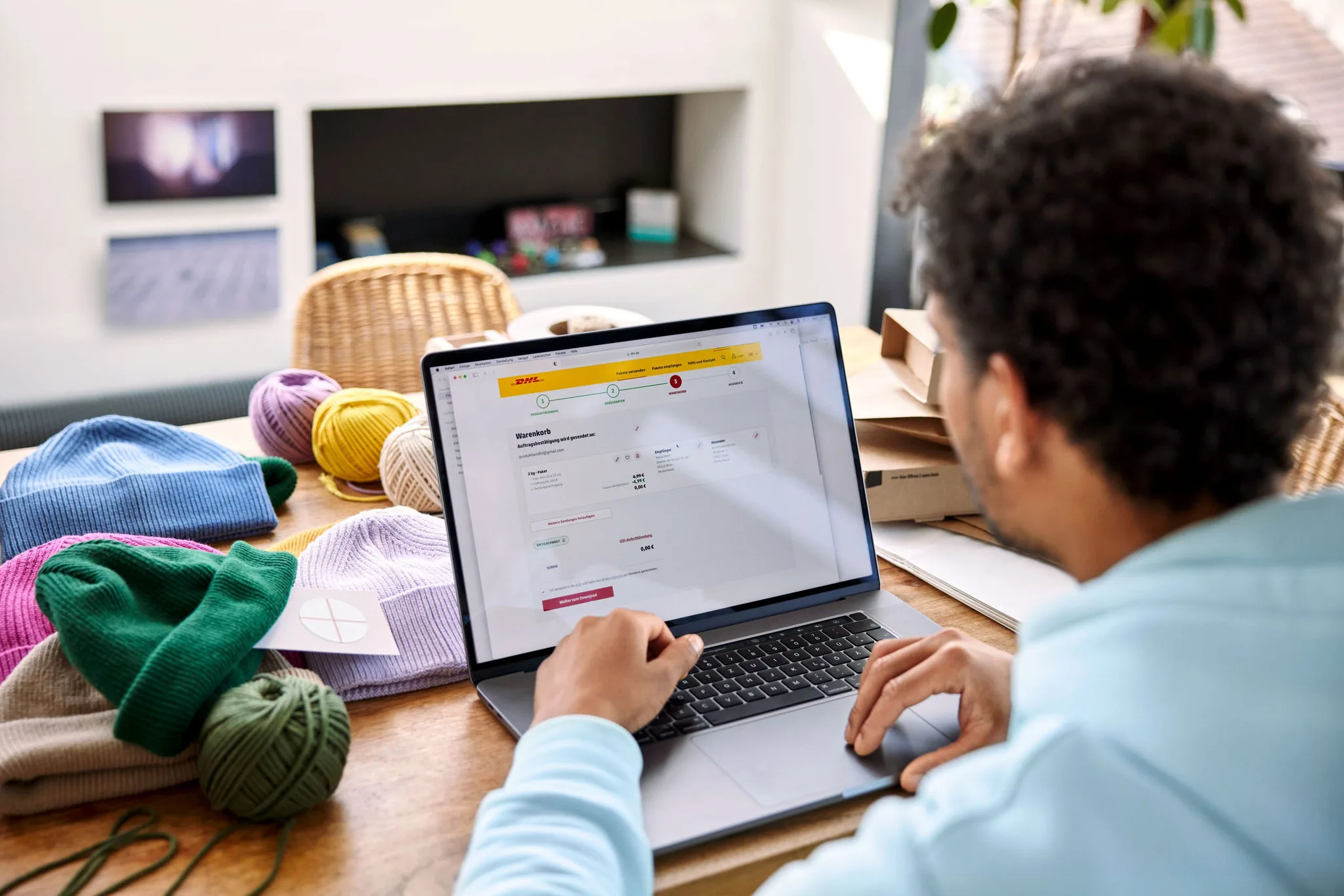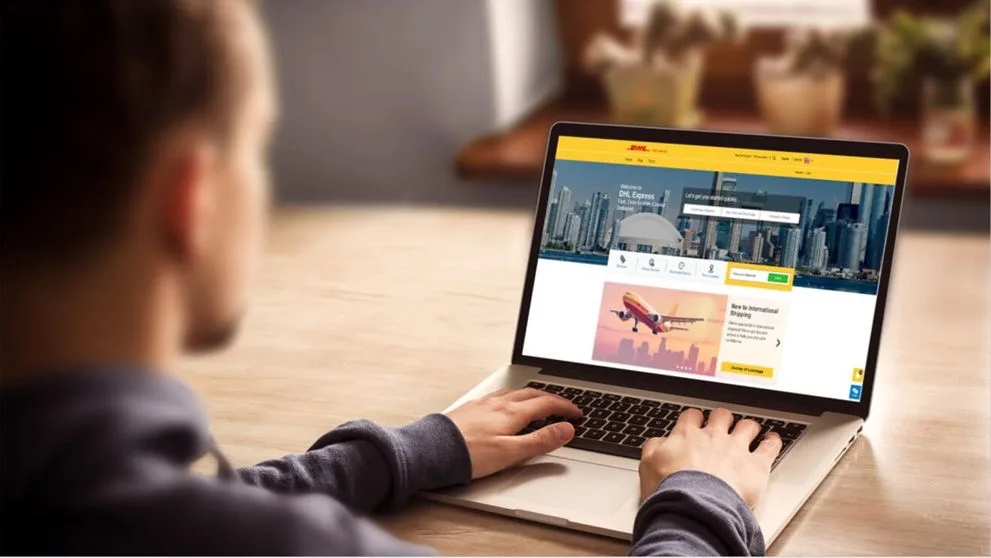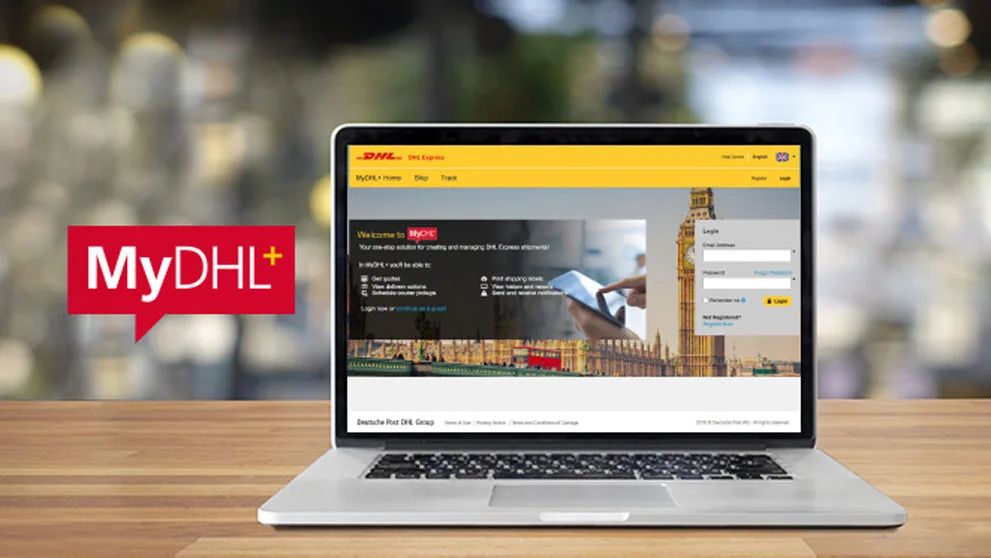Shipment details
Select 'Packages'.
What is the purpose of your shipment?
Select a purpose from the drop-down list.
Tell Us What You’re Shipping
Select Describe Items to enter the mandatory information required.
Enter the Unique Item Description, Unit Value, Unit Weight, Where was the item made etc for each item in the shipment.
If you have added information into the Product/Item list, you can click Add from Product/Item list and select an item.
The Create Description button can be used to help enter an accurate and details description.
The Lookup Code button can be used to find a Commodity / HS Code.
If you have another Item to list, click the Add Another Item button and repeat.
If you would like to upload this information, please utilise our Upload Line Item Data guide.
Invoice Value
You can add additional charges by clicking the 'Add Charges' button.
If required, enter a Shipment Reference and opt to Protect Your Shipment.