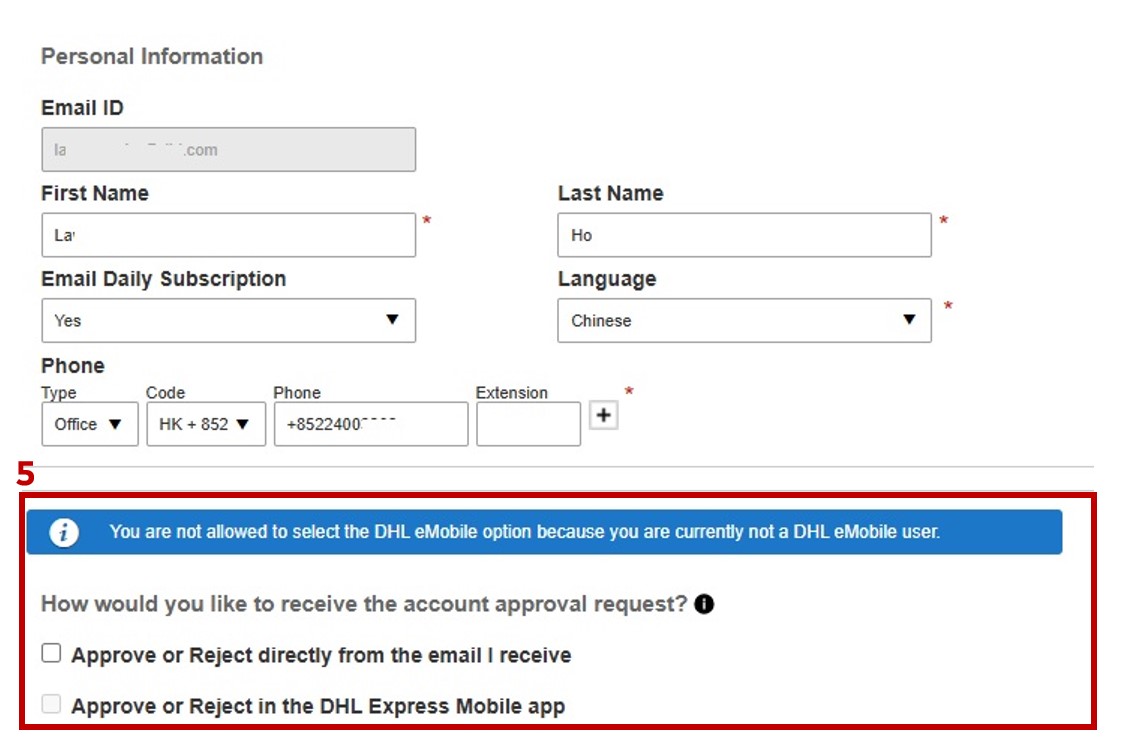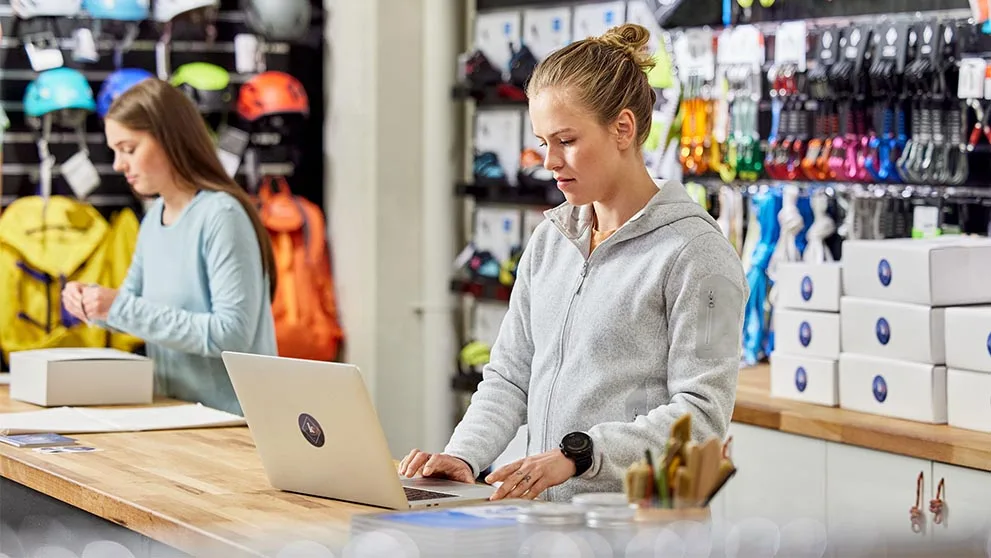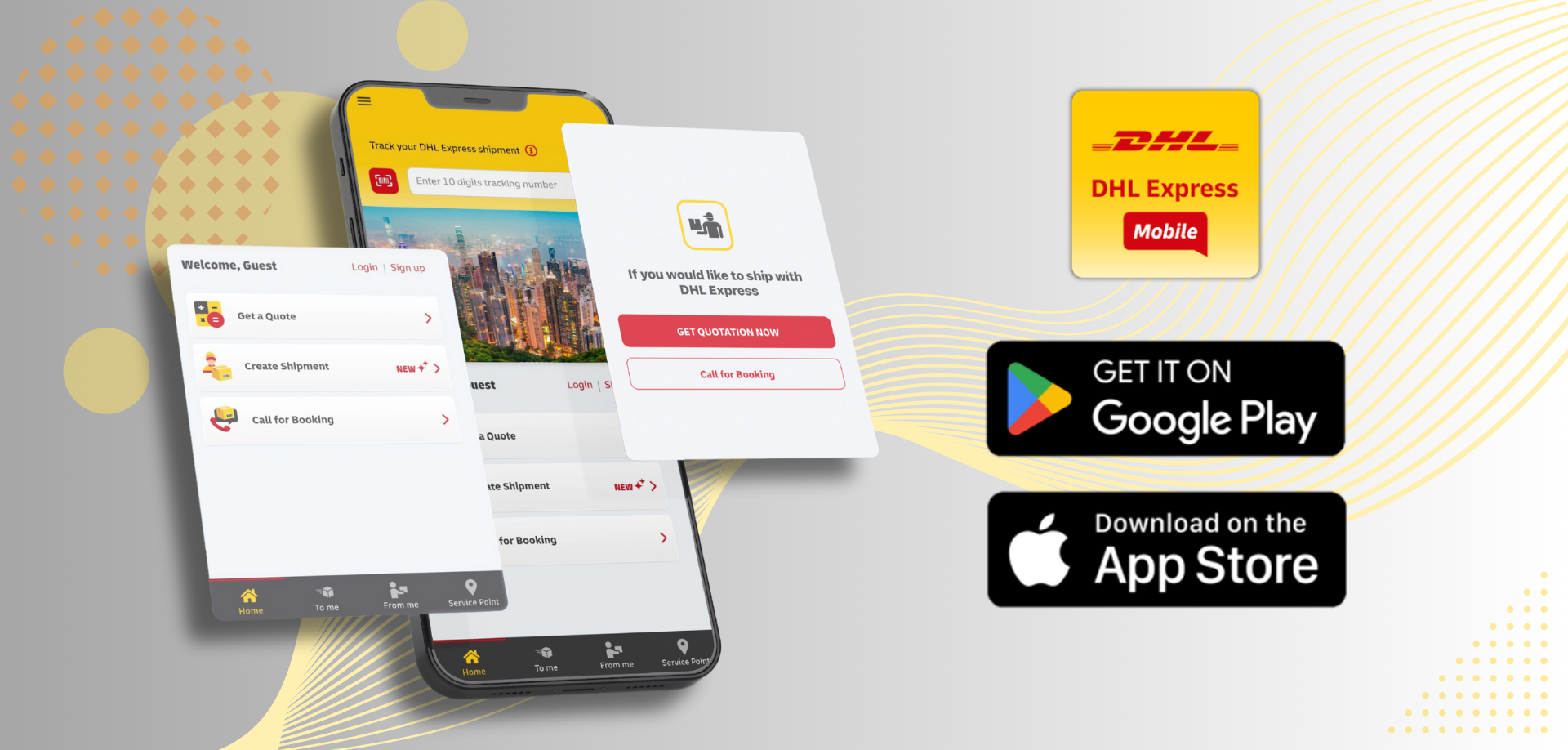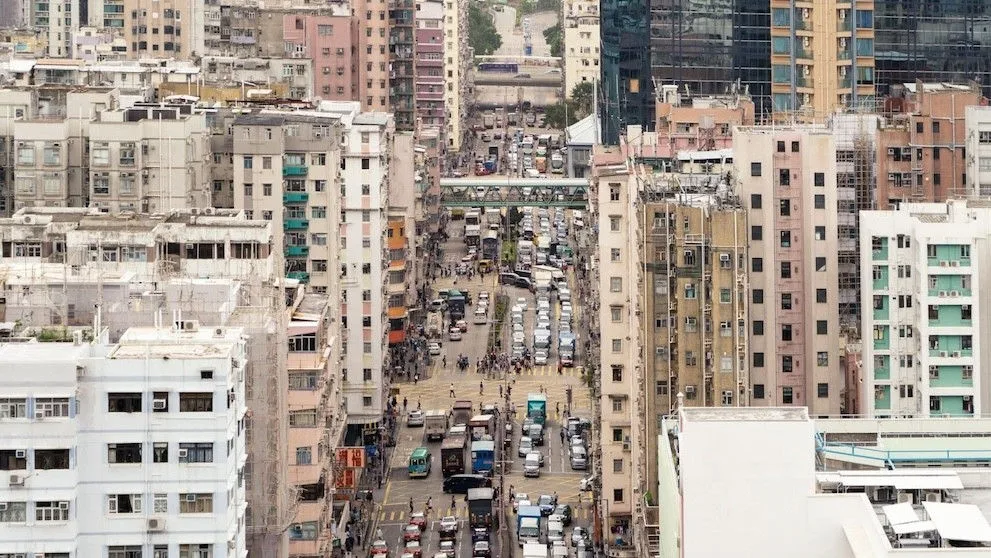Welcome to the Quick Guide: Approval Options on eSecure! You can approve new shipper requests in three ways: via MyDHL+, directly from the received email, or through the DHL Express Mobile App. This guide will outline the steps for each approval option and how to enable them. Let’s get started!
APPROVAL IN MYDHL+
Step 1: After logging in to MyDHL+, go to ‘My Shipment Settings’ in the top right navigation
Step 2: Click ‘Access eSecure’
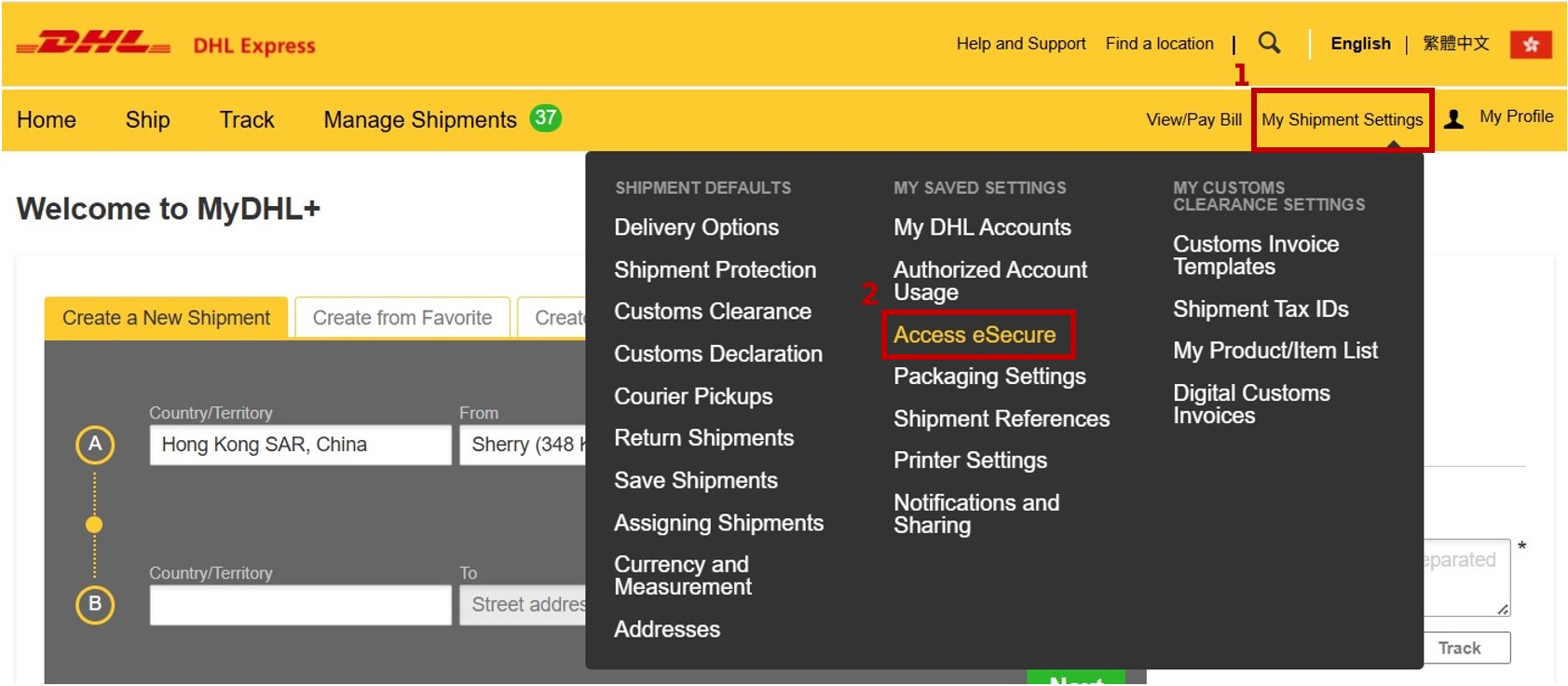
Step 3: Click on the ‘Authorized User’ menu.
Step 4: Select ‘Pending’ in the Status field.
Step 5: Click ‘Search’ and it will show the records below.
Step 6: Tick the checkbox next to the email address.
Step 7: Click ‘Approve’ to complete the approval.
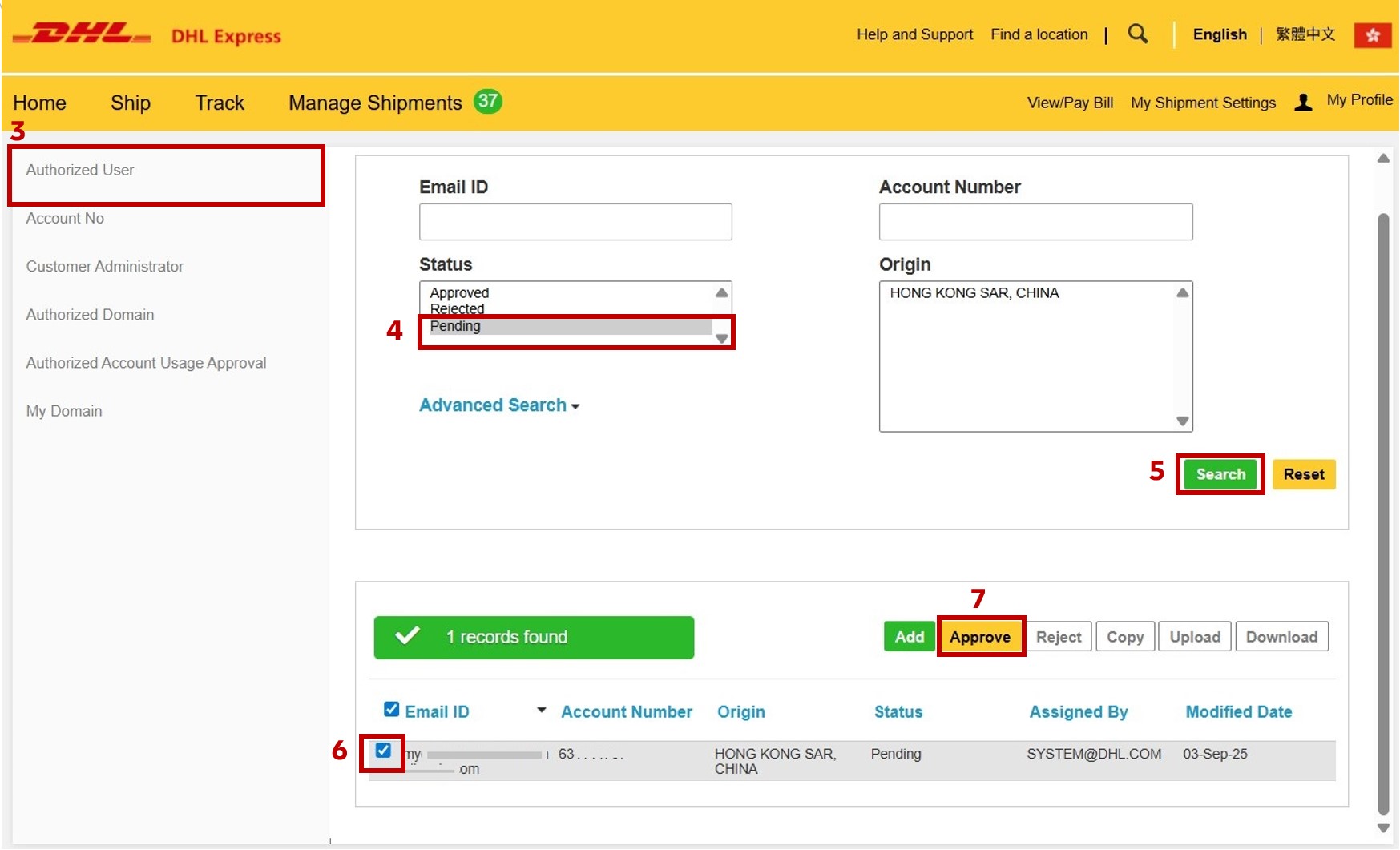
EMAIL APPROVAL VIA OTP
Step 1: Click ‘Review’ in the email you received with the subject ‘DHL eSecure- Action Required: Approve/Reject DHL Express Account Access Request’.
Step 2: A review page will open, click ‘Approve’
Step 3: You will receive an OTP in a separate email with the subject ‘Action Needed - DHL Express One-Time Code’ sent from noreply@dhl.com. Enter the OTP from the email on the review page.
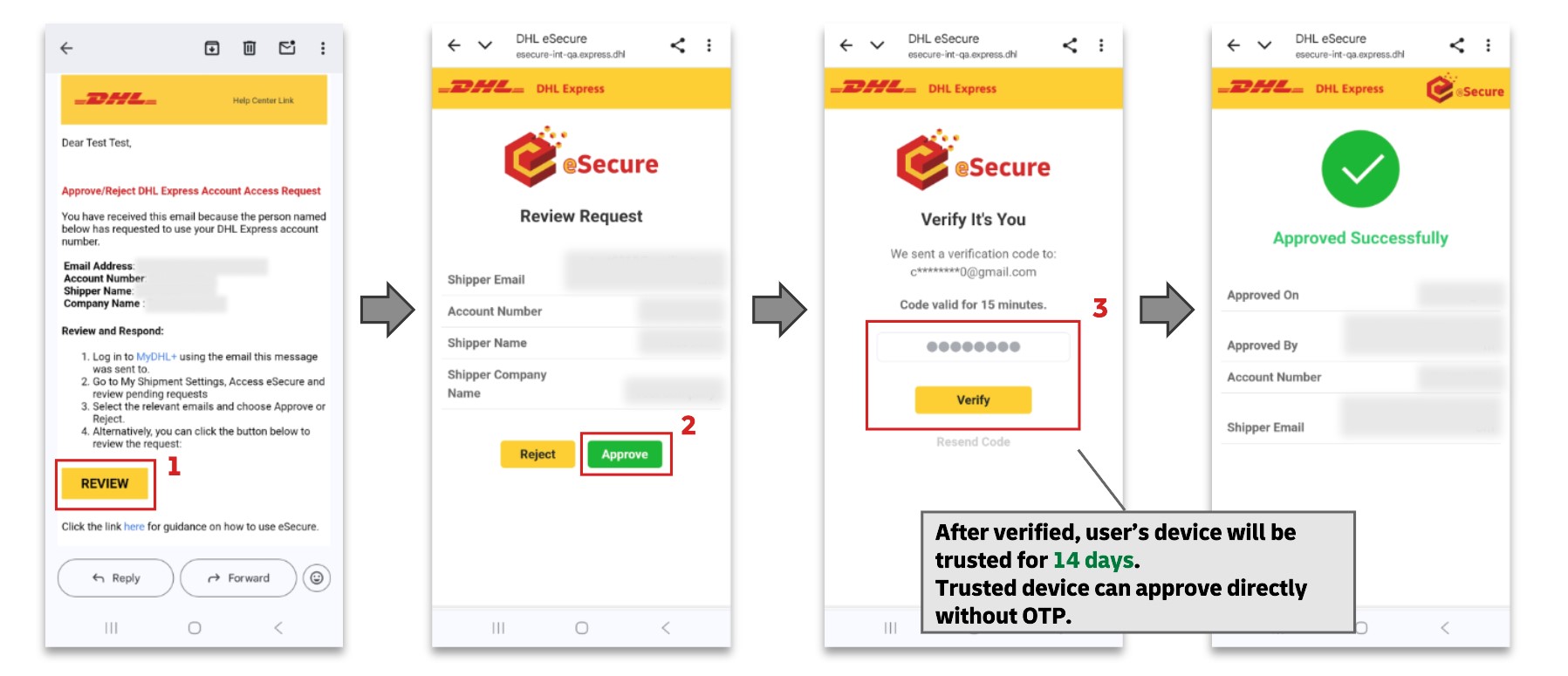
APPROVAL VIA DHL Express Mobile App
Step 1: Tap the push notification or the notification in the notification centre, then you will be redirected to the eSecure review page in Mobile App.
Step 2: Review the request and click ‘Approve’.
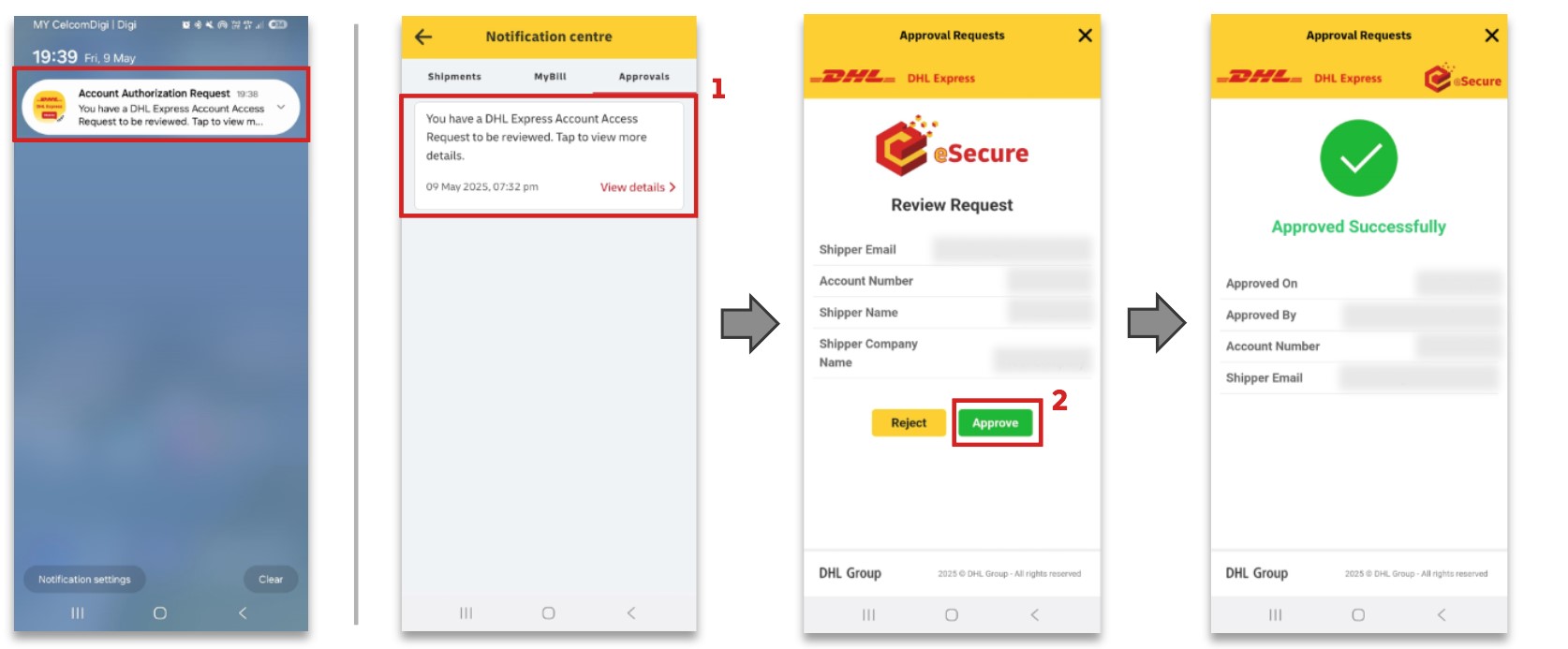
CHANGING APPROVAL OPTIONS
Step 1: After logging in to MyDHL+, go to ‘My Shipment Settings’ in the top right navigation.
Step 2: Click ‘Access eSecure’.
Step 3: Click ‘Customer Administrator’.
Step 4: Locate your email address from the records and click ‘Edit’.
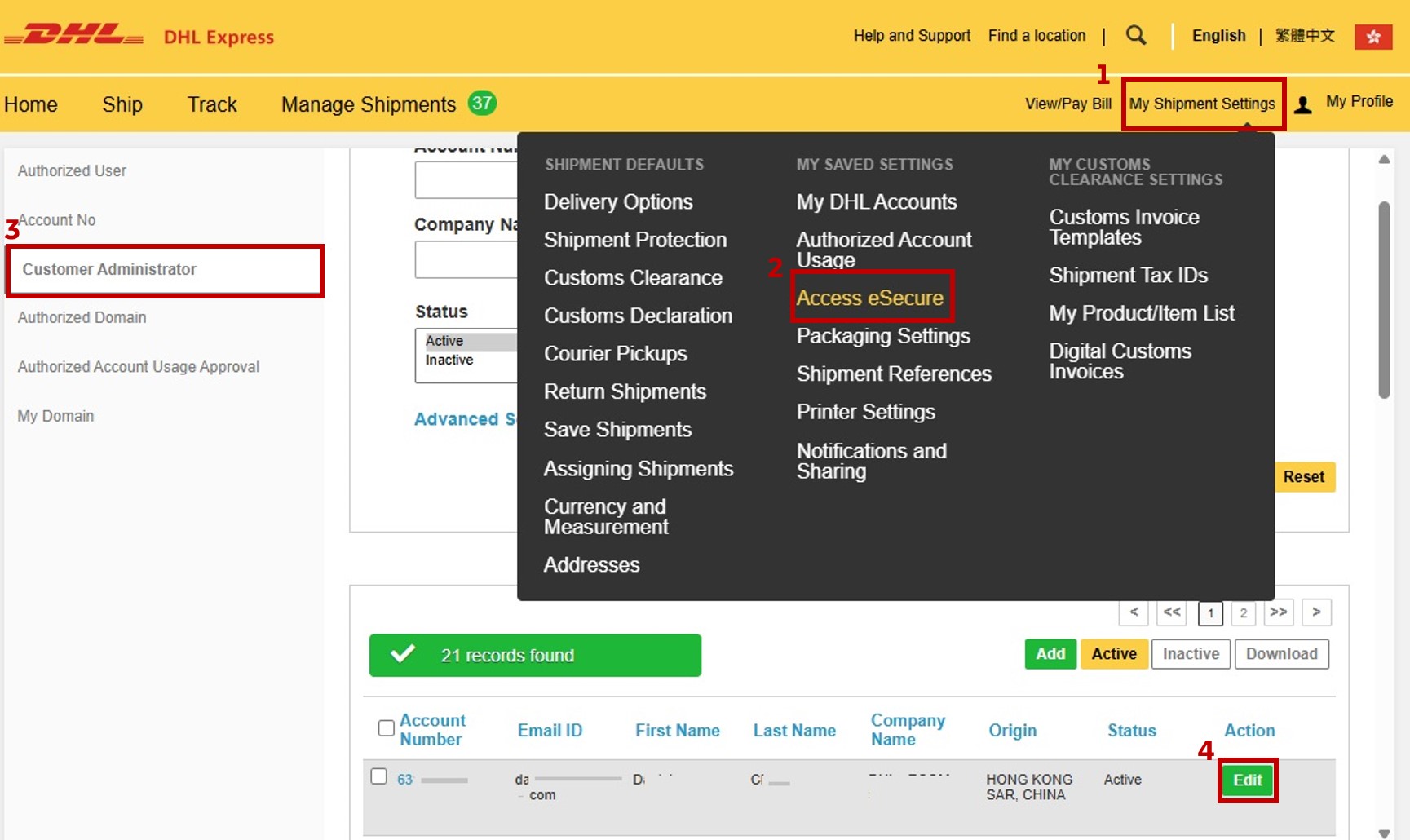
Step 5: You can change the approval method under the section ‘How would you like to receive the account approval request?’.
- Approve or Reject directly from the email I receive (email approval with OTP)
- Approve or Reject in the DHL Express Mobile app#
# Registration in DHL Express Mobile app is required to activate this option.
*If both options are unchecked, approval will need to be completed by logging into MyDHL+.