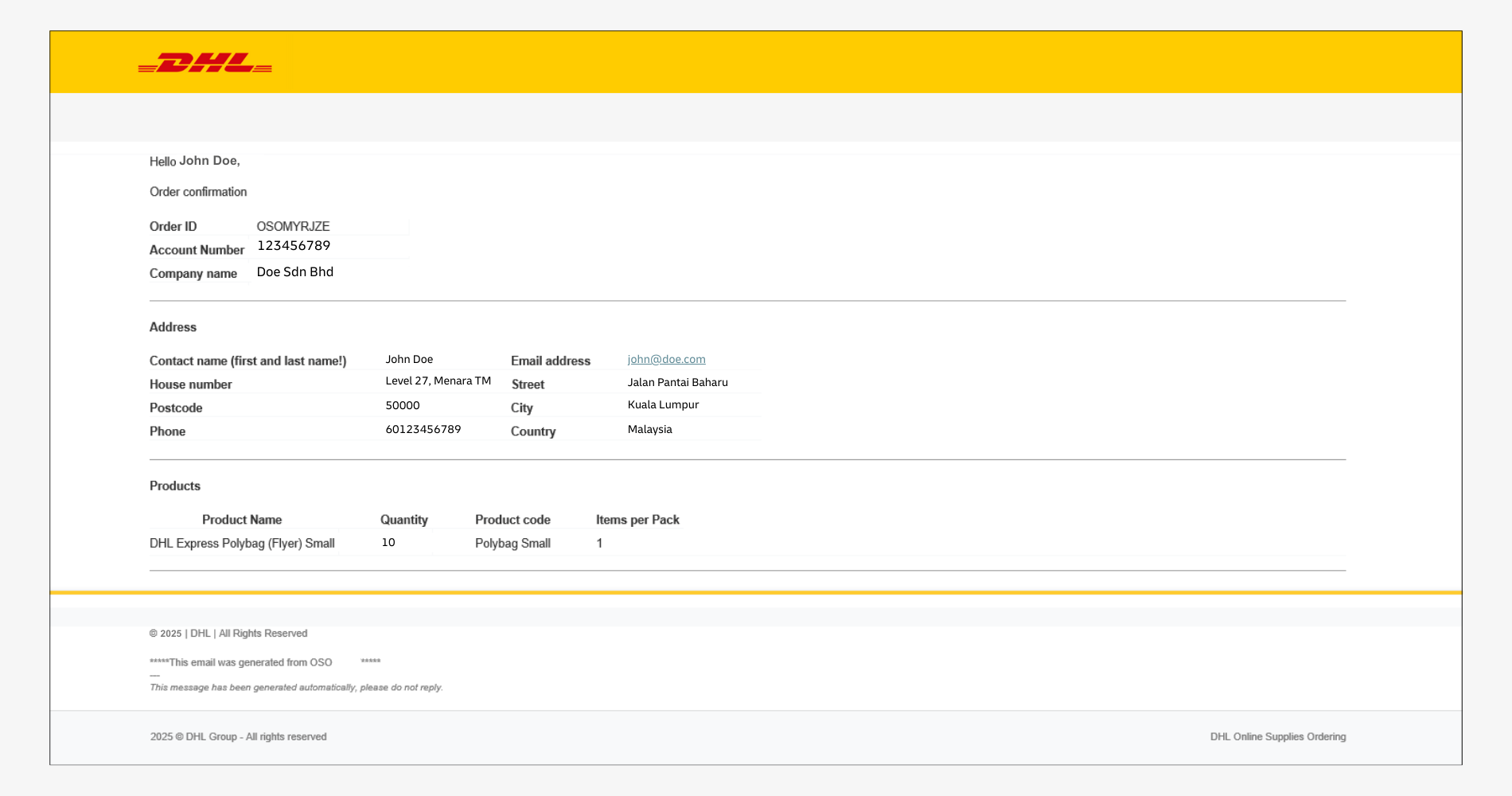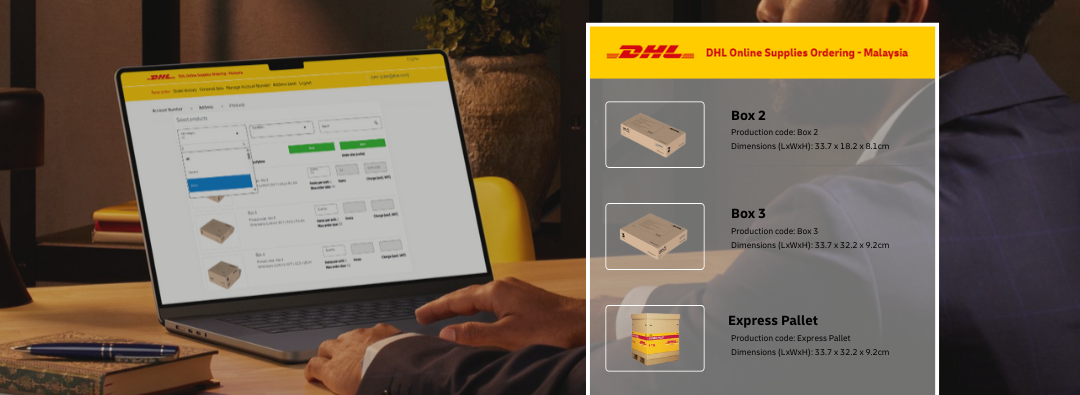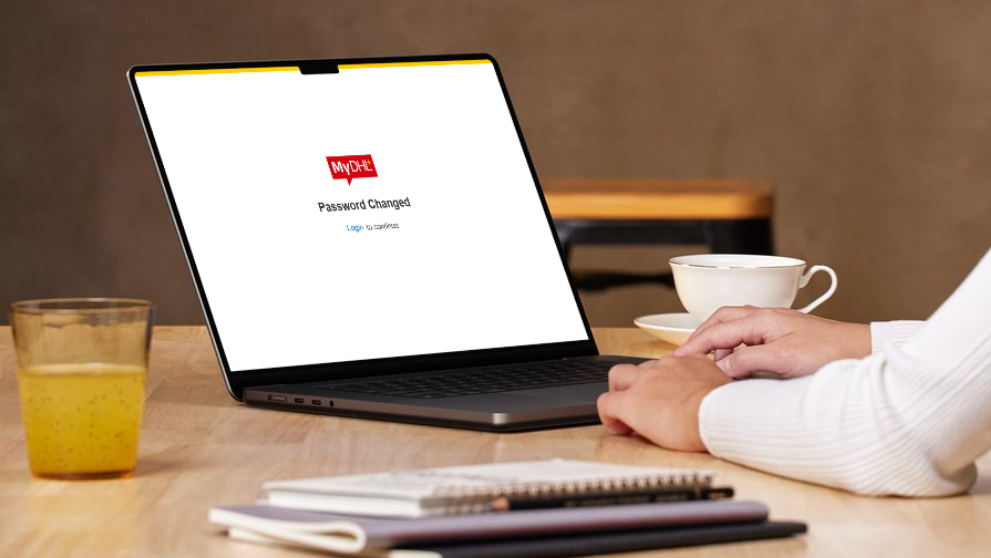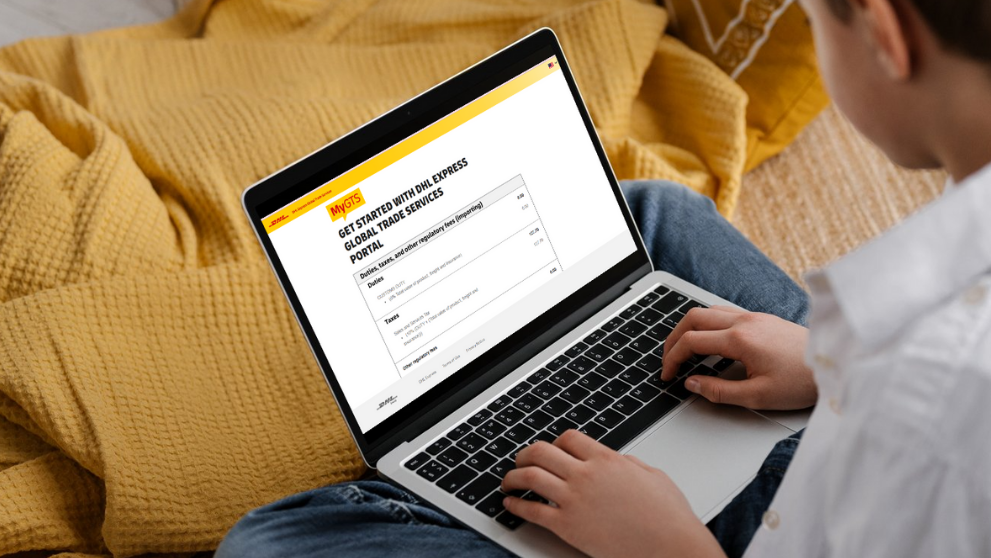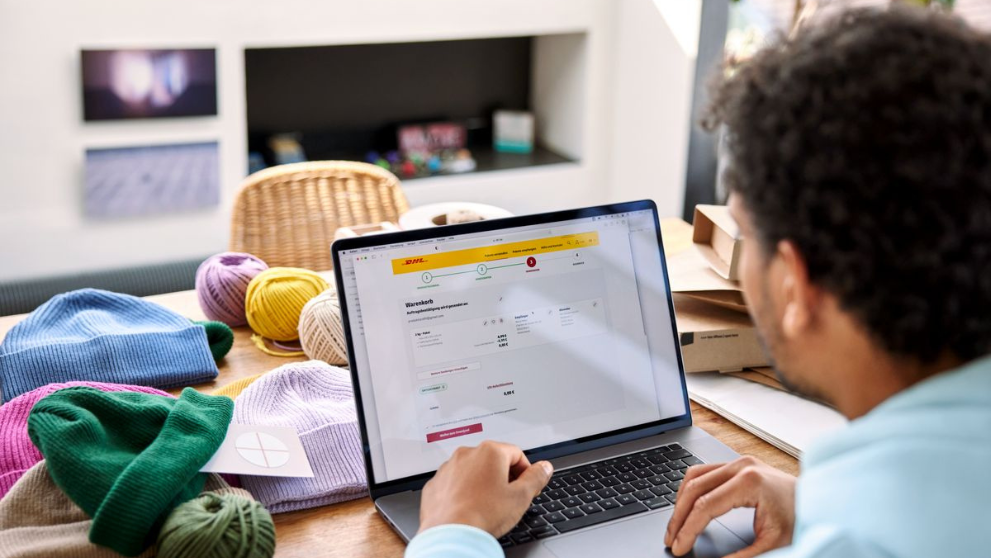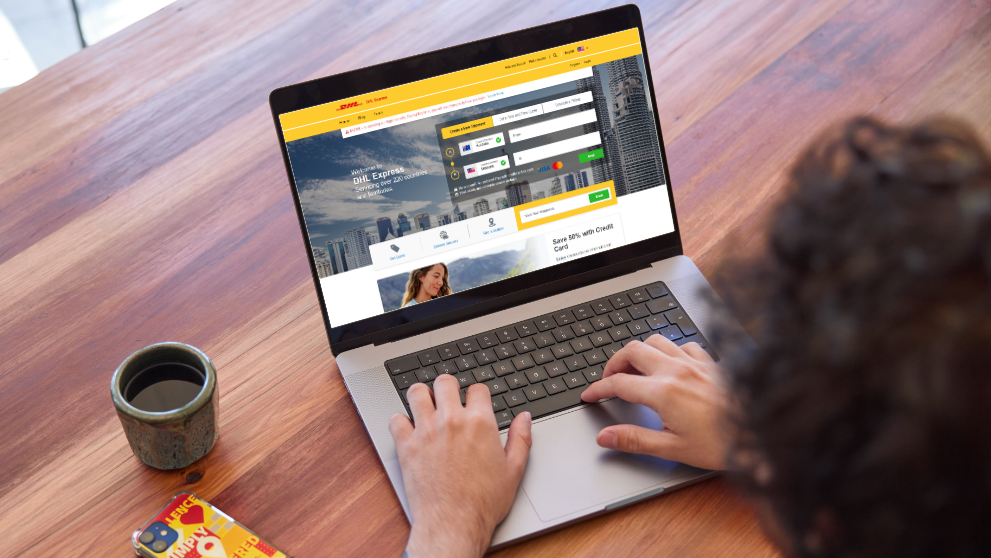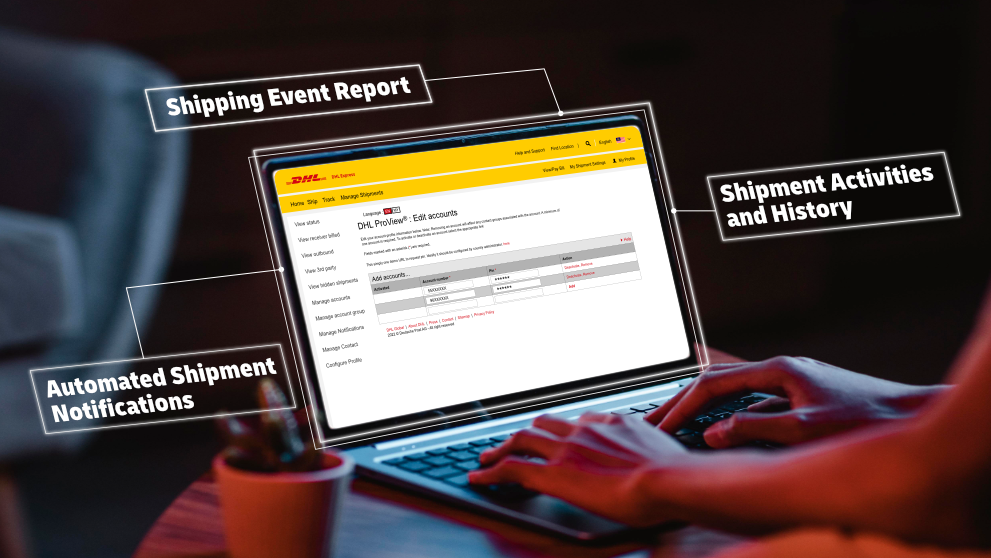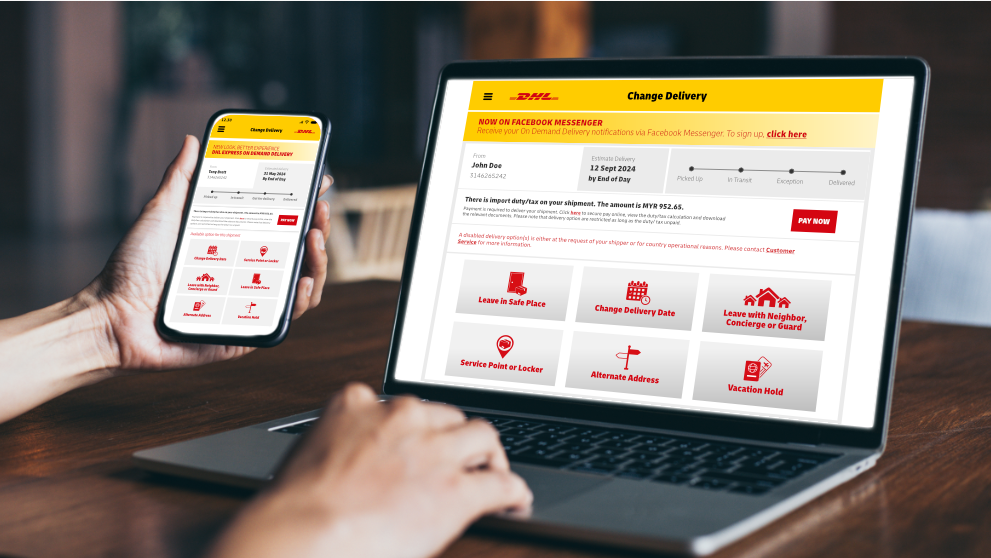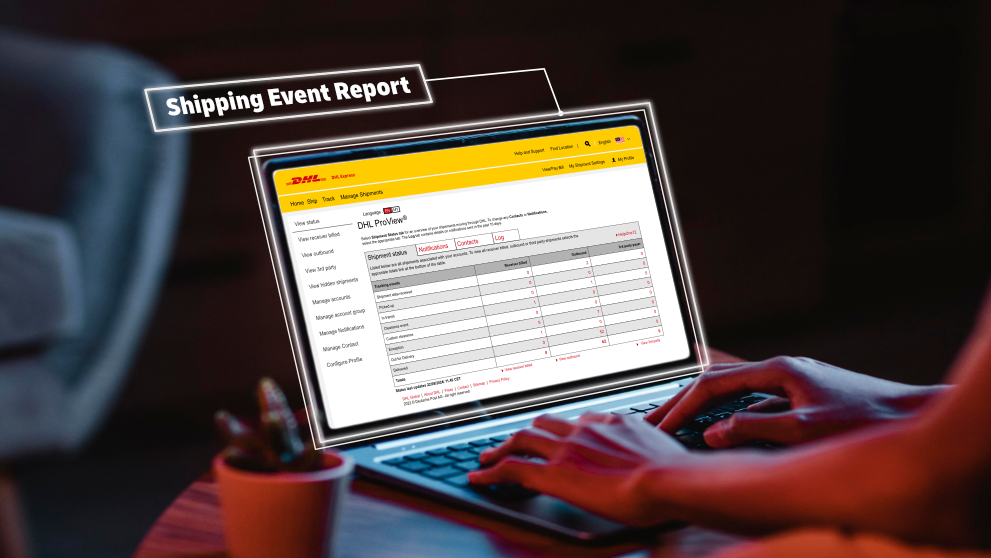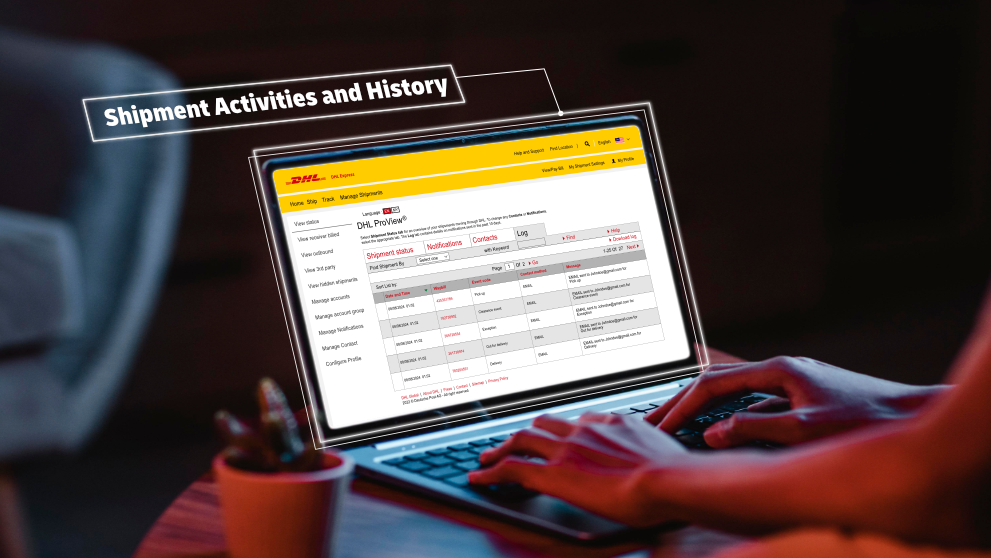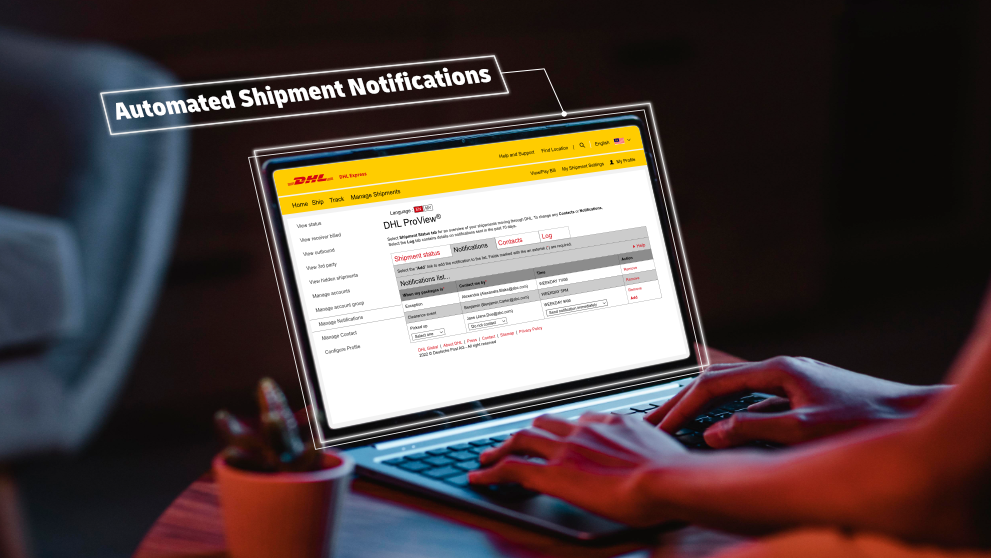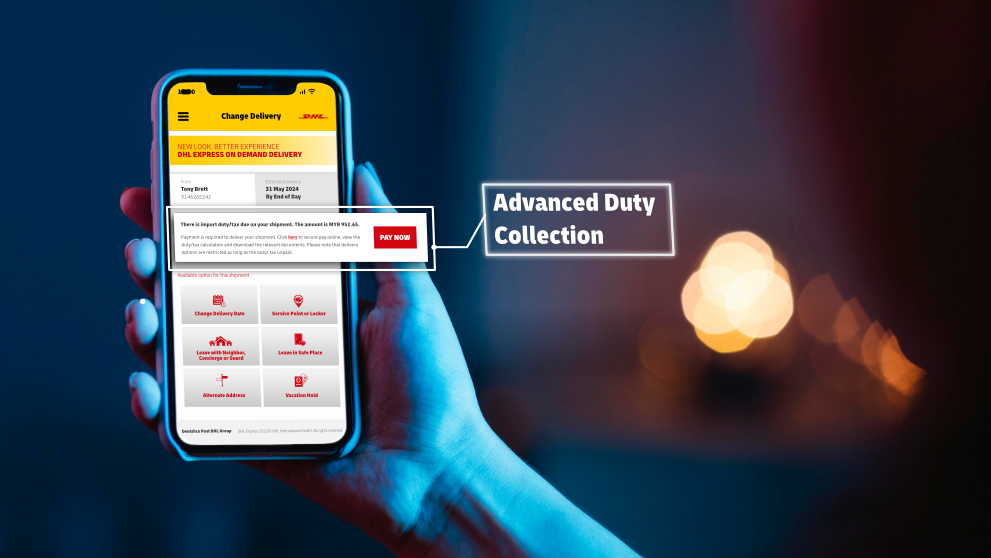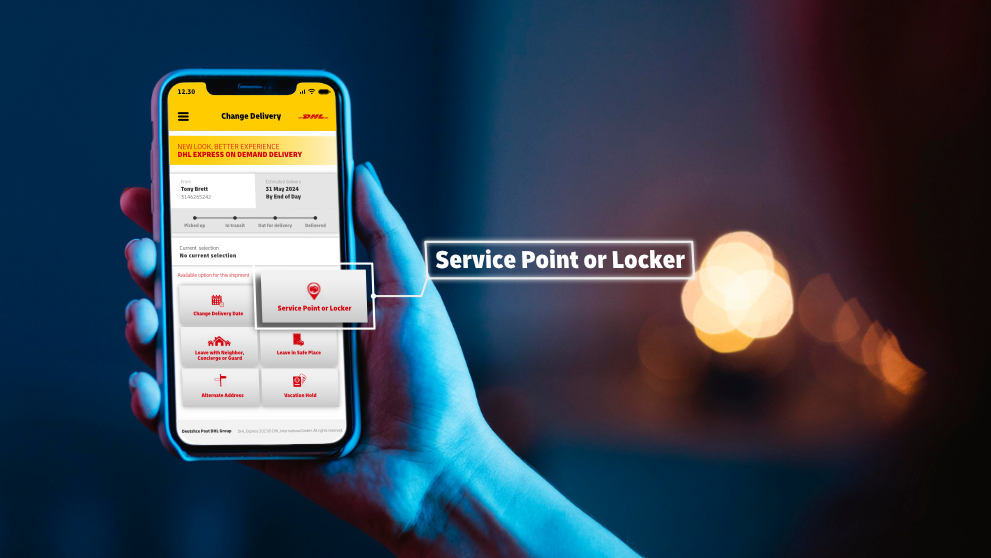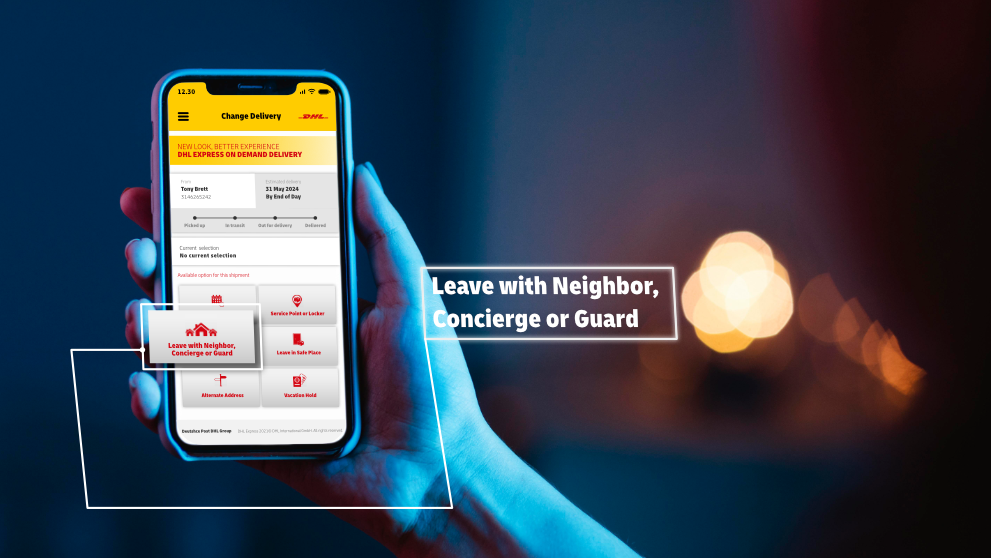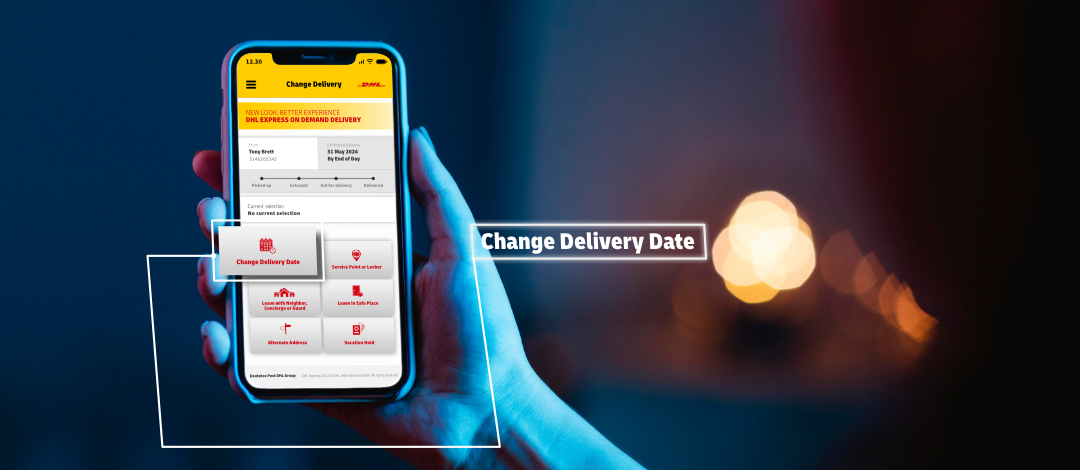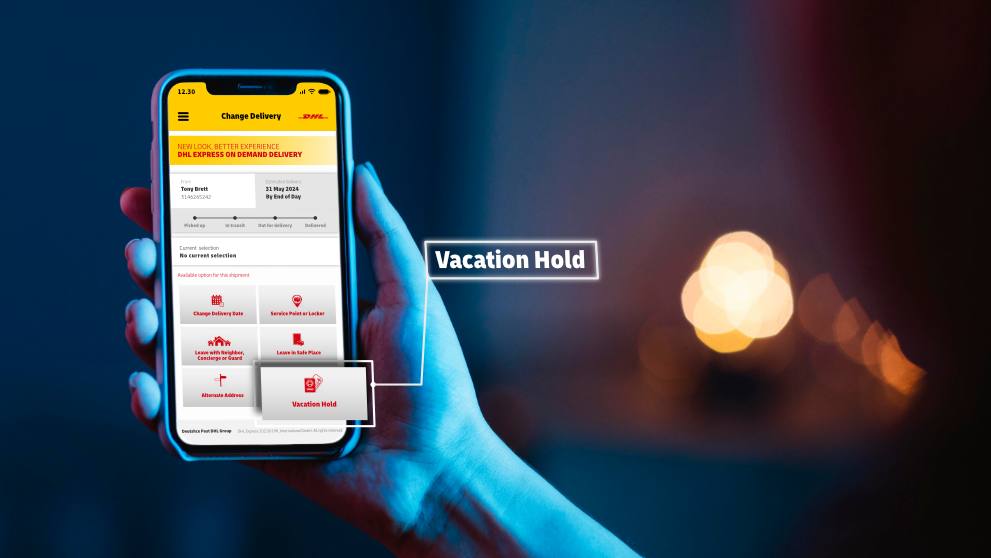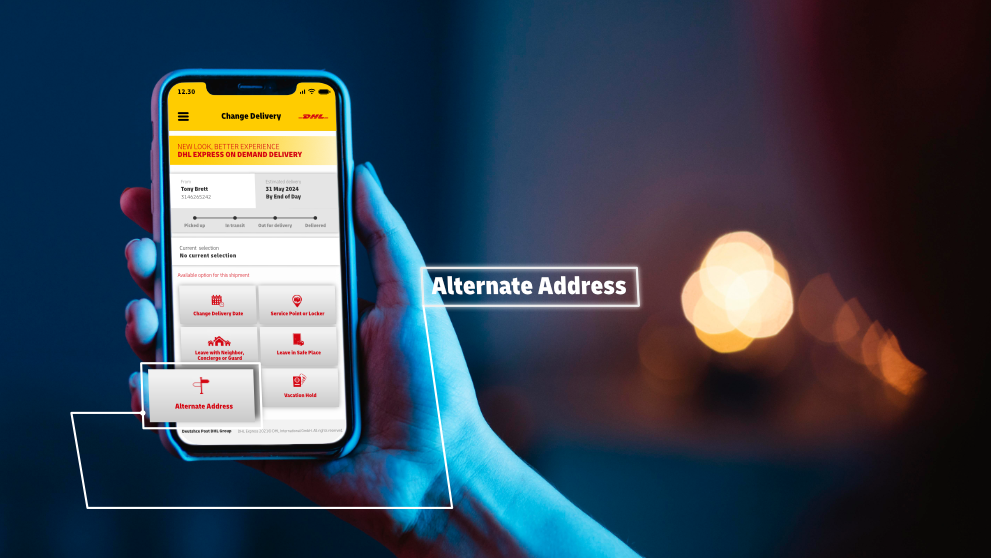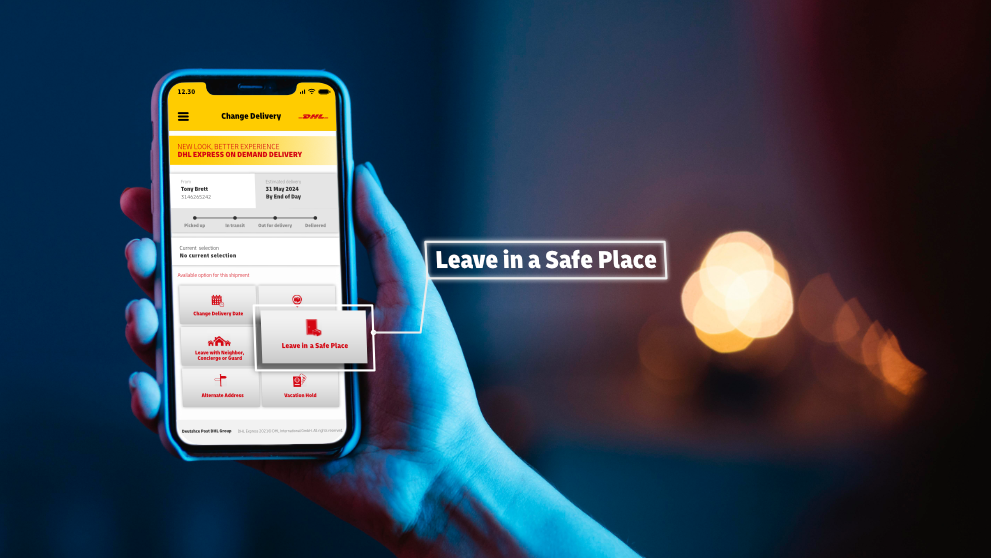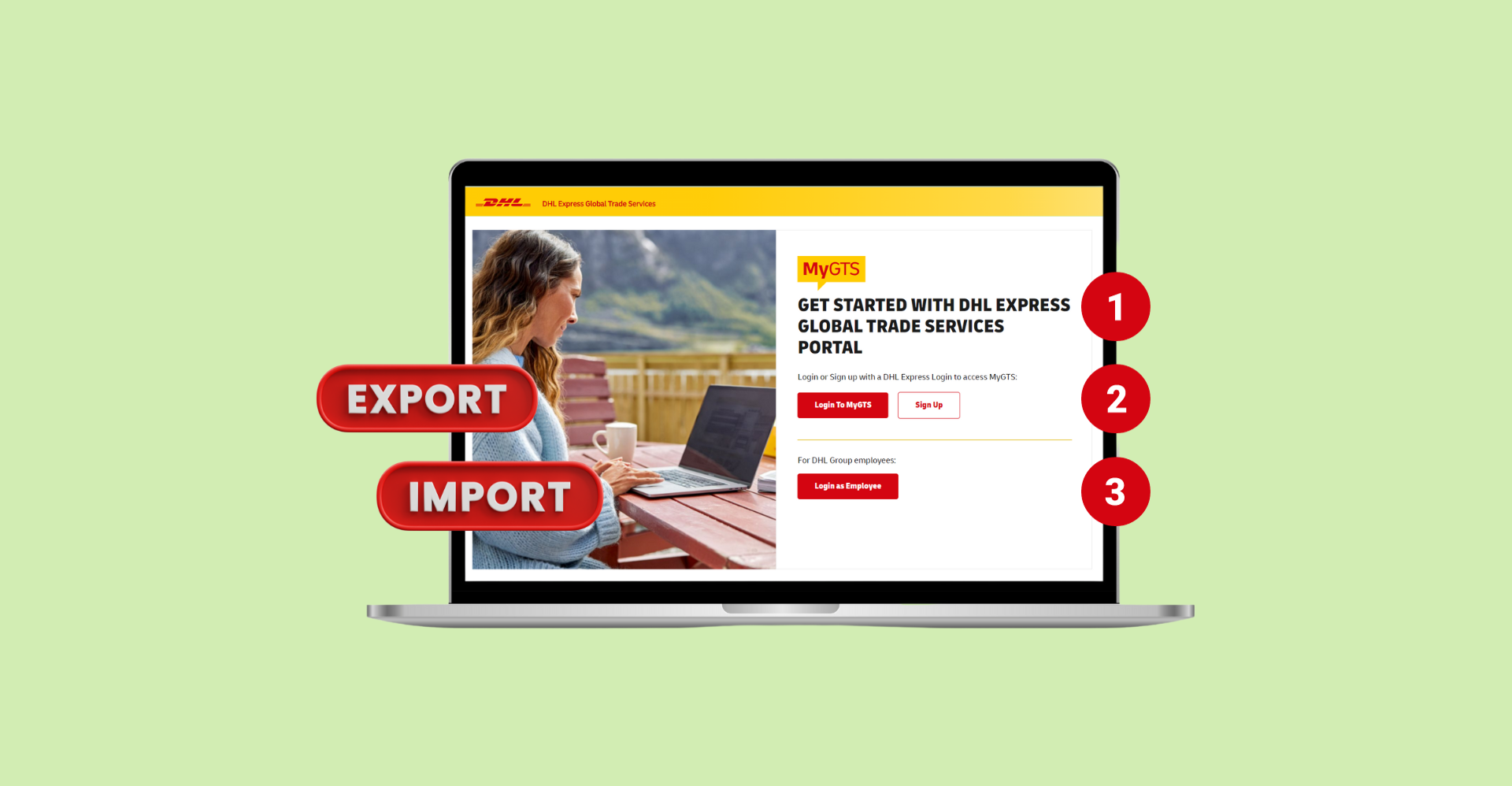DHL Express provides a full range of packaging supplies, from document envelopes to boxes up to 25kg, for secure and compliant shipping.
As a DHL Express business account holder, you can easily order these supplies anytime through the DHL Online Supplies Order (OSO) platform.
Here’s how to place your order step by step:
To begin, visit DHL Online Supplies Order (OSO) directly.
If you're on MyDHL+,
- Click 'Ship' on top navigation bar.
- Click 'Order Supplies' to open DHL Online Supplies Order site.
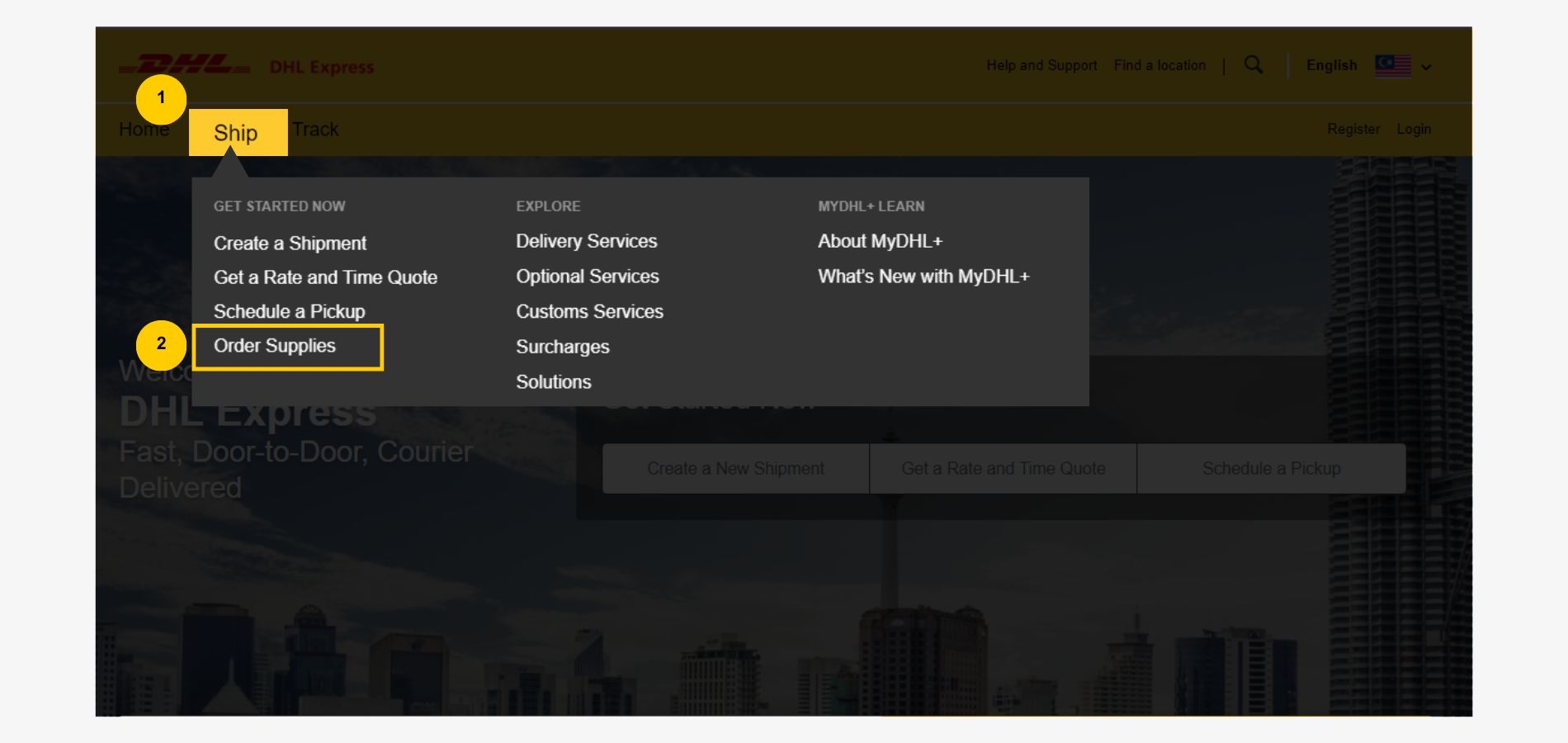
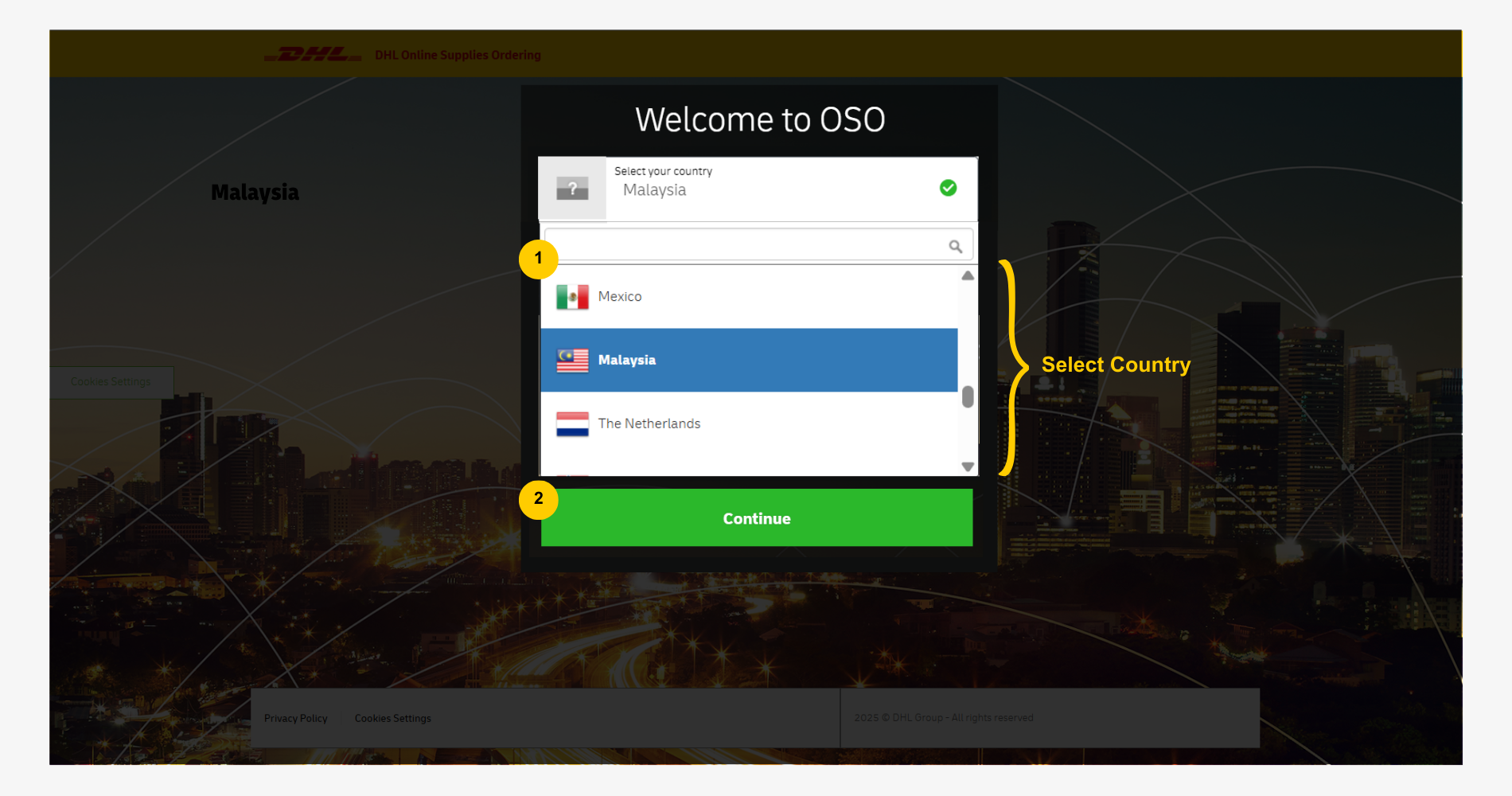
Step 1: Register for OSO
Click 'Register' on top-right menu or click 'Register Now' in login box to begin.
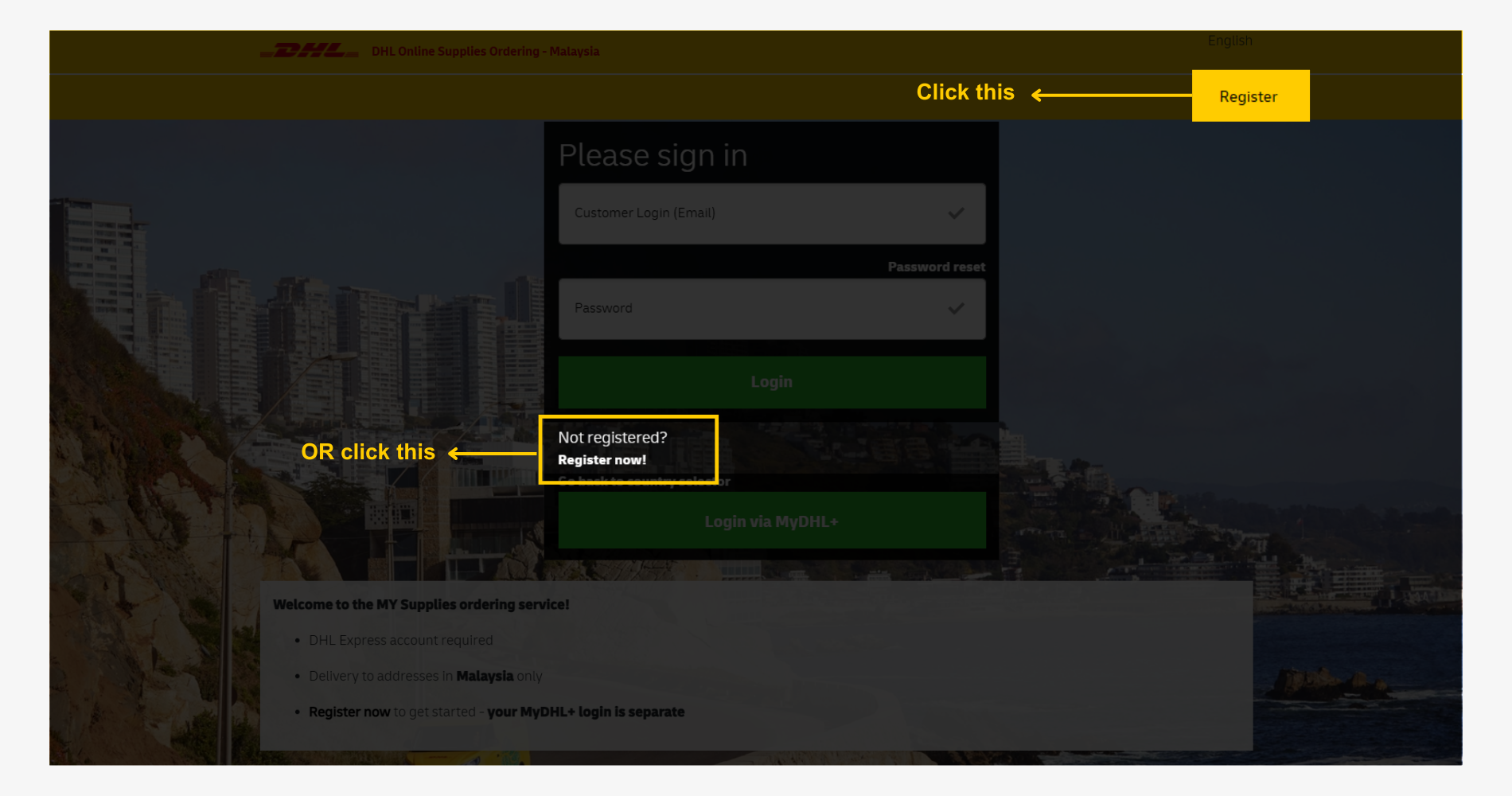
- Enter Customer Name (first and last name) for DHL OSO profile setup.
- Enter Contact Name (first and last name) for order delivery.
- Enter valid Email Address.
- Create Password (minimum 8 characters, with 1 uppercase, 1 lowercase, 1 number, 1 special character).
- Re-enter Confirm Password.
- Click 'Signup' to proceed.
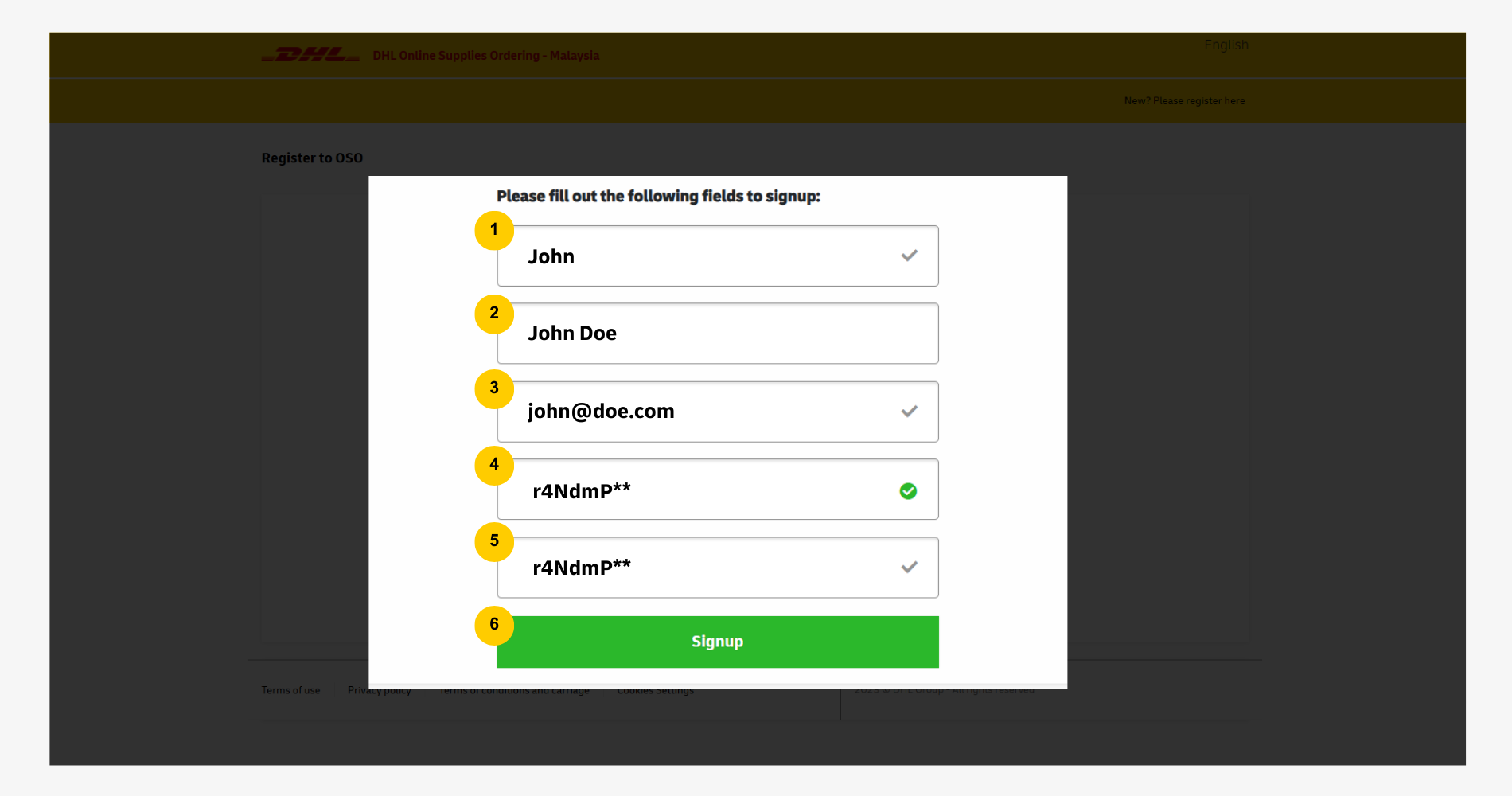
Activate DHL OSO account
- Check inbox for registration email from noreply@dhl.com.
- Click 'Activate my account' to access DHL OSO account.
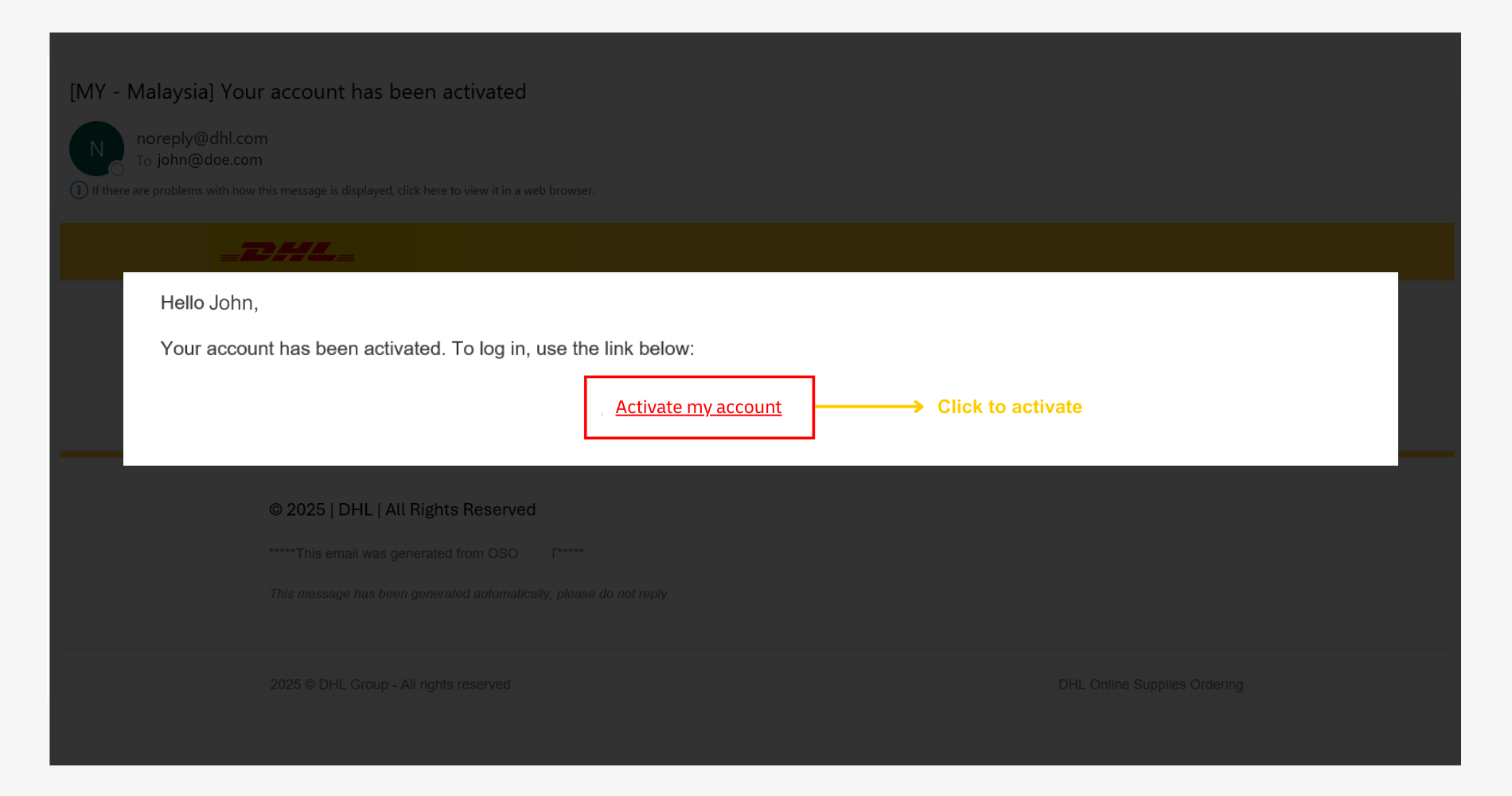
Step 2: Log In to DHL OSO Account
- Enter email address.
- Enter password.
- Click 'Login' to proceed.
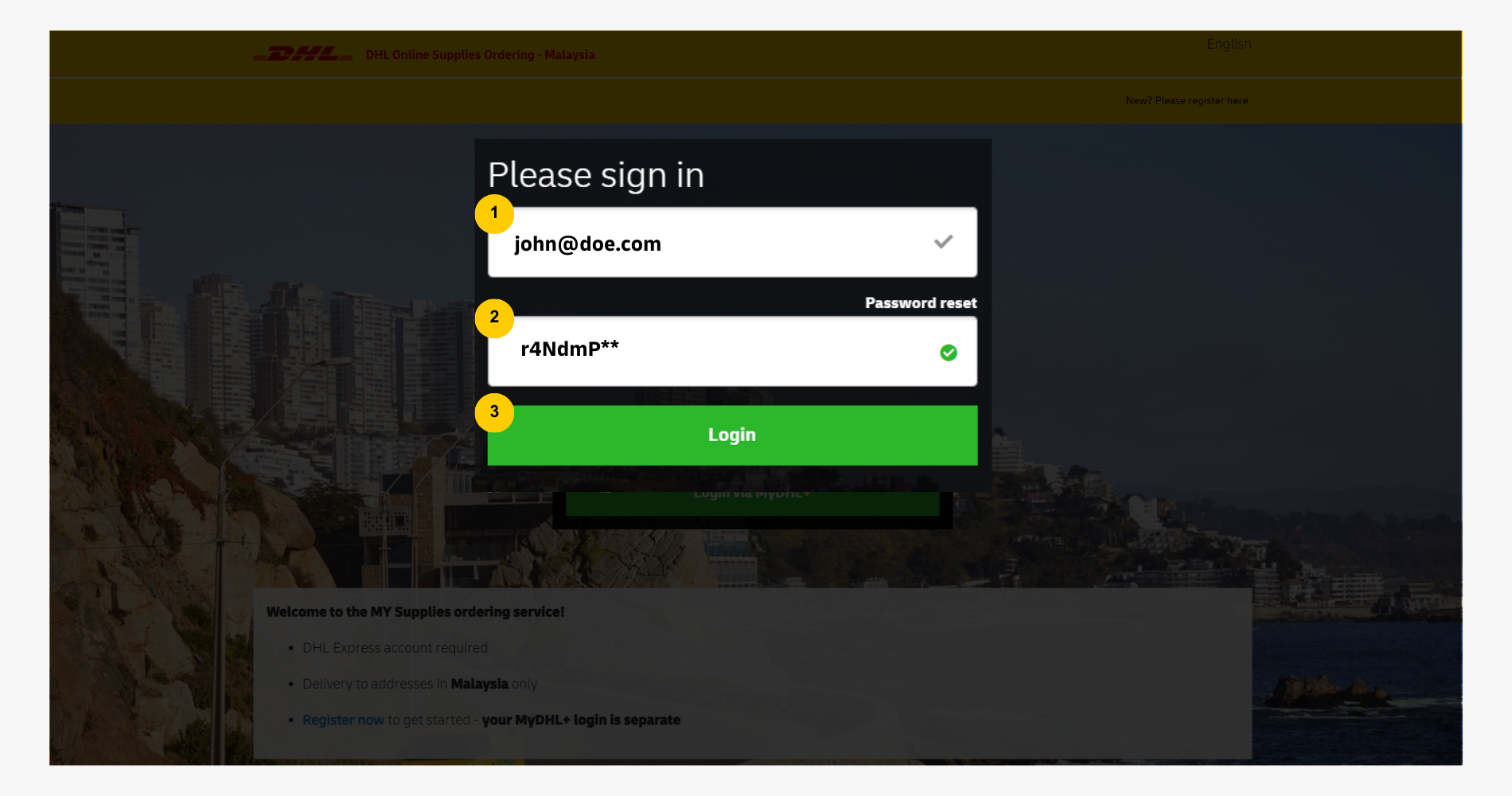
Step 3: DHL Express Account Information
Enter the account number manually or choose from Saved Accounts.
Manual account entry option
- Enter DHL Express account number (9 digits).
- Verify auto-populated company name.
- Click Next to proceed.
(Optional) Check Save account number to store for future use.
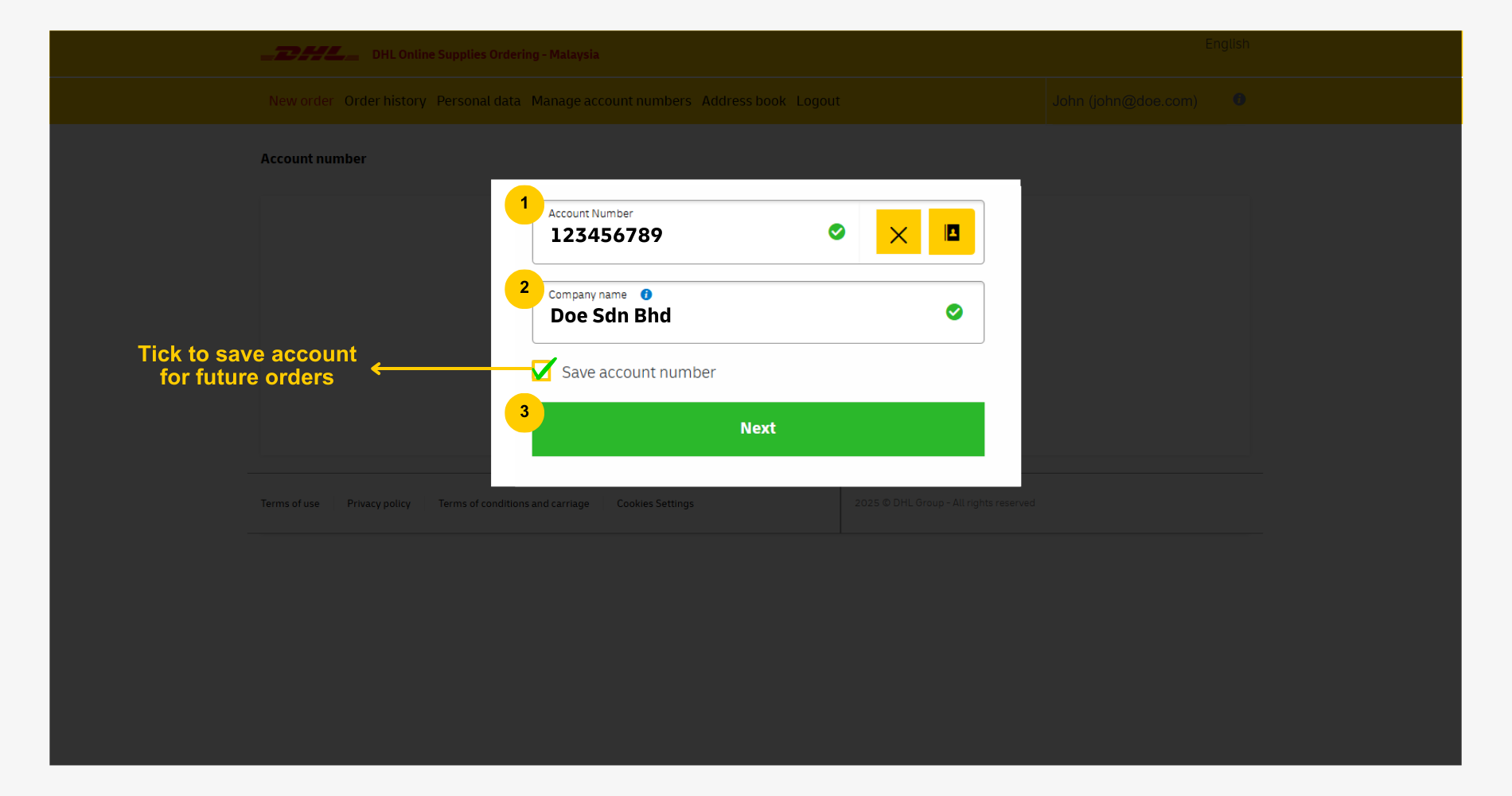
Saved account option
Click 'Saved Accounts'.
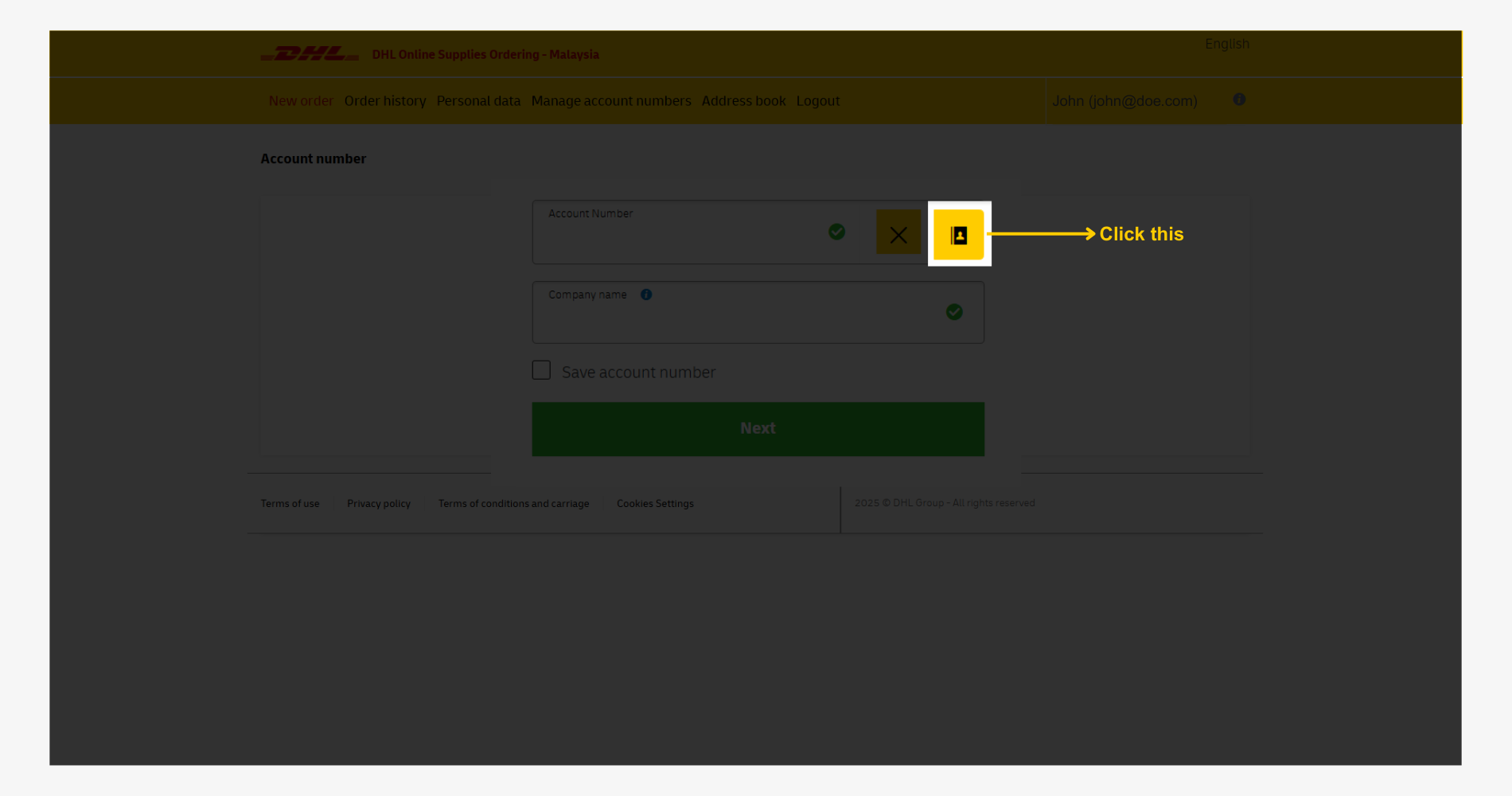
Select applicable DHL Account for this order.
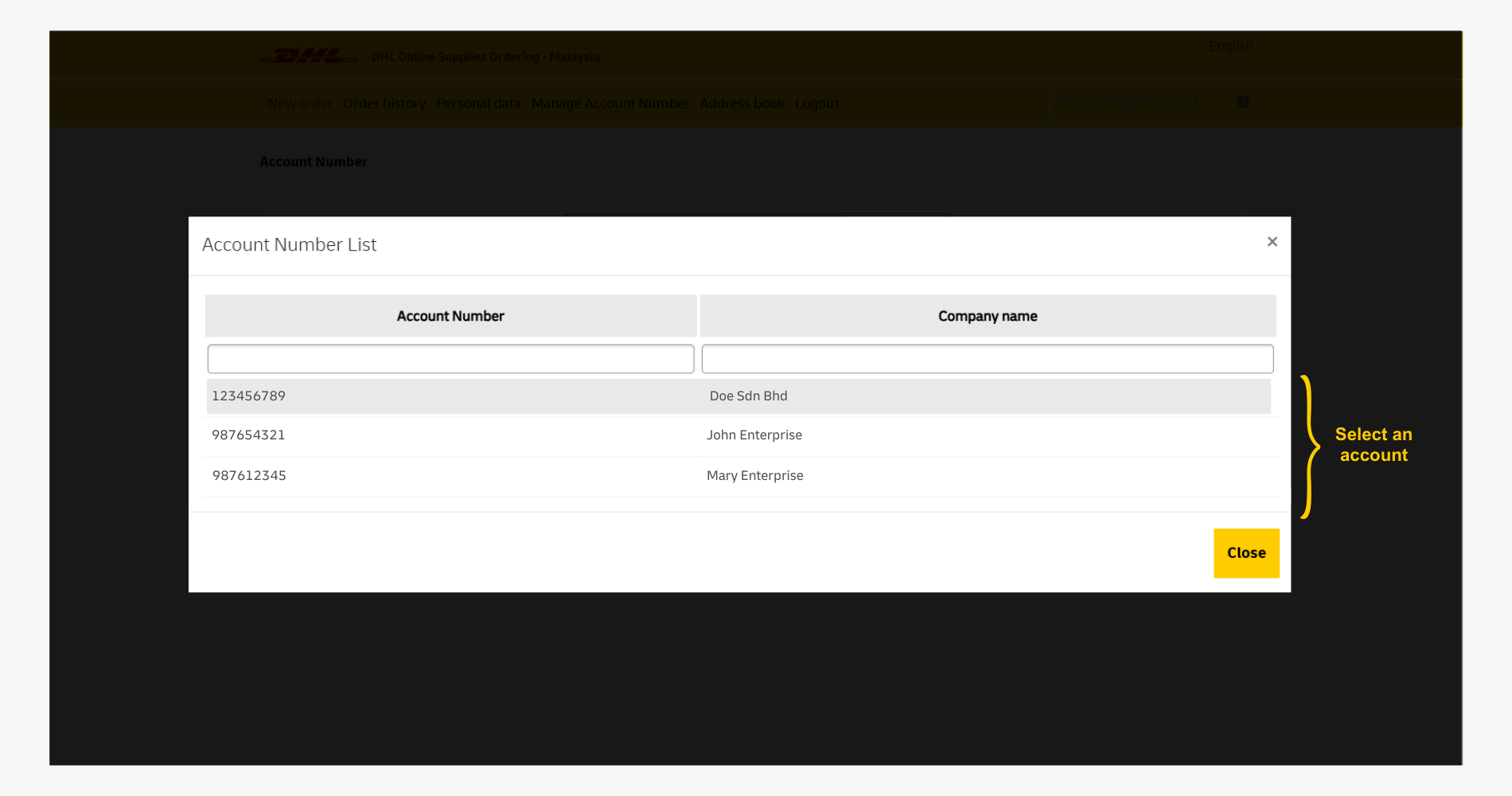
- Verify selected DHL account details.
- Click 'Next' to proceed.
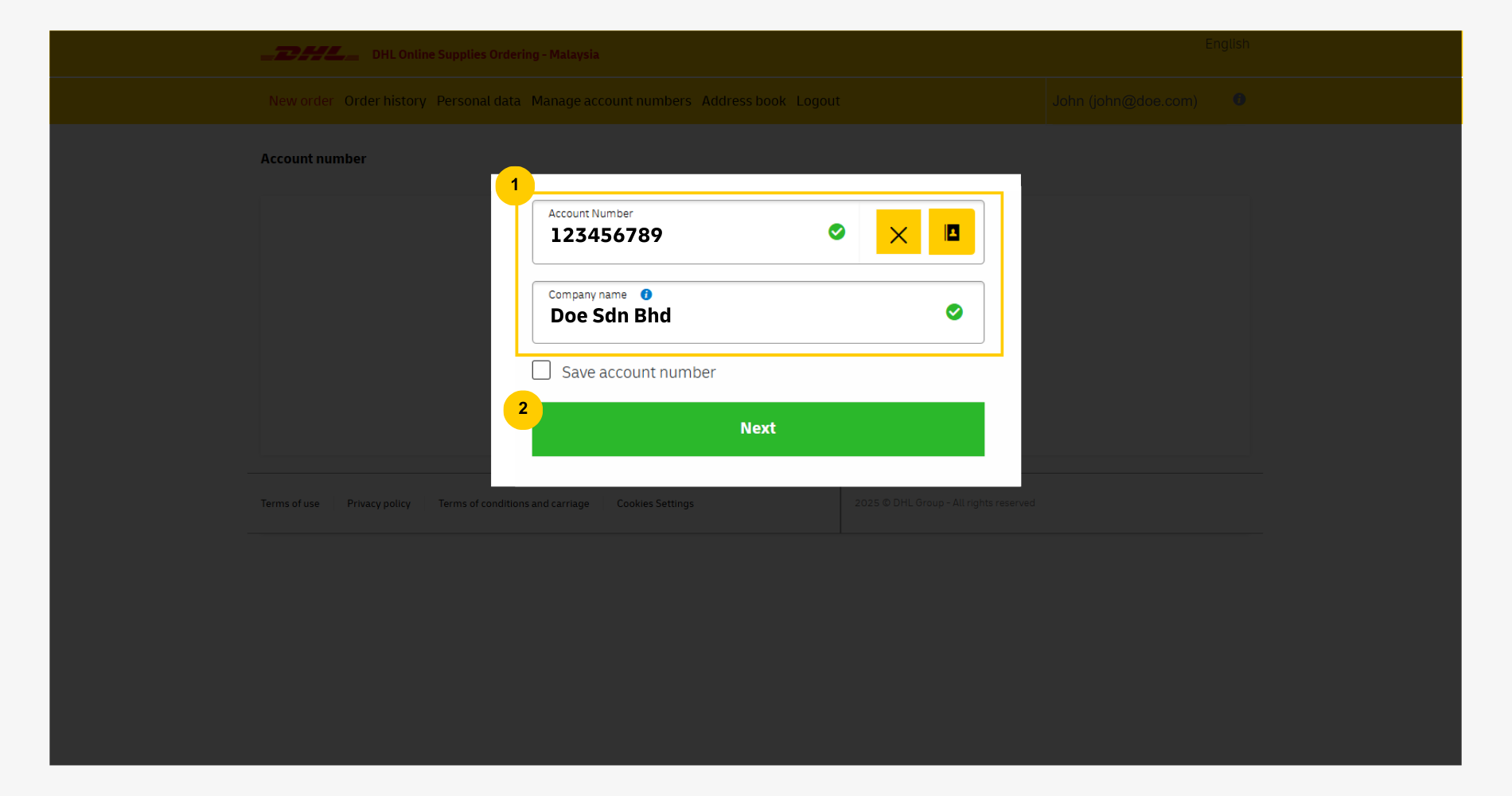
Step 4: Order Delivery Address Information
Enter a new delivery details or choose from Saved Address (addresses from previous orders).
New delivery details option
- Review auto-populated Recipient Name and Email. Update if recipient is another person.
- Enter Building Details, Street, Postcode, and City in full form.
- Enter valid Phone Number starting with 60 (e.g., 60123456789) and valid Email Address.
- Click 'Next' to proceed.
Click Clear to reset all fields.
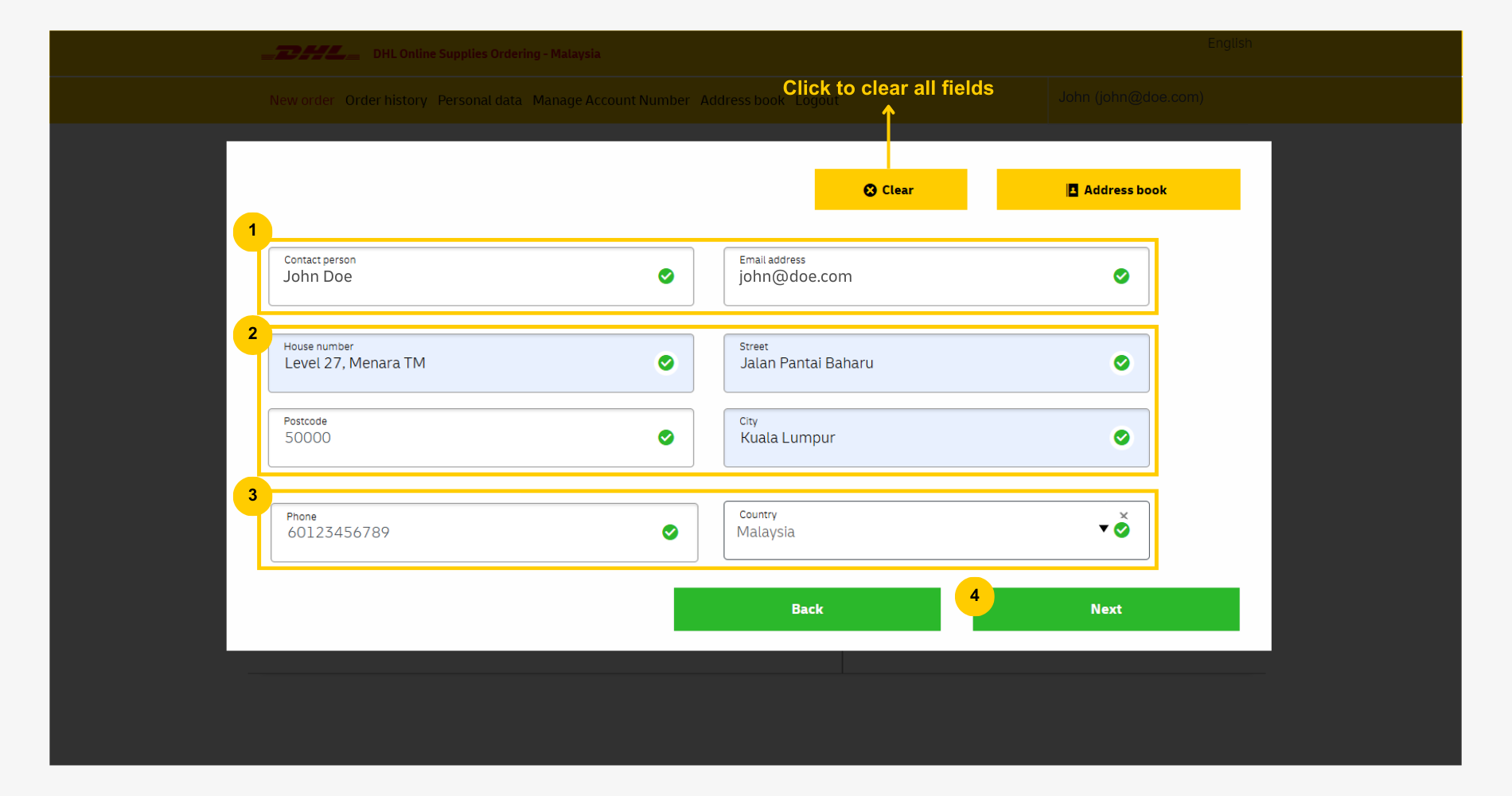
Saved address options
Click Saved Address to select from past order delivery addresses.
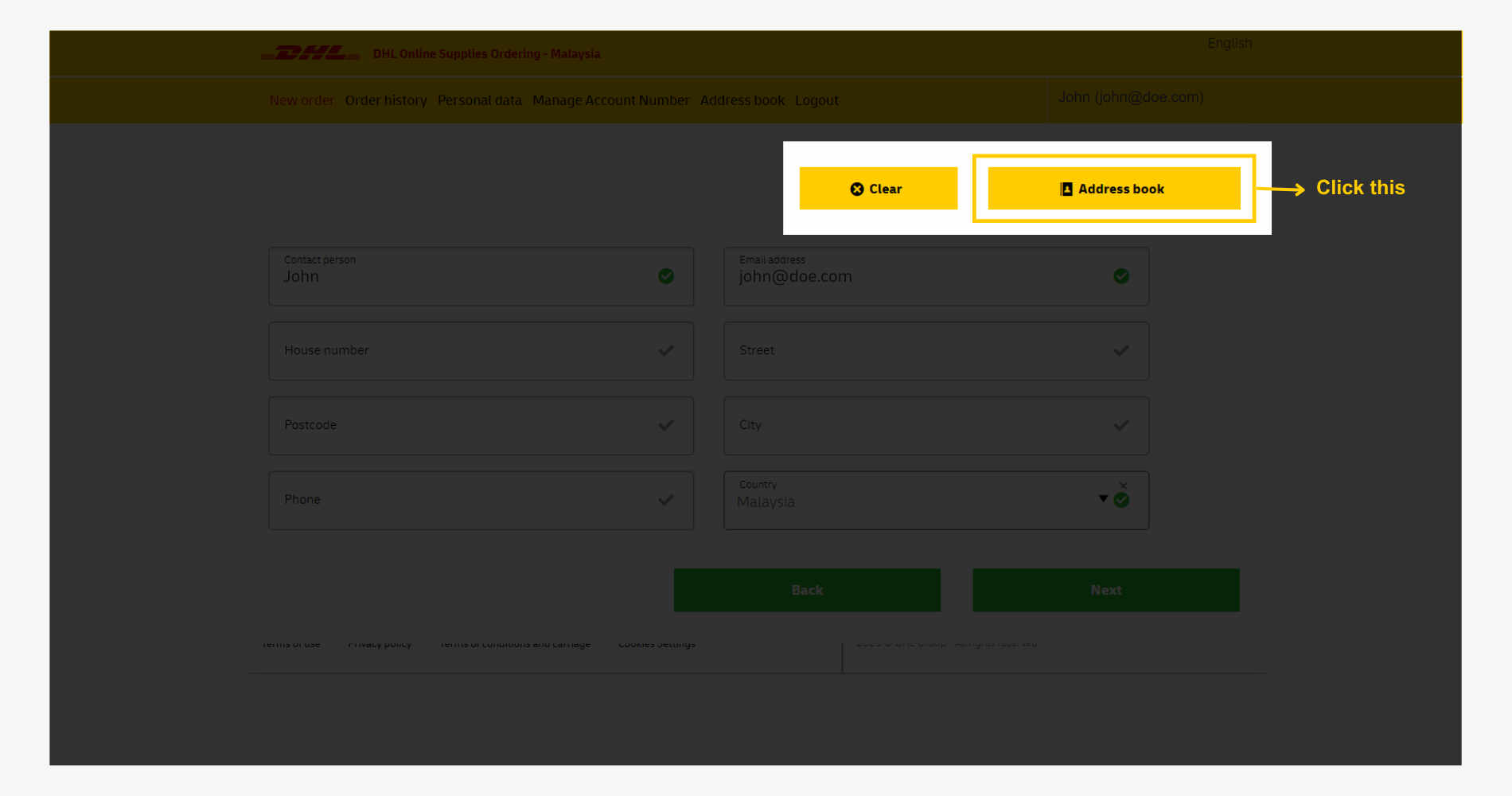
Select an applicable address from the displayed past order list.
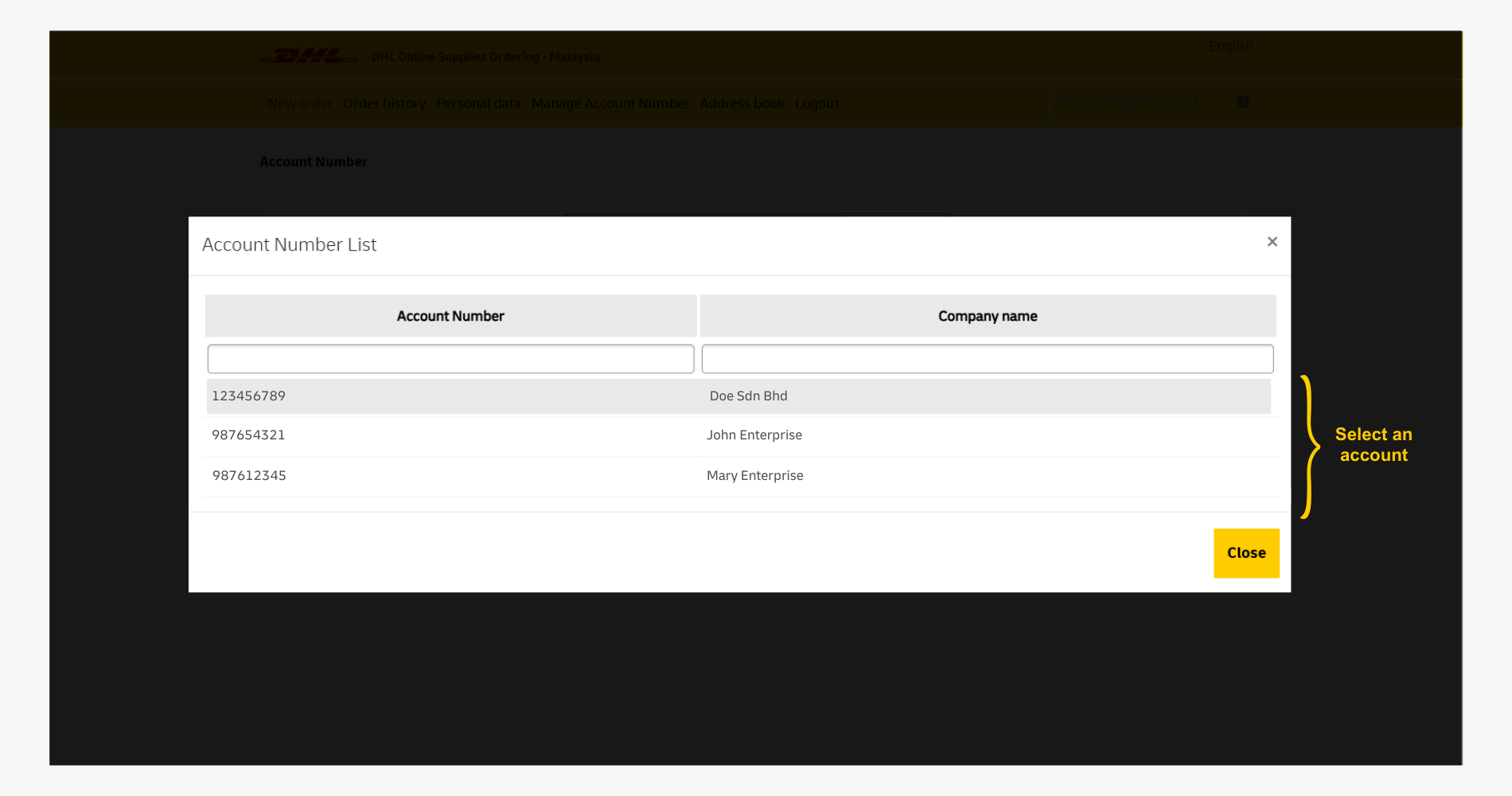
Step 5: Supply Selection
- Select a 'Supply Type' from Main Category dropdown to filter list
- Enter Quantity for chosen options (multiple allowed).
- Click 'Next' to proceed.
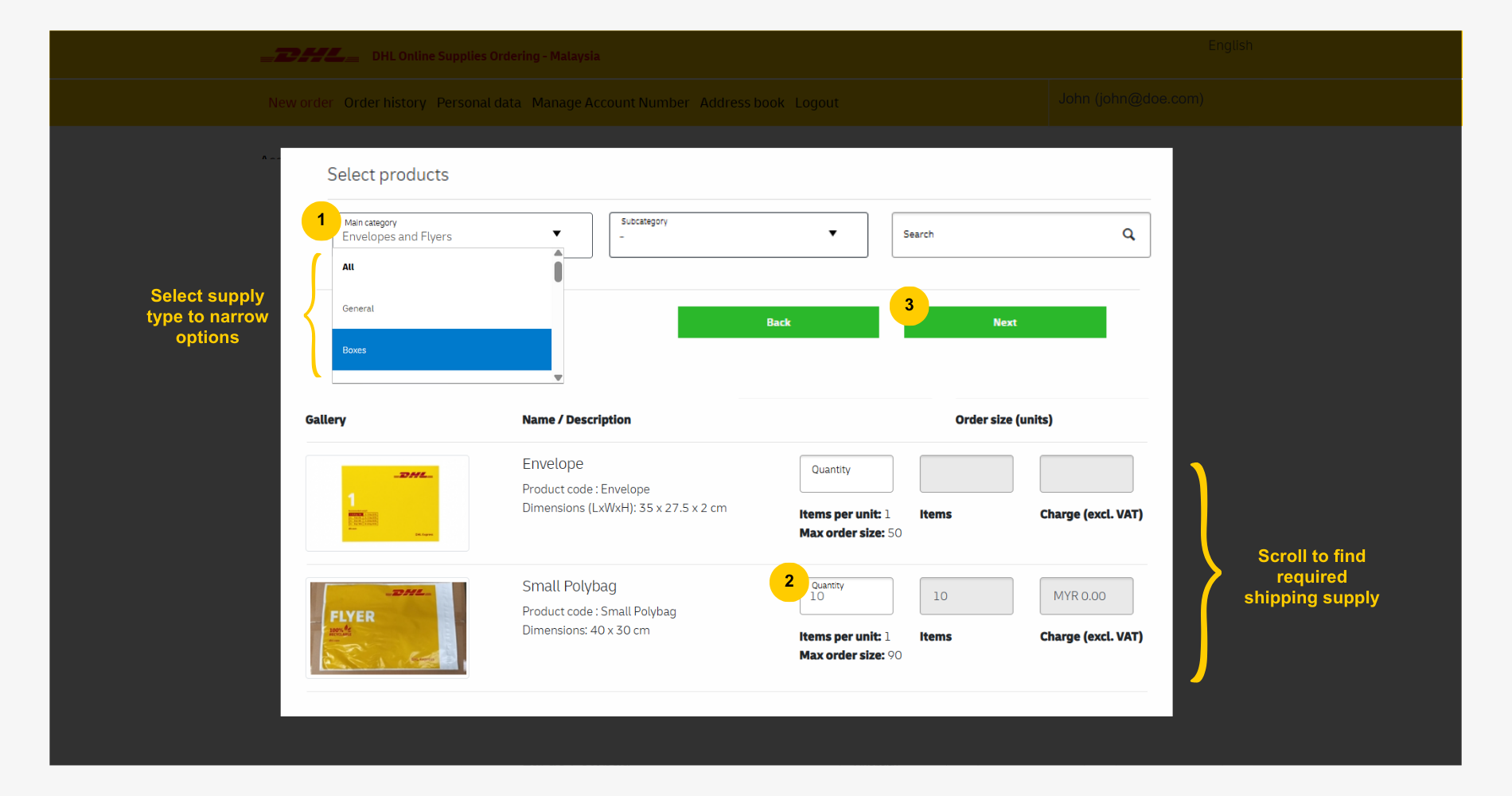
Shipping supplies available for order
| Supplies | Dimensions | Weight Max. Capacity | Cost |
| Box 2 (shoe) | 33 x 18 x 8 cm | 1 kg | No charge applied |
| Box | 33 x 32 x 9 cm | 2 kg | No charge applied |
| Box 4 | 33 x 32 x 18 cm | 5 kg | No charge applied |
| Box 5 | 33 x 32 x 34 cm | 10 kg | No charge applied |
| Box 6 | 41 x 35 x 36 cm | 15 kg | No charge applied |
| Box 7 | 48 x 40 x 38 cm | 20 kg | No charge applied |
| Box 8 | 54 x 44 x 40 cm | 25 kg | No charge applied |
| Tube Large | 97 x 17 x 15 cm | 5 kg | No charge applied |
| Envelope (card) | 35 x 27 x 1 cm | 0.5 kg | No charge applied |
| Large Flyer | 47 x 38 cm | 4 kg | No charge applied |
| Standard Flyer | 40 x 30 cm | 2 kg | No charge applied |
| Clear Pocket | 27.5 x 17 cm | N/A | No charge applied |
| Thermal Labels | 100mm x 200mm (4.00 x 8.00 inch) (250 stickers per roll) | N/A | No charge applied |
| Express Pallet | N/A | N/A | RM100 per pallet |
Almost all shipping supplies are provided at zero cost for DHL Express business account holders, except for the Express Pallet.
Step 6: Order Review
Review Delivery Details and Order Details. Click Edit to make changes.
Click 'Confirm' to continue.
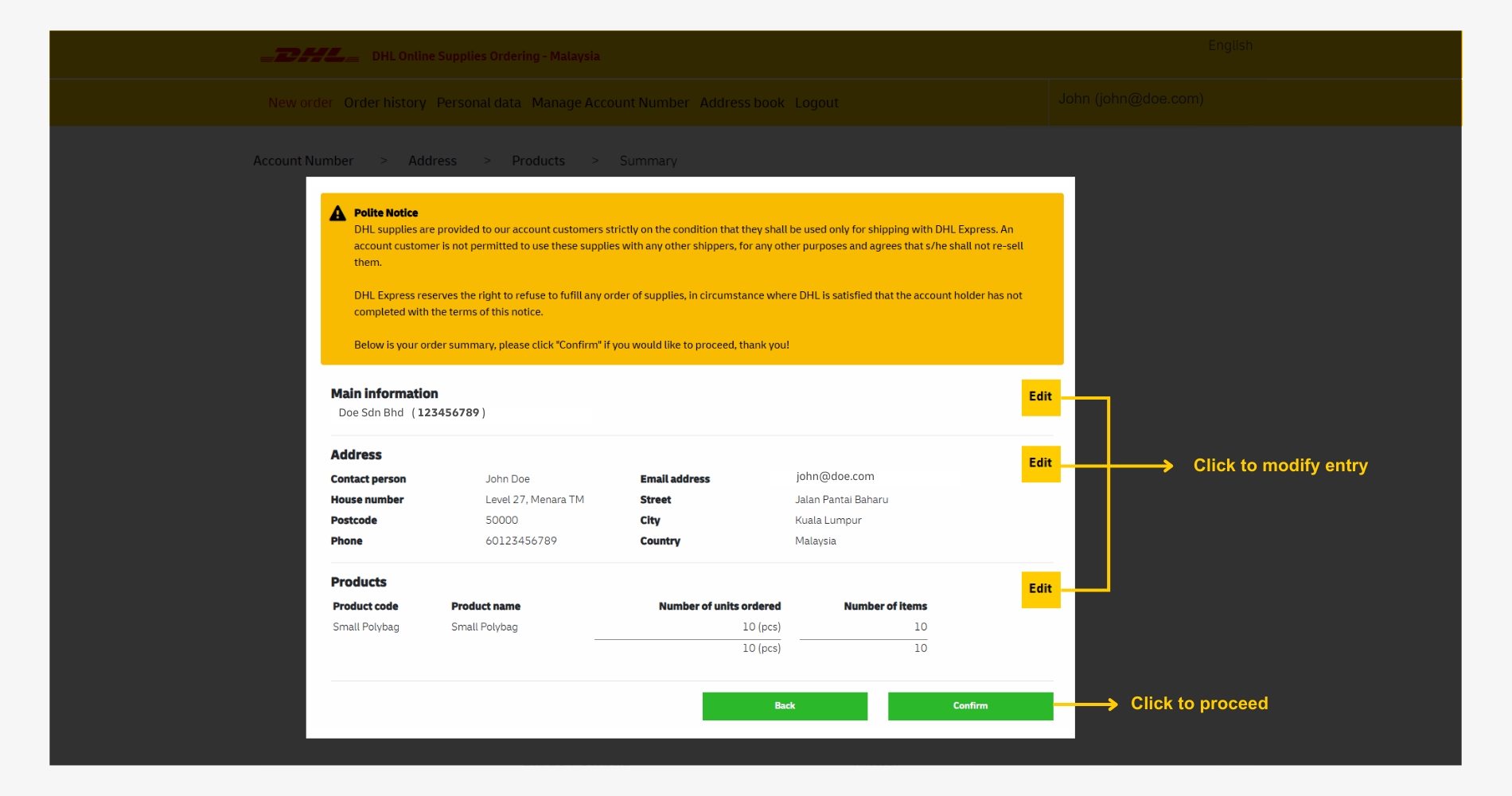
Order Submitted
After that, you'll arrive at this page, indicating the order has been successfully placed.
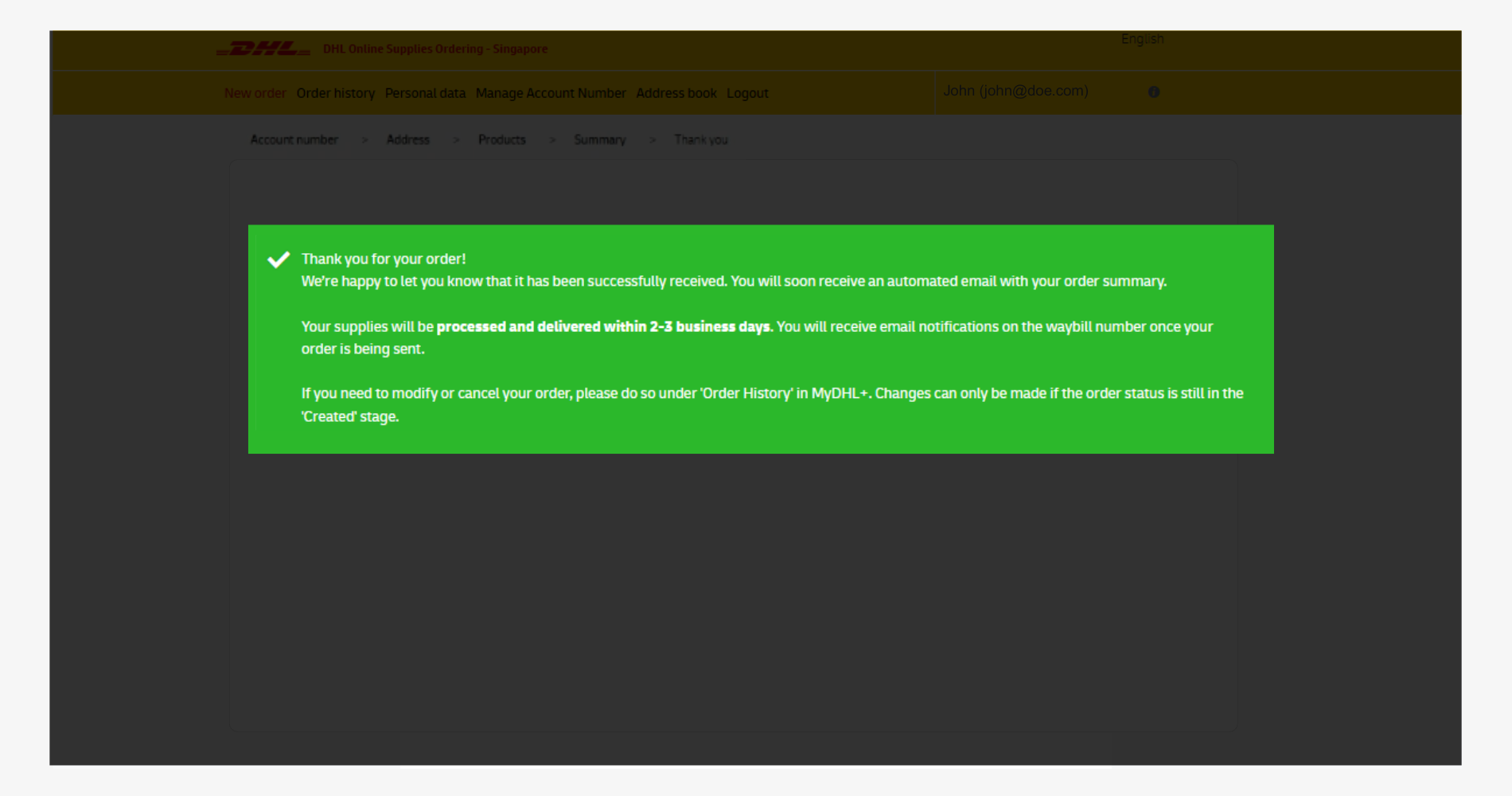
An order confirmation email with order details and number will be sent from noreply@dhl.com.
The supplies are typically delivered within 2-3 working days.