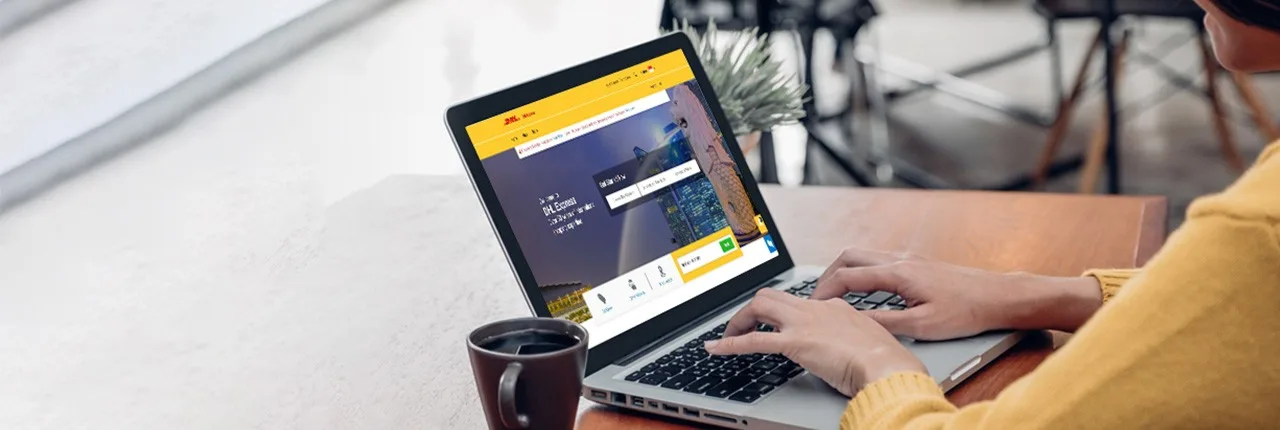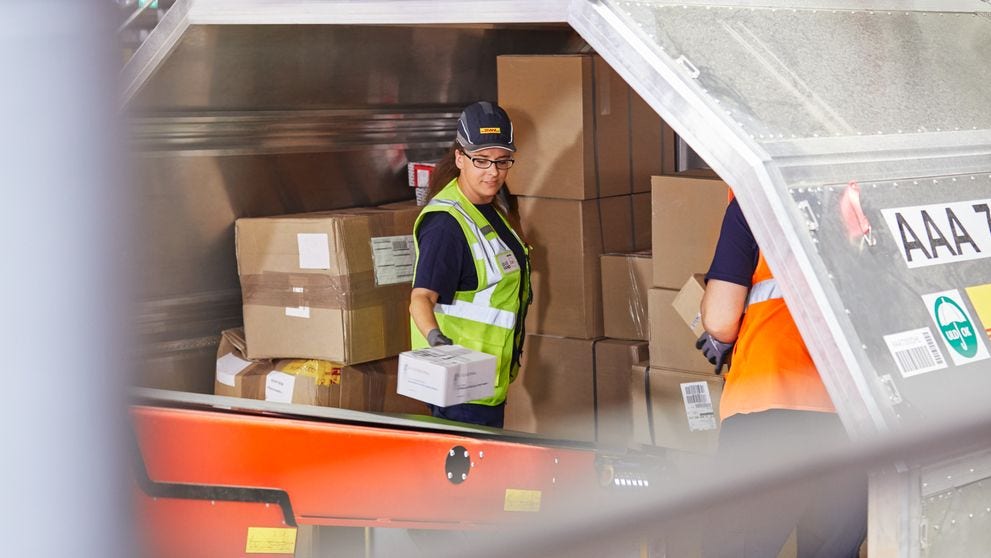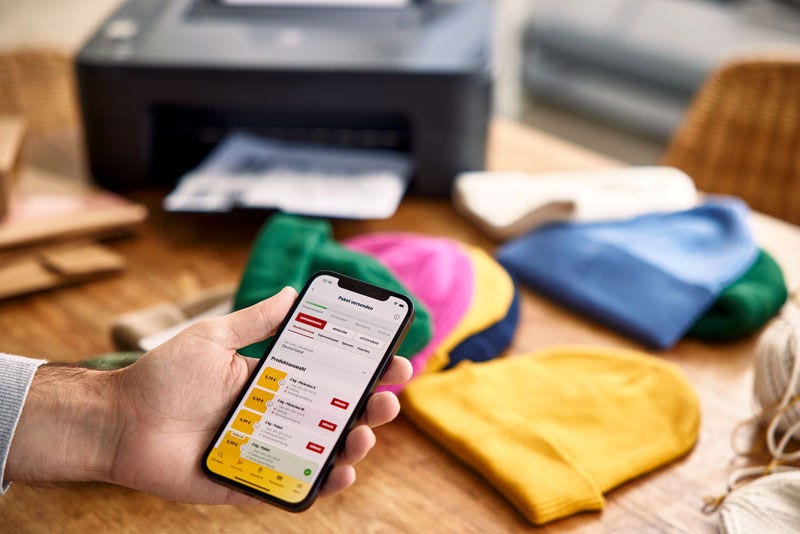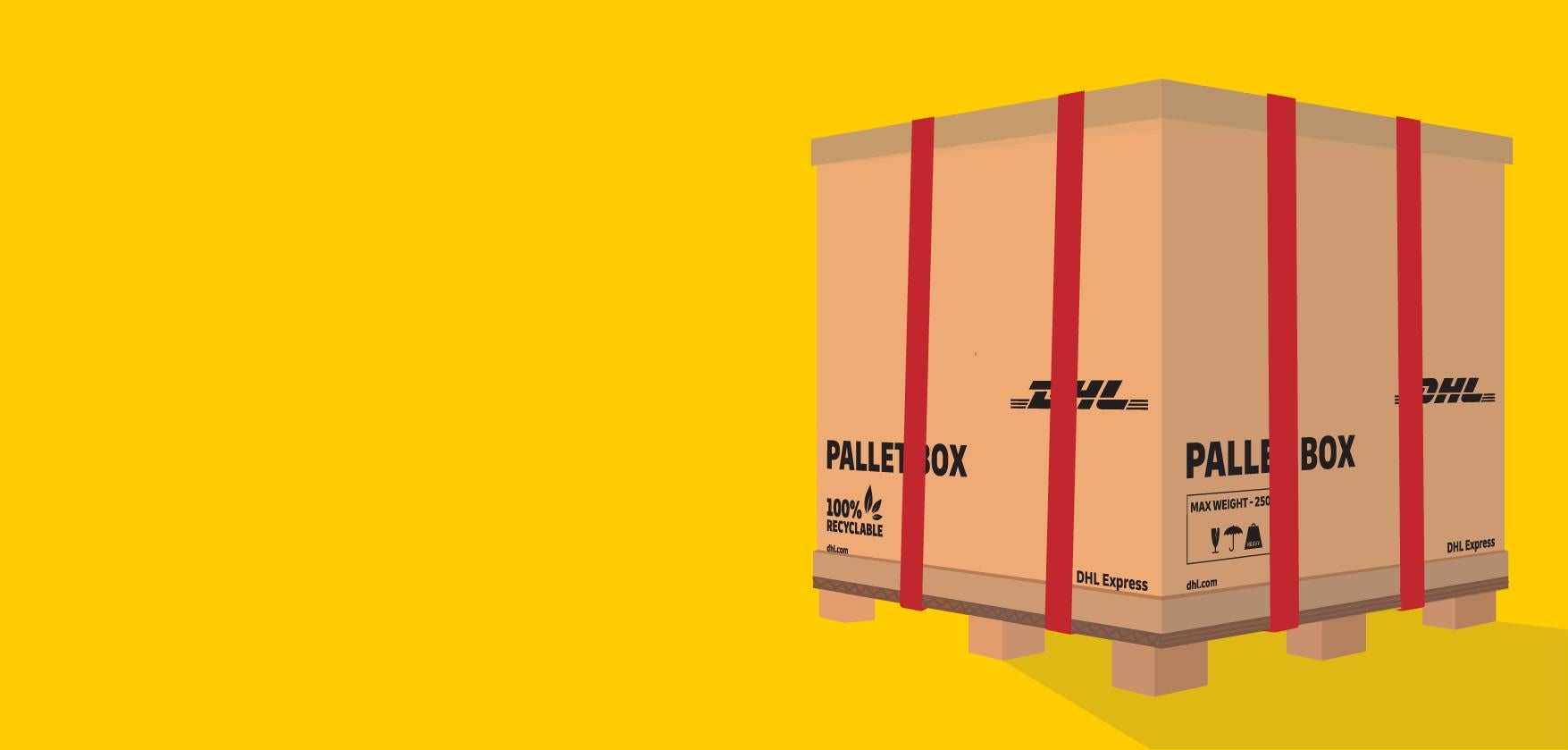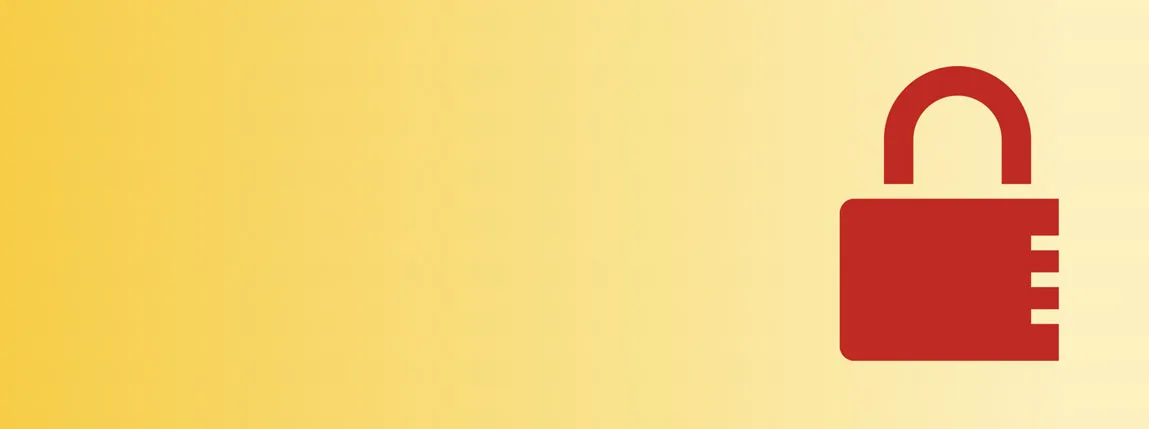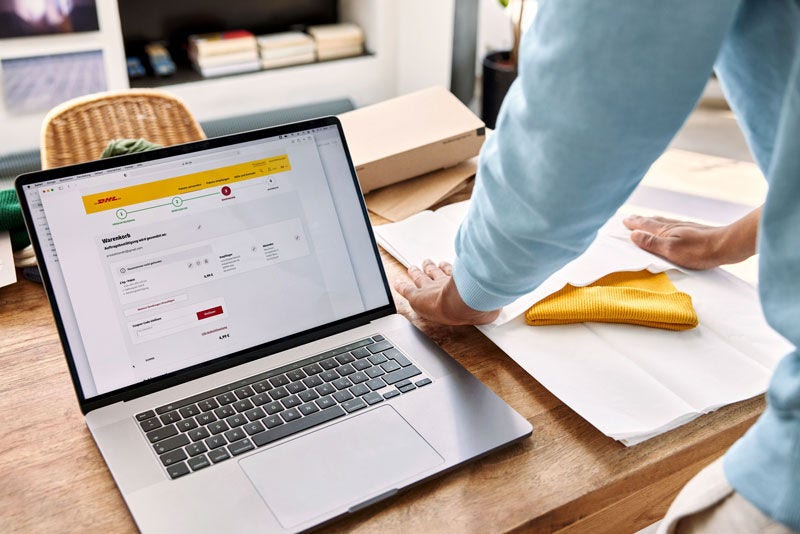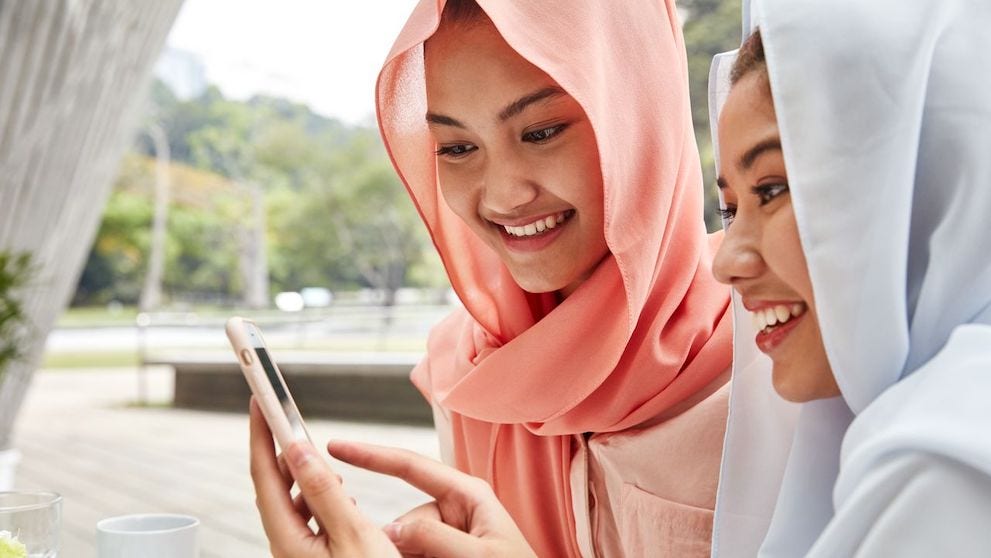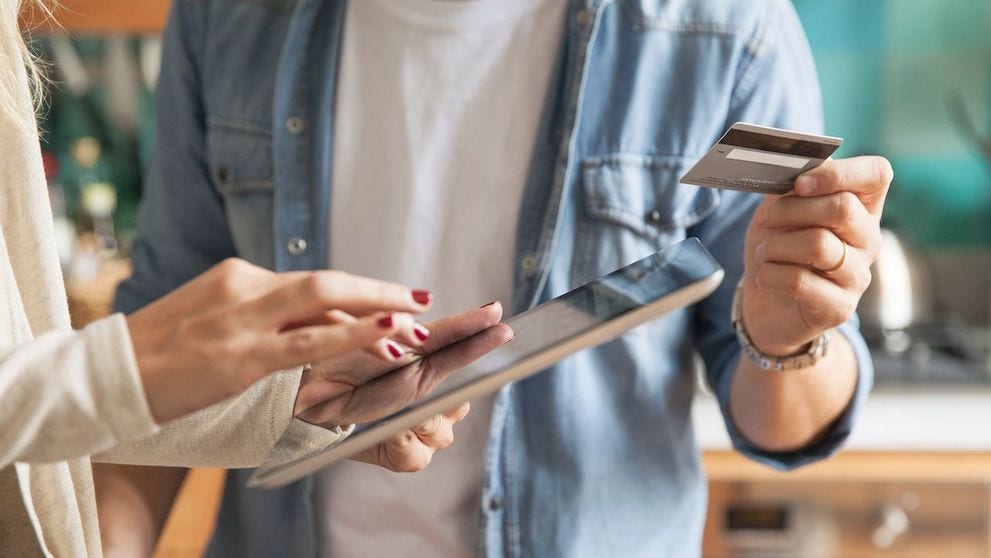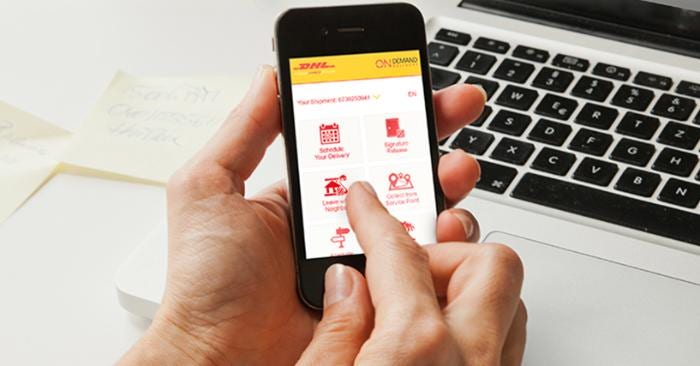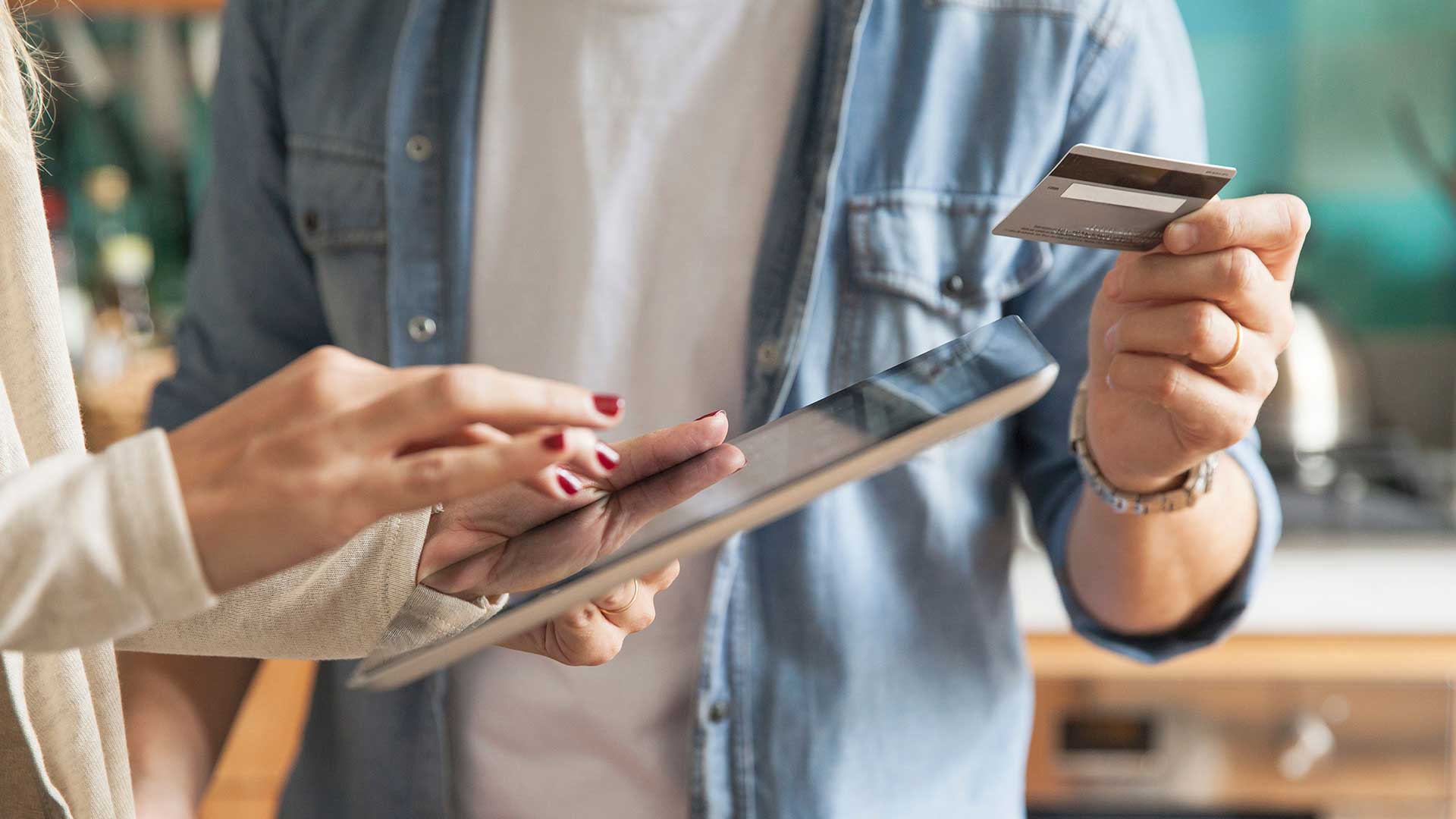
Before your shipment can be delivered, you need to pay duties and taxes as determined by the customs of your destination country.
With On Demand Delivery, you can pay for your duties and taxes easily, as we will notify you about it, and allow you to pay securely online.
Getting Notified via Email
You will receive an email that looks like this. Click here where it says “Click here to pay, view the duty/tax calculation…” to open the On Demand Delivery page on your browser.
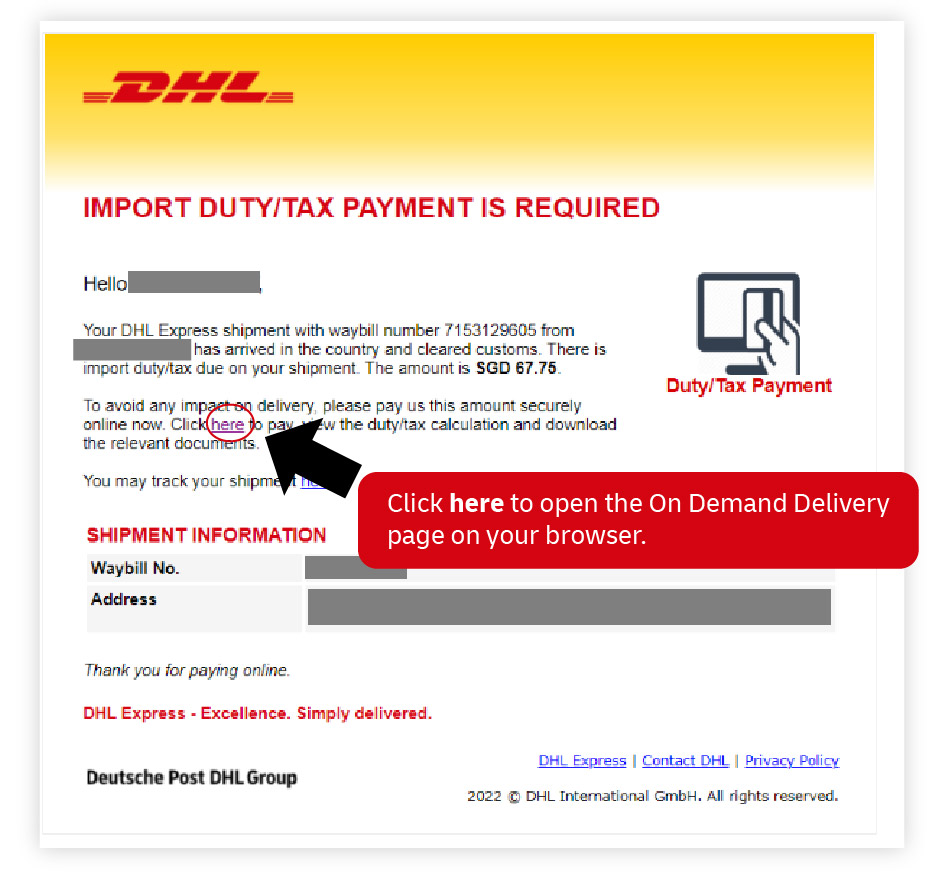
Step-by-Step Guide to Pay Duties and Taxes Online
Step 1: Duty becomes payabale
The page states that there are duties owing. Click PAY NOW
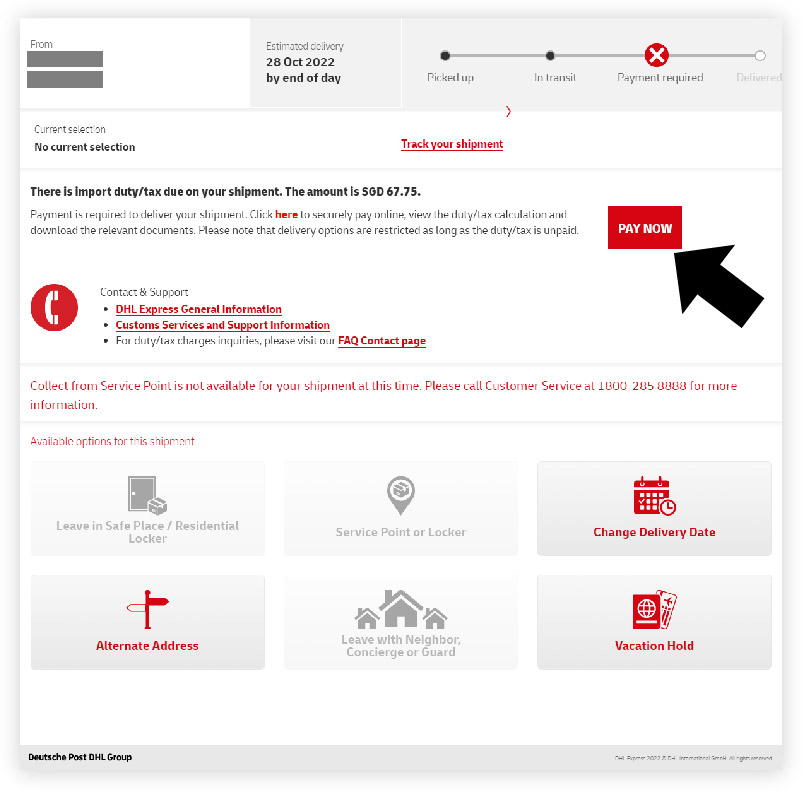
Step 2: Waybill Confirmation
Here you can see the total amount you owe and the breakdown of duties, taxes, and any other charges.
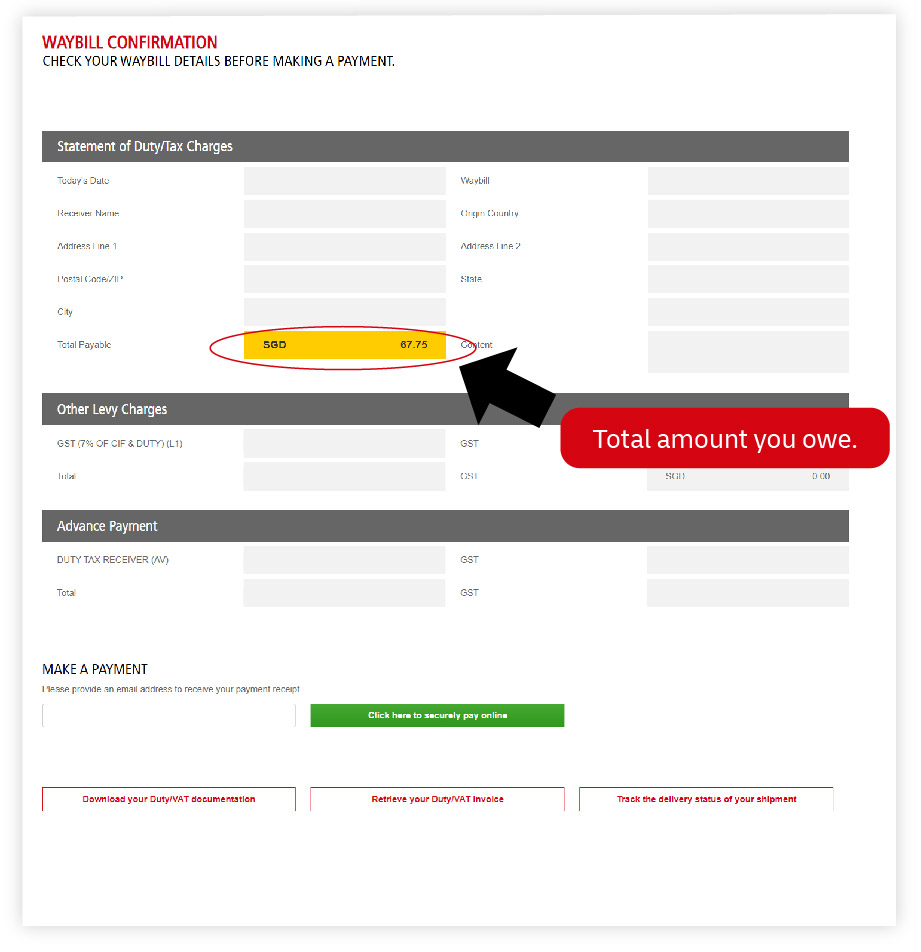
Step 3: Download your duty invoice
At the bottom of the page, there are options for you to:
Download supporting documentation such as commercial invoice, airwaybill number, and customs documents;
Download the duty invoice;
Track the delivery status.
To download your duty invoice, click the second button. You will still be able to stay on the Waybill Confirmation page.
If you would like to download your supporting documents or track your delivery status, you can also click on the respective button.
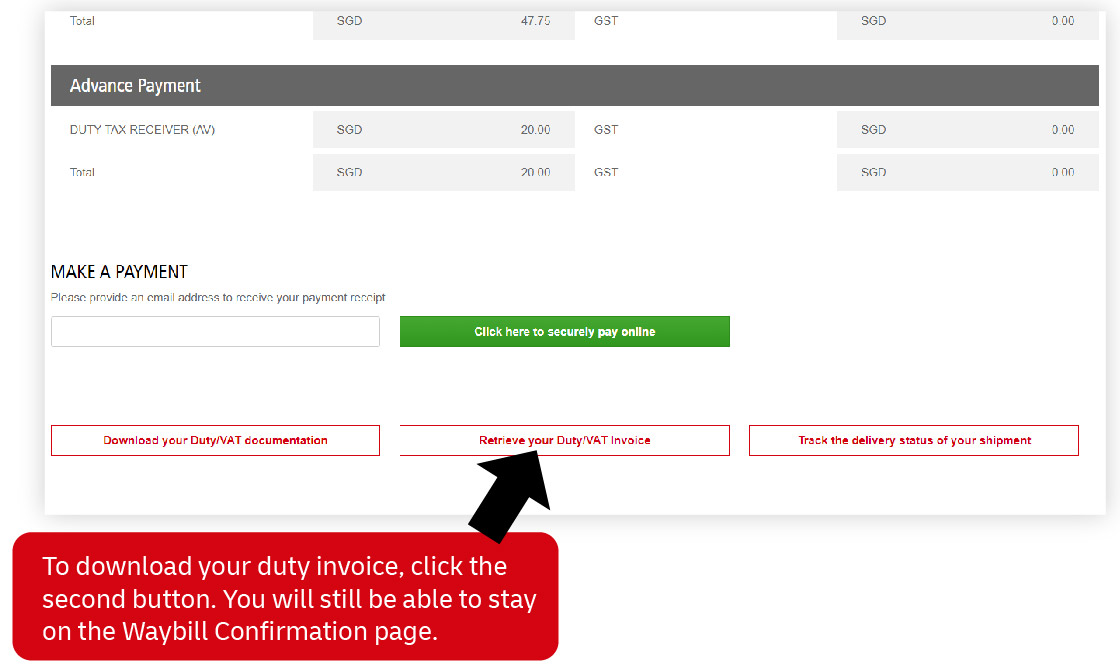
When you are ready to pay, click Click here to securely pay online.
Step 4: Make your payment
The payment page shows your total payable amount and three payment options:
- Credit / Debit Card
- Enets
- PayNow
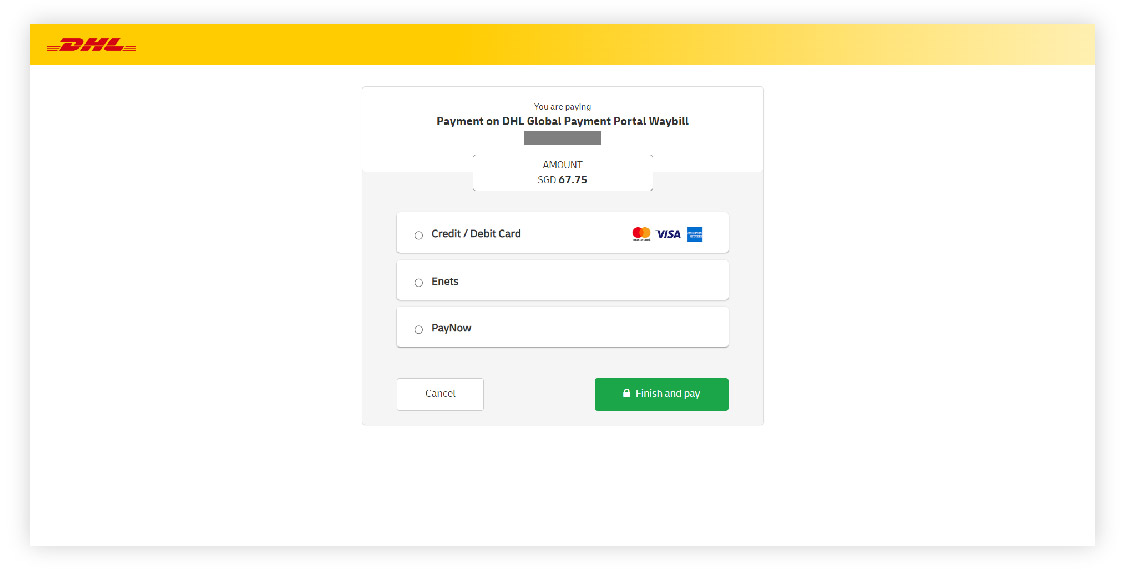
Payment Method 1: Credit / Debit Card
Choose Credit / Debit Card and enter your details. When you are done, click Finish and pay.
An OTP will be sent to the mobile number or email (whichever you have chosen) associated with your bank account or credit card. Key in the OTP to proceed with the payment.
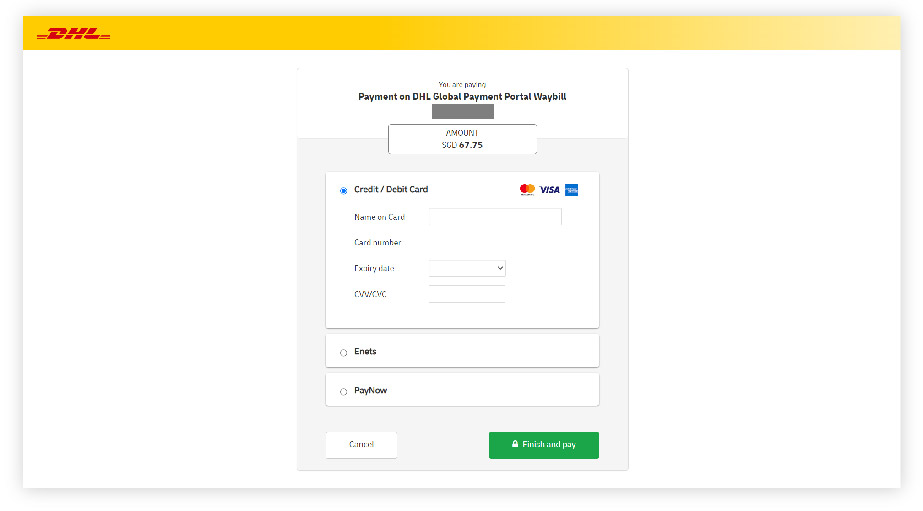
Payment Method 2: Enets
Choose Enets and select your bank. Proceed to pay according to instructions shown.
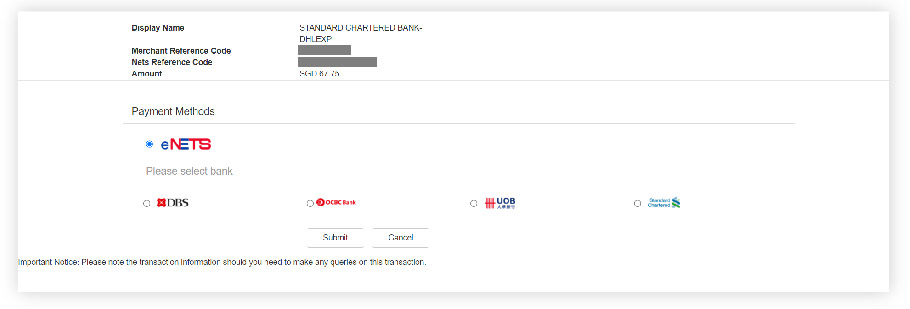
Payment Method 3: PayNow
Choose PayNow and scan the QR code with your PayNow supported banking app to proceed.
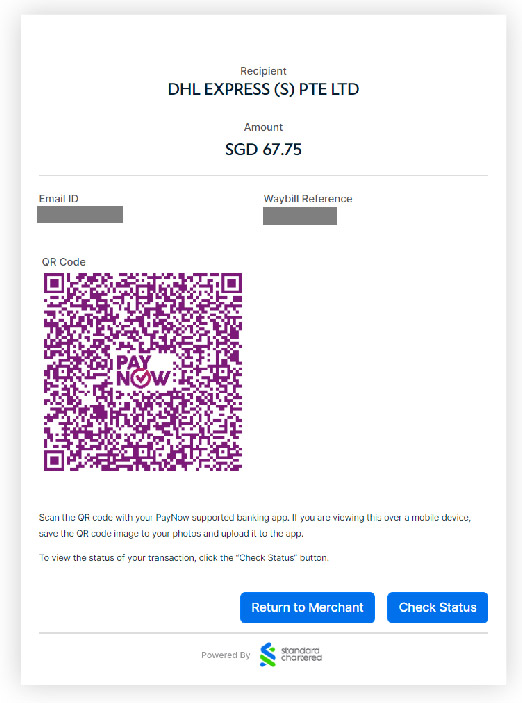
Step 5: Receive OTP from DHL
After you have proceeded with the payment, an OTP will be sent to the registered consignee’s email or mobile number, which you need to key in to complete the process.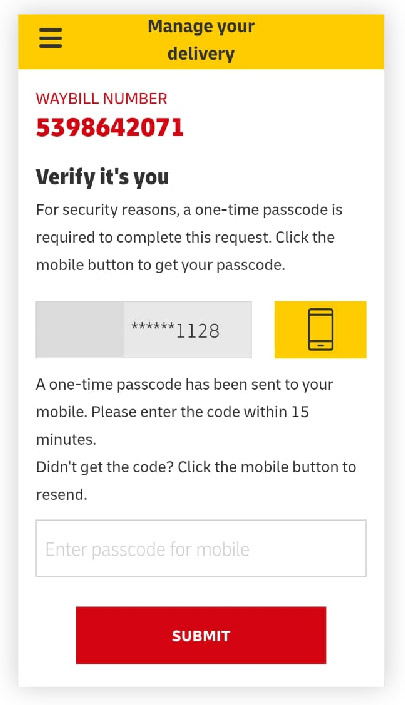
A confirmation email is sent to you after successful payment. For questions or more information, don’t hesitate to contact us.

Similar Stories