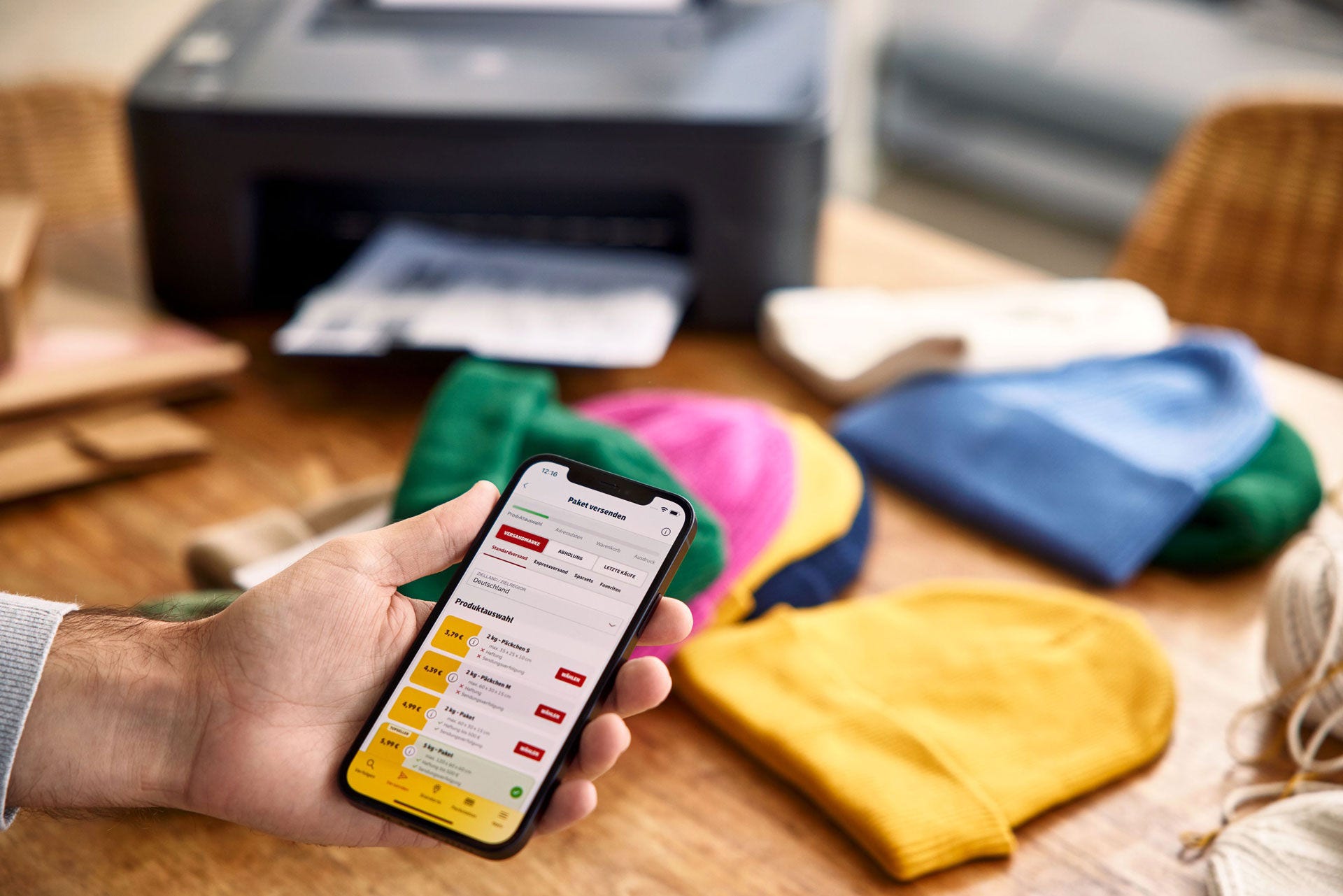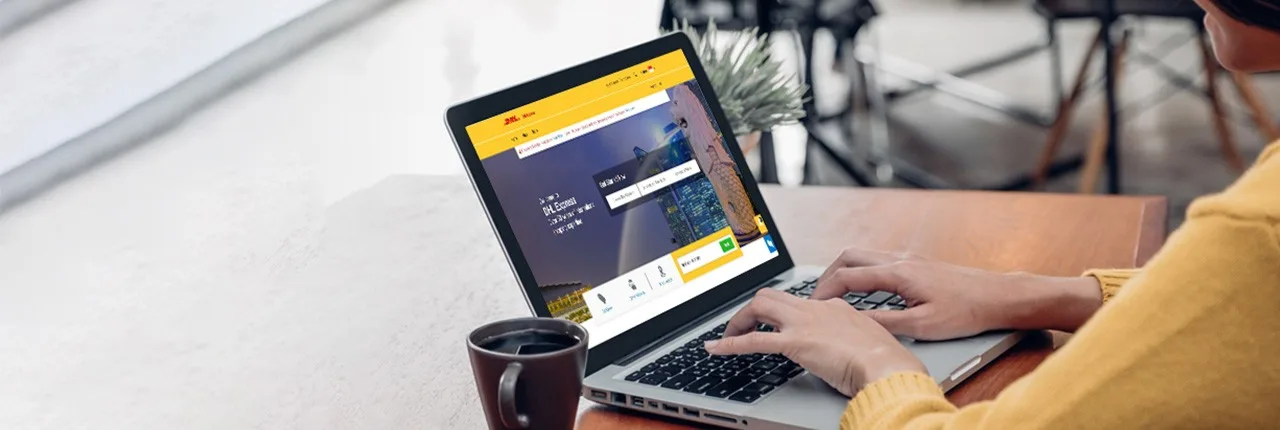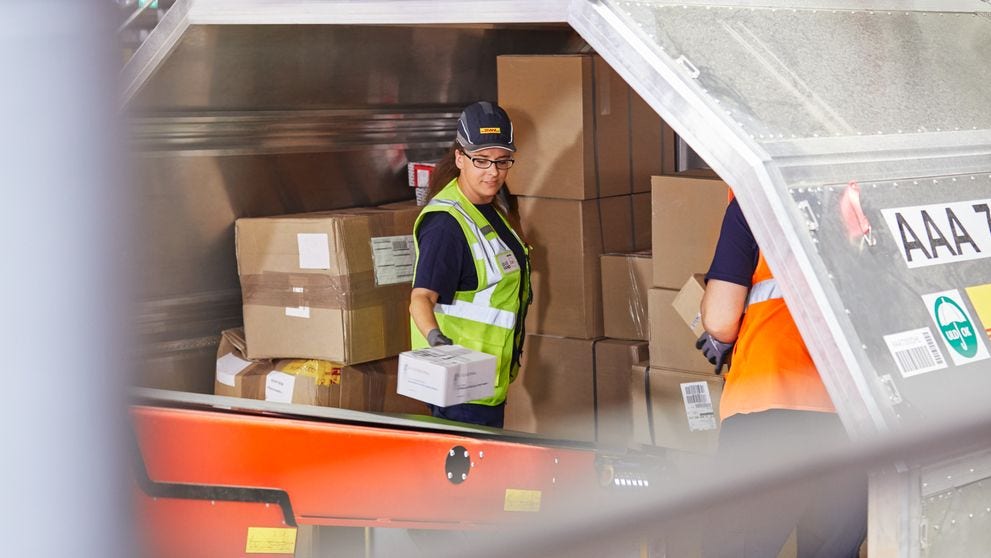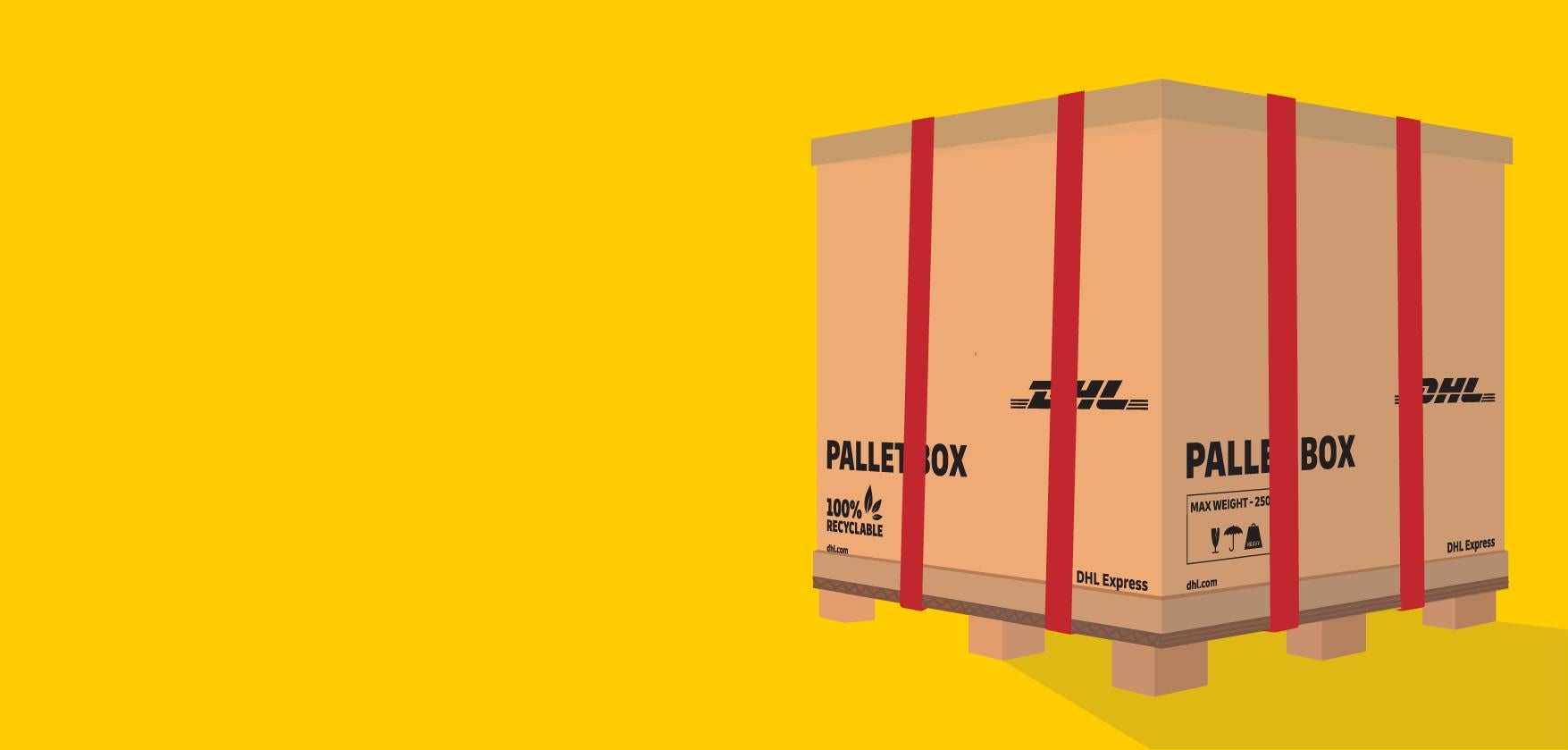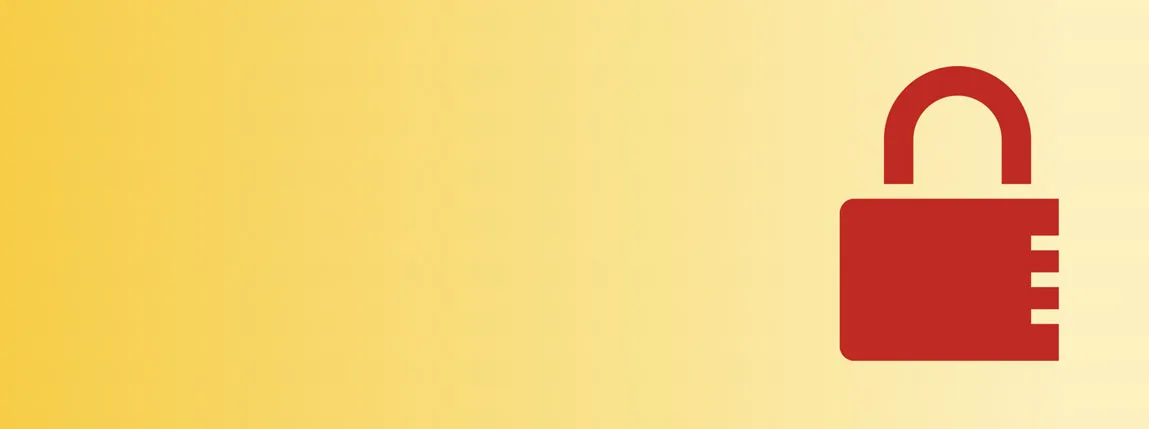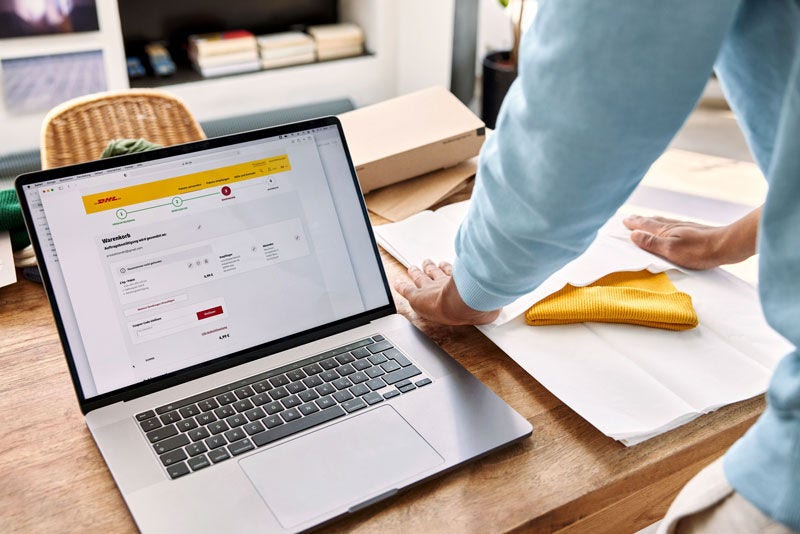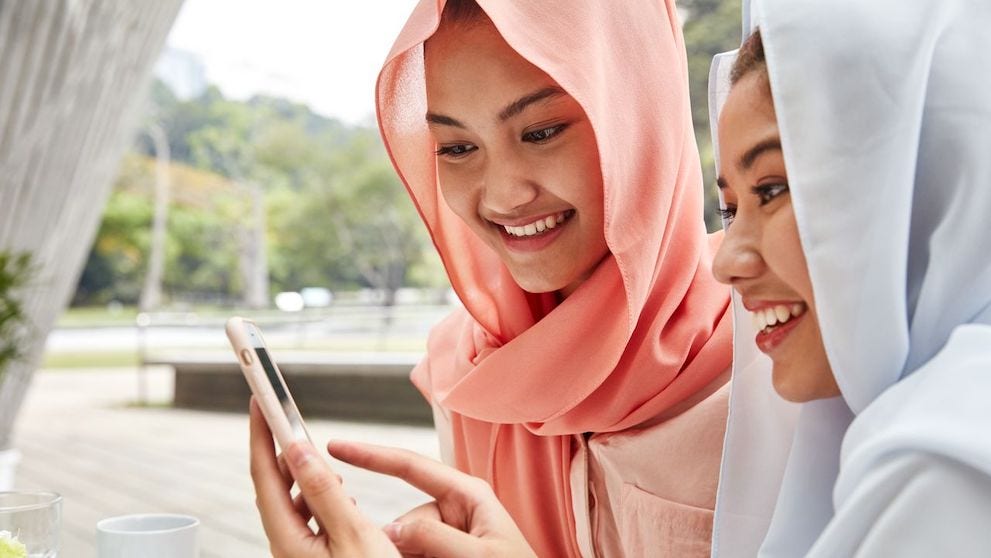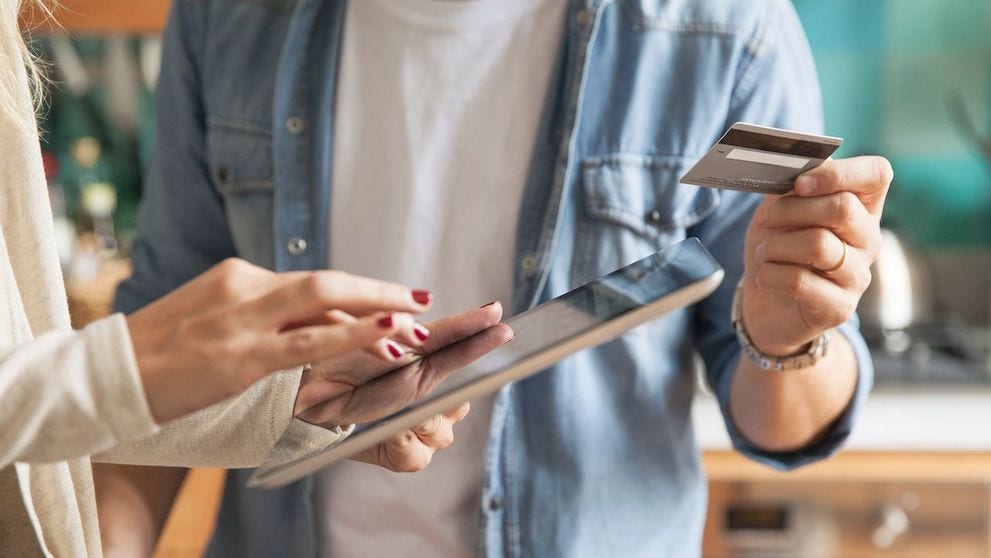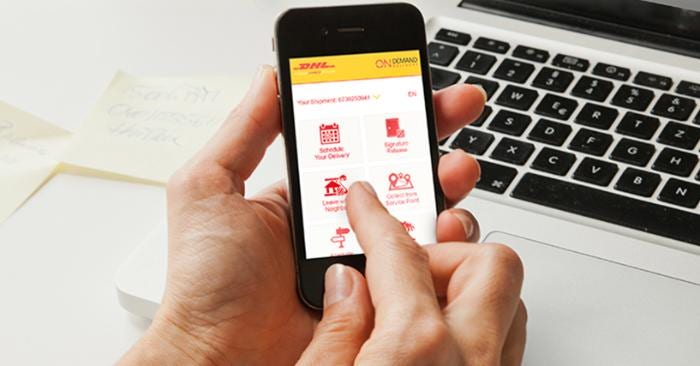On-Demand Delivery (ODD) offers users unparalleled flexibility in managing their shipments.
This free service allows you as a recipient to choose from 6 alternate delivery options, ensuring that deliveries arrive at your preferred time and location, thereby minimising failed delivery attempts and enhancing convenience.
Accessible via both our mobile app and website, ODD is designed to deliver a seamless and secure last-mile delivery experience tailored to your needs.
Ready to register for DHL On Demand Delivery (ODD) ? Let us walk you through it now!
Registration via the DHL Express mobile app
- Download the app: Android | iOS
- Register with your mobile number and email address.
- Set up your delivery preferences by choosing your options and filling in your request details.
- Receive notifications on your mobile for delivery updates.
- View and manage your delivery directly on the app.
Registration via desktop or mobile website
The guide will be covering the following:
I. Creating an account
II. Setting a delivery preference
III. Managing notifications
Creating an account
1. Visit https://delivery.dhl.com/ to go to the ODD website.
2. Click SIGN UP to register an account.
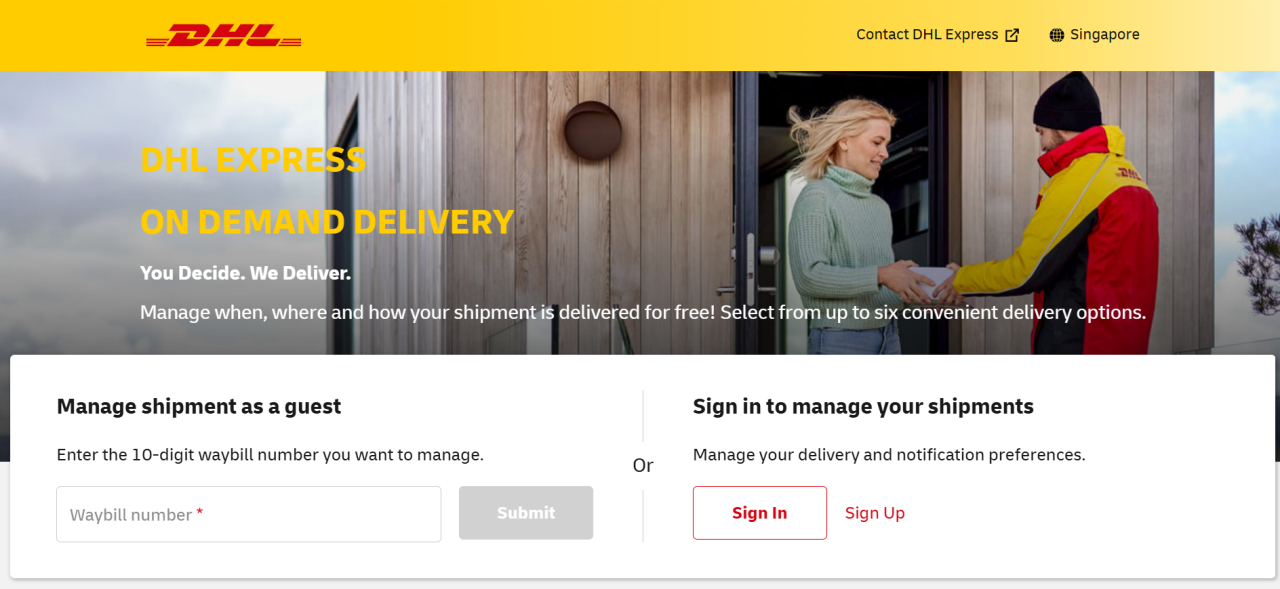
3. Upon clicking SIGN UP, a pop-up registration form will prompt you to enter your details.
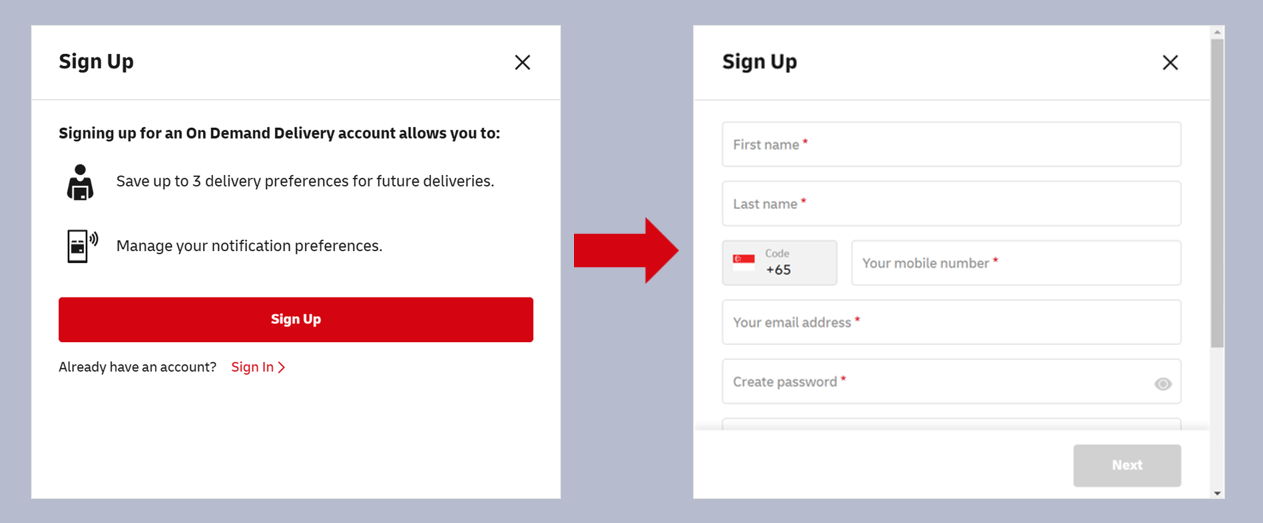
4. To validate your account, passcodes will be sent to your email address and phone number.
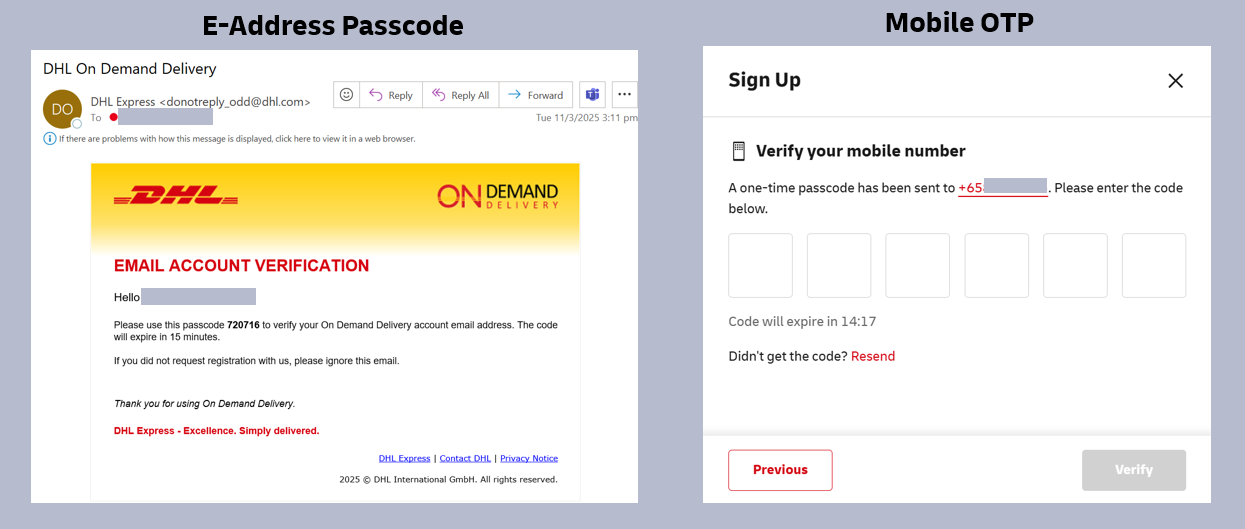
5. Success! Once you have validated your e-mail address and mobile number, you can proceed to use ODD.
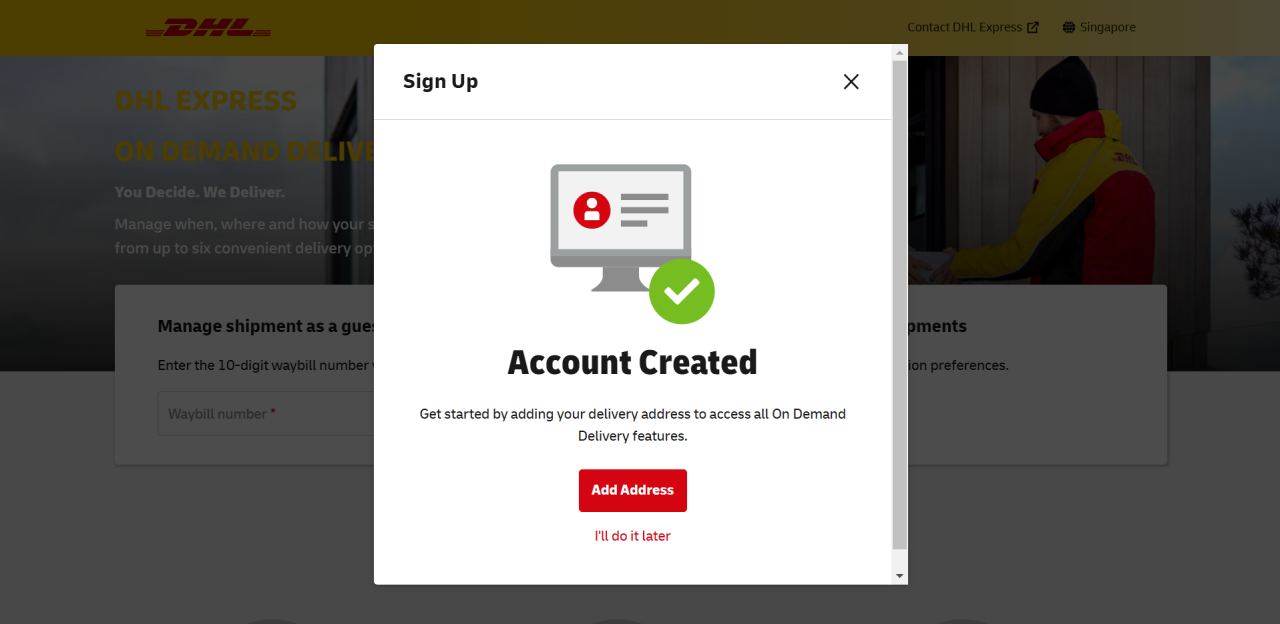
Click “Add Address” to input your default delivery address.
You will also receive an e-mail address confirming that your account has been successfully created. You can now proceed to manage your shipments, set up your delivery preferences, and choose your default notification channels.
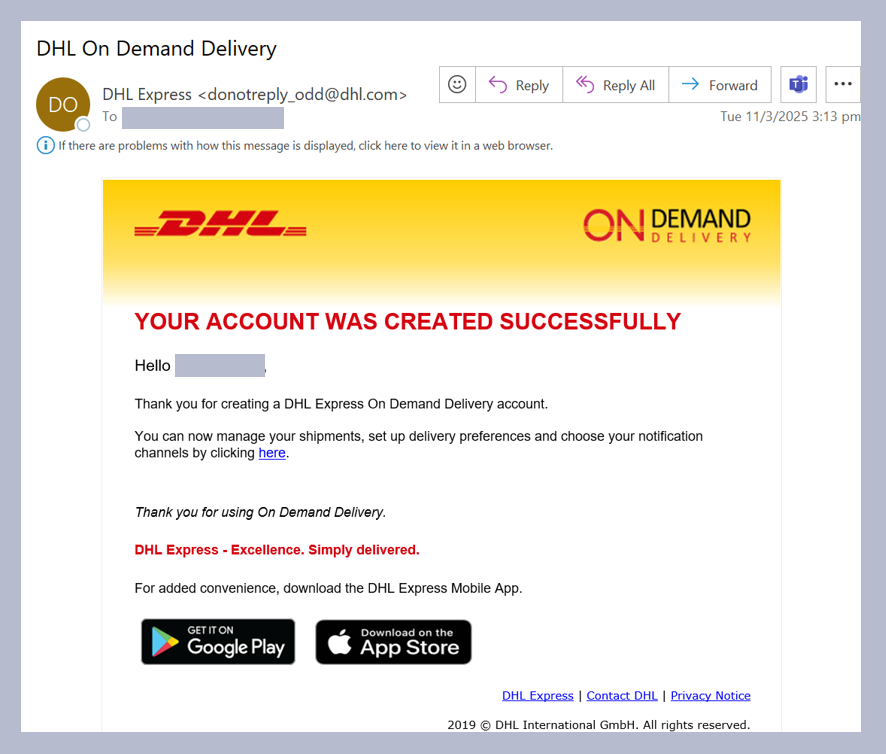
Setting a Delivery Preference
1. Proceed to add your default delivery address.
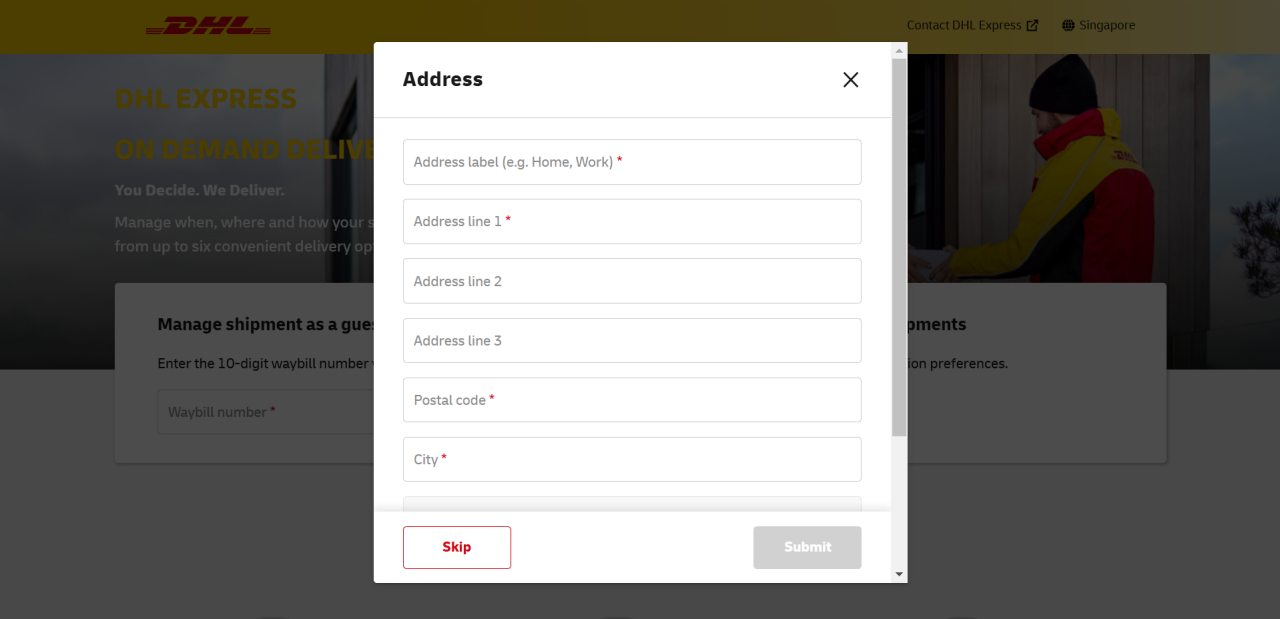
2. Aside from your default delivery address, you can also add other Delivery Preferences.
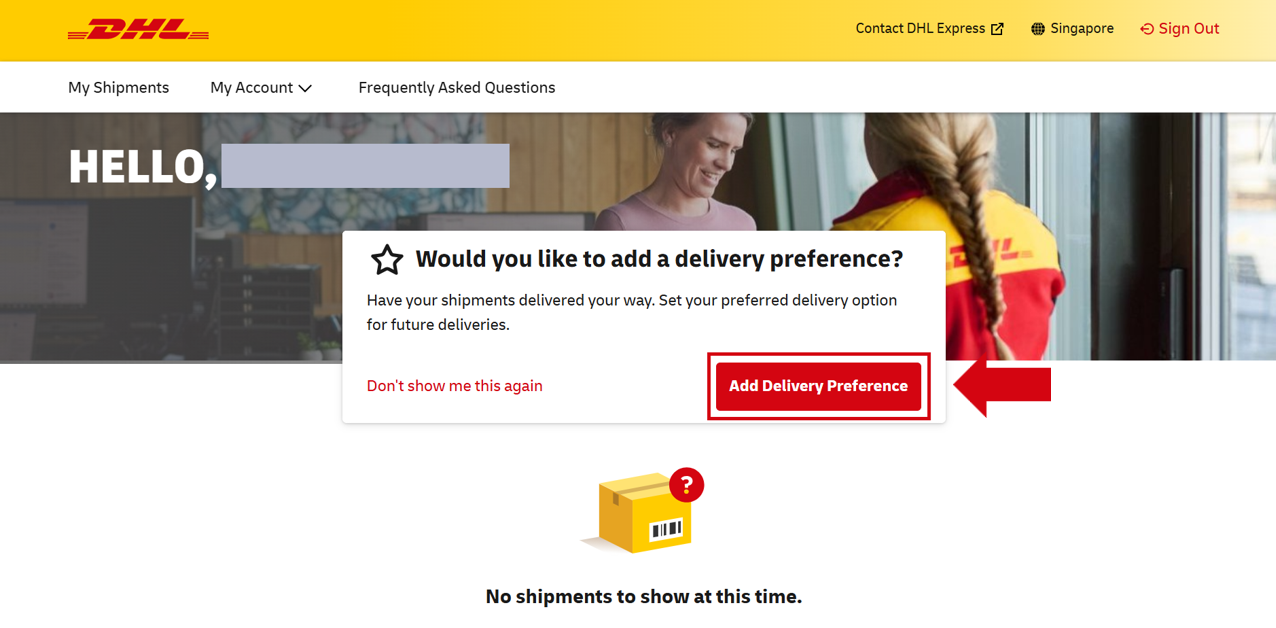
By default, there are three delivery preferences you can set:
· Service Point or Locker
· Leave in Safe Place
· Leave with Neighbor, Concierge or Guard
3. Upon clicking “Add Delivery Preference”, a pop-up selection of the delivery preferences will appear.
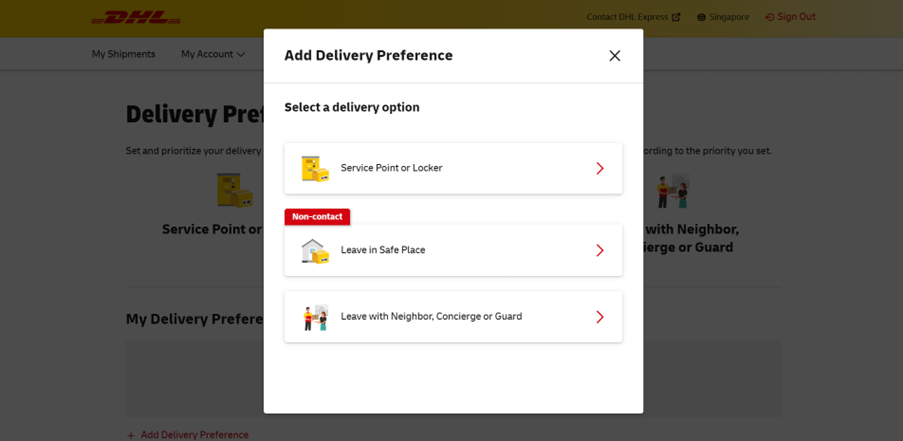
Note: If you have not completed setting your address, you’ll be prompted to add one before you can proceed.
a. Leave in Safe Place
To authorise DHL to deliver your shipment without a signature, you can select “Leave in a Safe Place”. You can select whether it can be placed on your Front door, Shoe Rack/Cabinet, Riser, or Behind Gate.
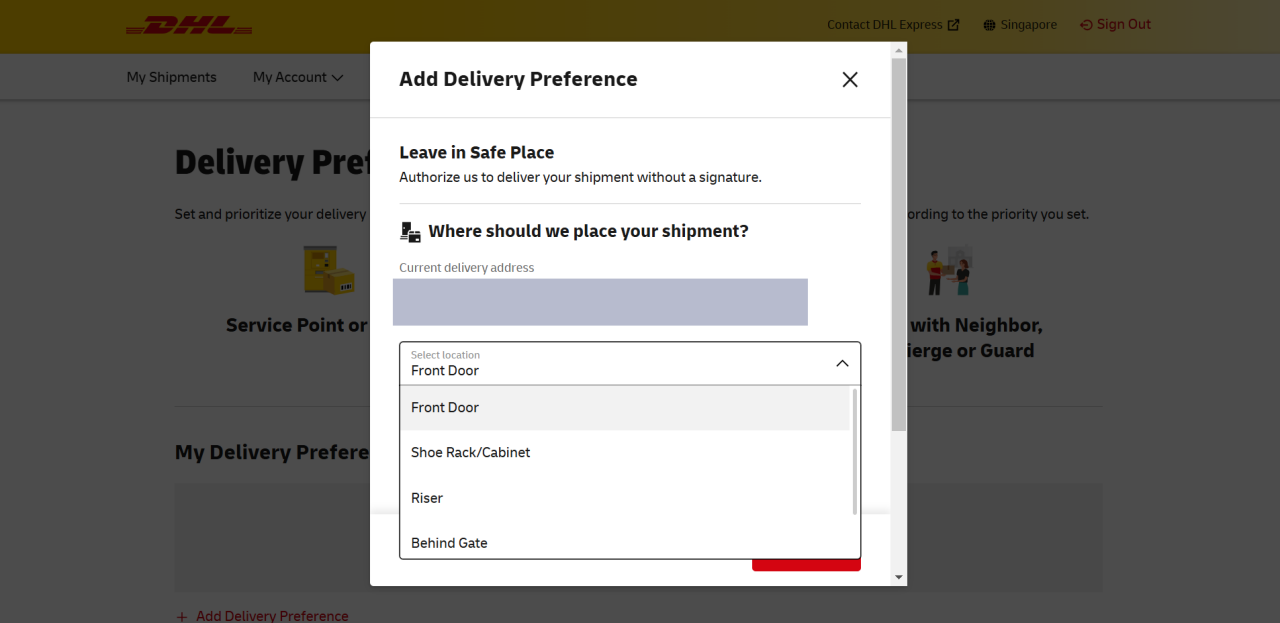
Proceed to authorise the delivery preference change.
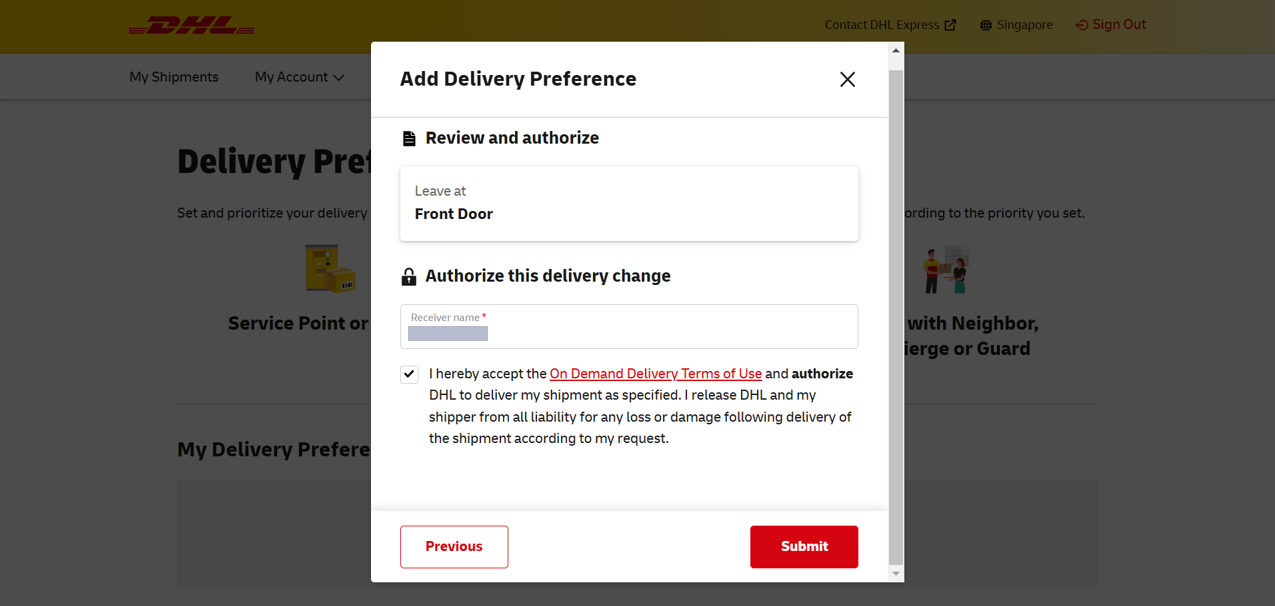
b. Service Point or Locker
You can also collect your shipment from a DHL Service Point or Locker of your choice. Input your postal code to see the nearest service point or service point locker.
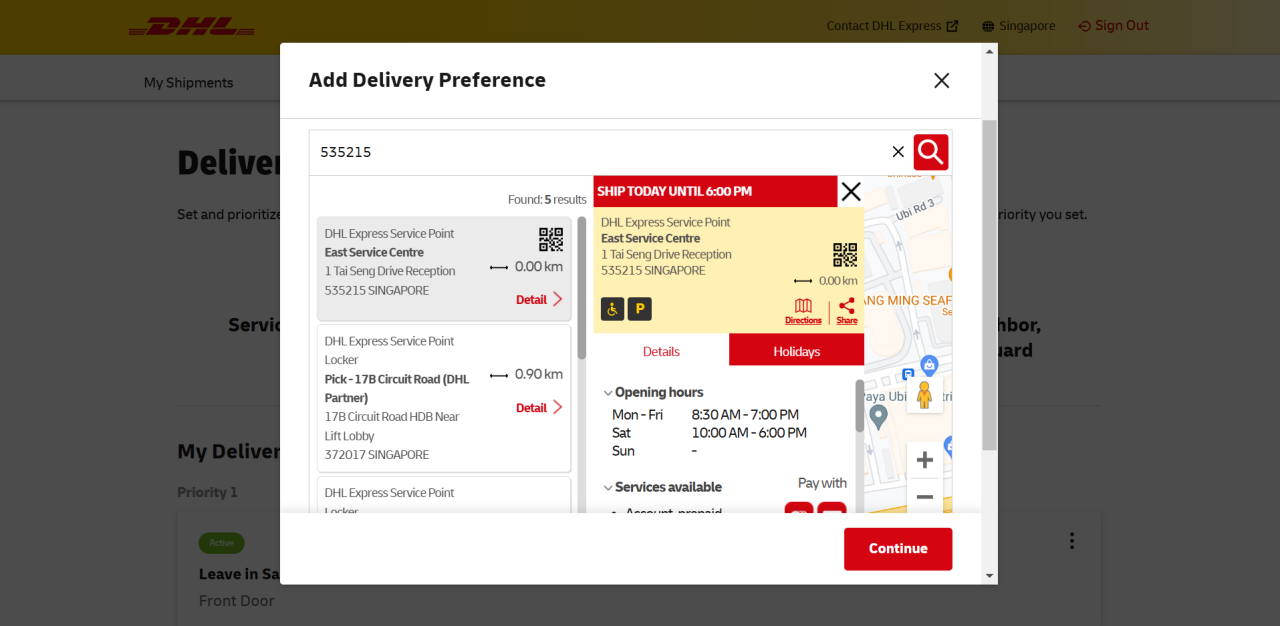
Review and authorise the delivery change.
c. Leave with Neighbor, Concierge or Guard
You can also authorise DHL to leave your shipment with a neighbor, concierge, or guard in case you’re unavailable to receive your shipment.

4. Great! You have successfully added a delivery preference.
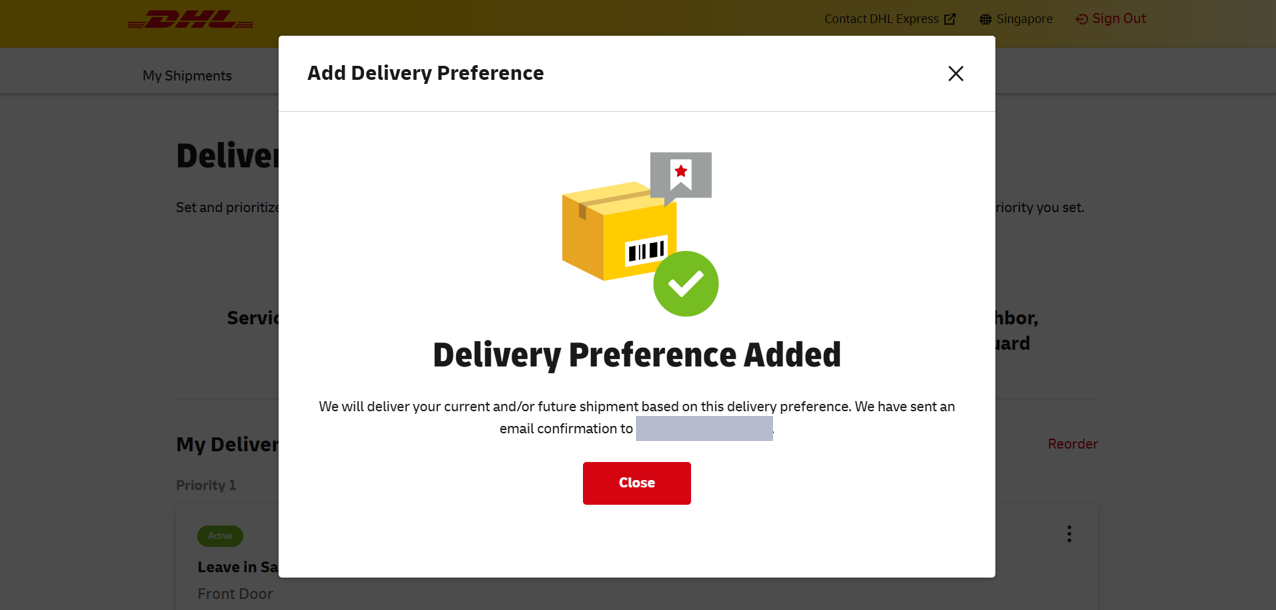
5. From the same page, you an also click "Add Delivery Preference" if you wish to add other delivery instructions.
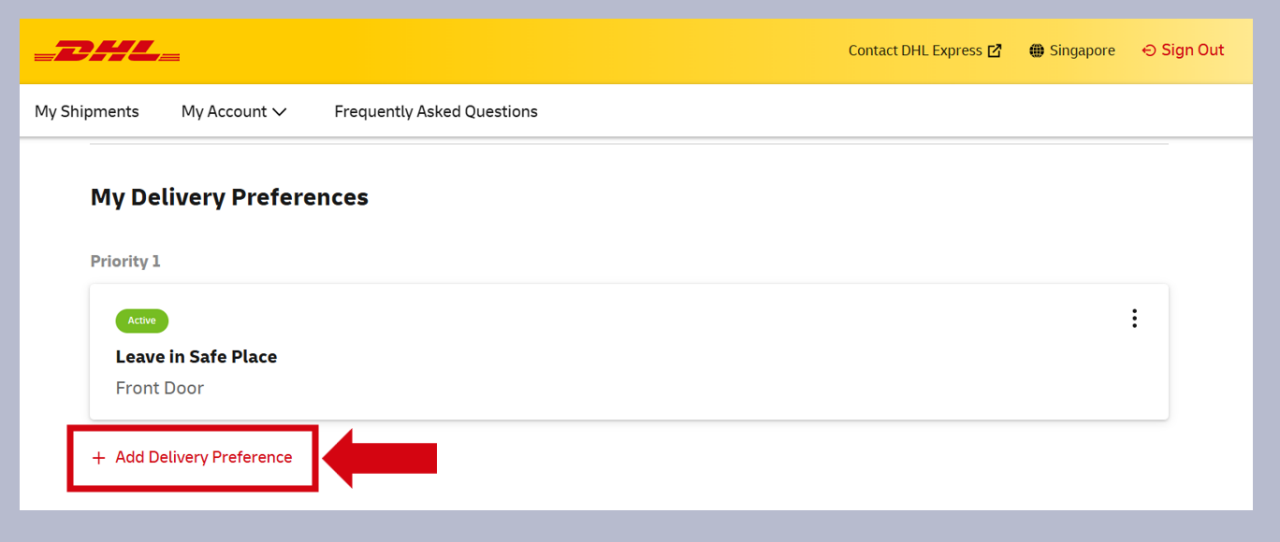
6. Under “My Account” on the navigation menu, you can always view your Delivery Preferences.
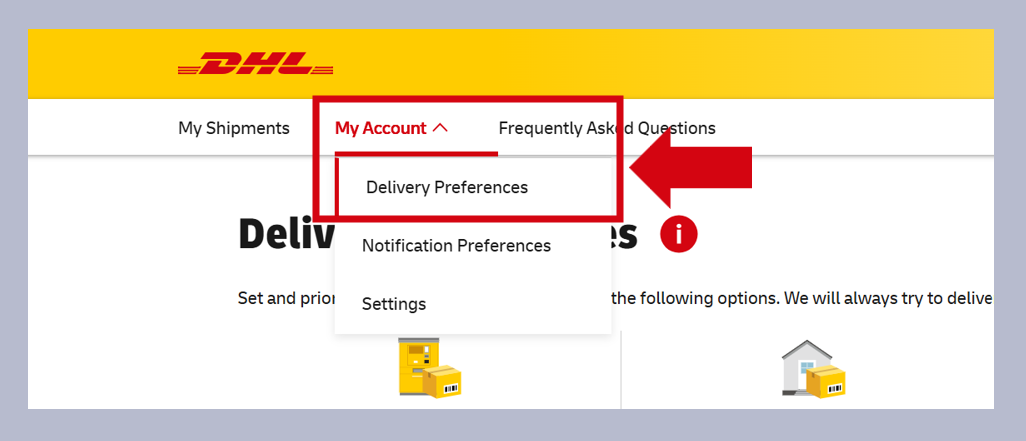
From here, you’ll be able to view your delivery preferences and its order of priority. You can also add in additional delivery preferences from this page.
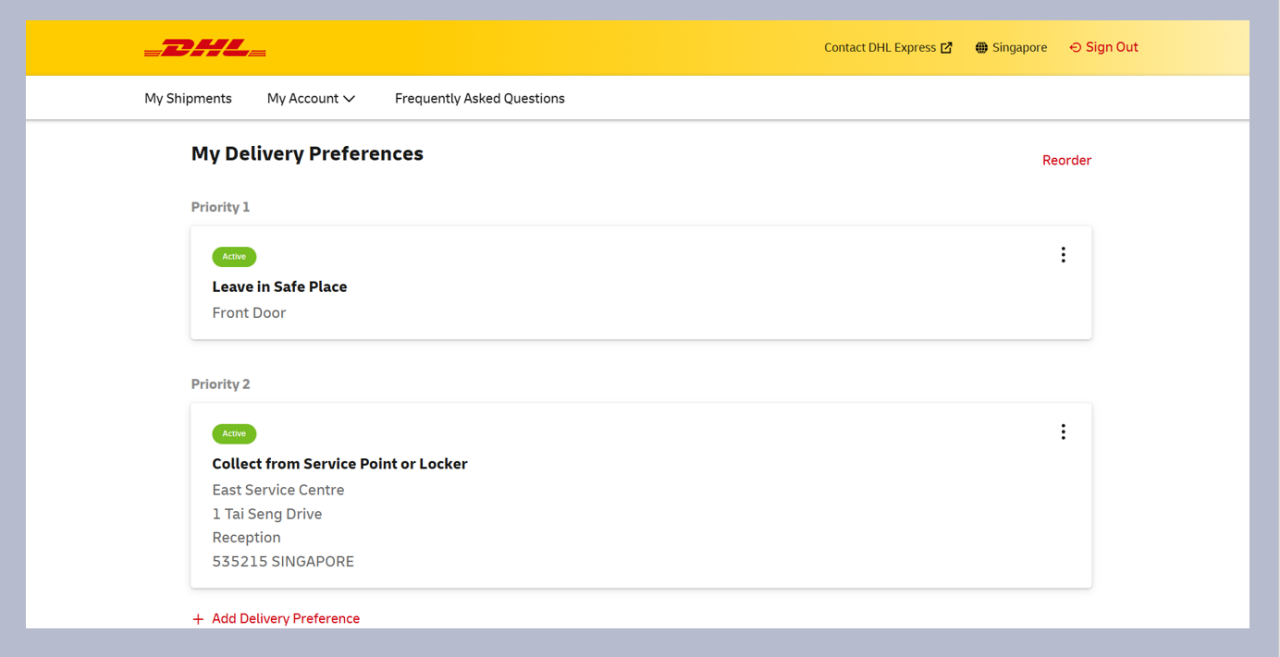
Managing Delivery Notification
1. Under “My Account”, click “Notification Preferences” to manage how you will receive notifications for your shipment.
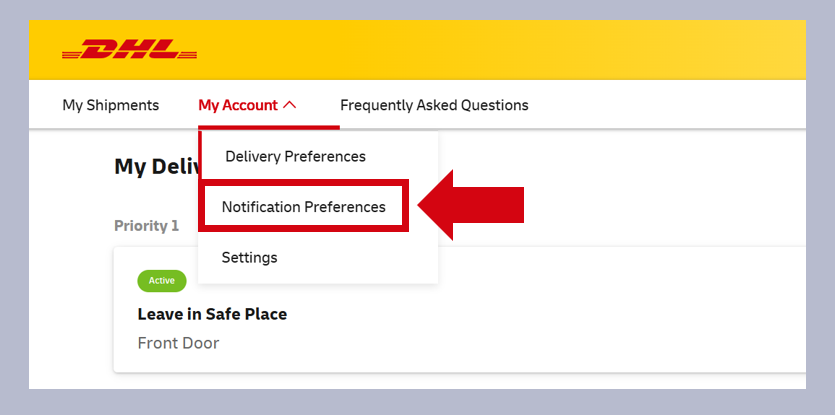
2. From here, you can set the notification channels and notification types.
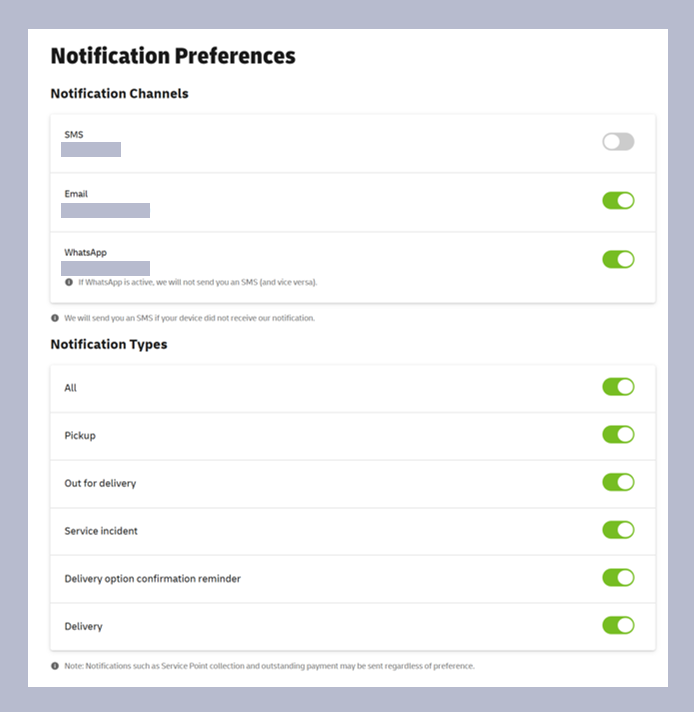
- If push notification and SMS are both enabled, an SMS will only be sent to you when the push notification fails to reach your device.
- SMS and WhatsApp cannot be enabled together.
- If you choose WhatsApp, an SMS notification will be sent to you instead when the WhatsApp message fails to reach your device.
- If you do not choose any notification channel, we will warn you to confirm that you choose to receive no alert.
Flexibility and efficiency in how you will receive your shipment is made easy through ODD.
For further questions on how to navigate the ODD website, contact us today.