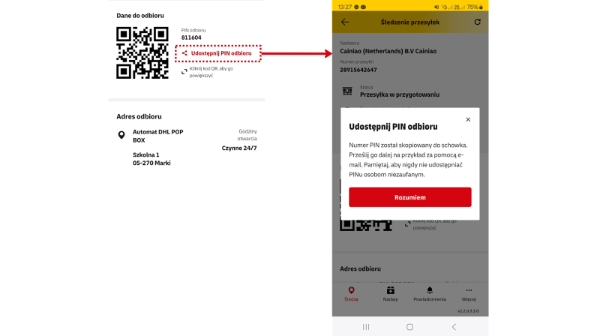Mój DHL Application Help Center: Frequently Asked Questions
Find answers to frequently asked questions about the Mój DHL app:
-
Each user of the Mój DHL application can add an additional phone number and email address. To do this, click the ...More button, and then select My Phone Numbers and Email Addresses in the application settings. Thanks to this solution, subsequent shipments associated with the account will appear on the main list.
-
Parcels sent via Allegro Delivery will not be visible in the Mój DHL application, "Track" tab. They can only be tracked and managed via the Allegro application/portal.
-
Unfortunately, the phone number you gave during registration cannot be edited. If you need to change your phone number, you will have to create a new account.
However, you can add or edit your email address at any time. To change your email address, open the "My DHL" mobile application and go to "App Settings." From there, select "My telephone numbers and e-mail addresses." (If you have already set up an email address, click the "Edit" button.)
If you haven't added an email address yet, click "Add your e-mail address”. (You can also initiate the email confirmation process from this section if you haven't done so before.) If you see the message "Your e-mail address has not been verified." under your email address, click "Resend verification link" and follow the instructions provided.
-
If you are tracking larger volumes of shipments on the app's homepage, you can use the option to segregate them. In addition to the thematically divided sections (Ready for collection / Other), there is a filter button in the top left-hand corner, which will display only the details of shipments with courier delivery, DHL POP or DHL BOX 24/7.
-
If you have problems with push notifications, please verify the settings in the mojdhl.pl app and on the phone itself.
Please check:- Have you enabled consent for push notifications in the Mój DHL app settings. In the lower menu, select the tab “...More” tab and then: Privacy / Consent given and consent amended to Push notifications.
- Have you enabled consent for push notifications in the Mój DHL app settings. In the lower menu, select the tab “...More” tab and then: Privacy / Consent given and consent amended to Push notifications.
-
If you have problems with remote delivery/geolocalisation, please check the settings in the mojdhl.pl app and on your phone itself:
- Whether geolocation is enabled in the Mój DHL app settings. In the bottom menu, select the “... More” tab, and then: Privacy / Consents given and we change Consent to geolocation.
- Are you sure the GPS on the phone is working, indicated by the icon and that there are no problems with its range.
-
If you have problems logging in, please follow the steps below, which may help you to log in or update:
- Uninstall the Mój DHL app from the Apple Store or Google Play shop itself.
- In the settings, try the default browser (for iOS it is usually Safari, for Android it is mostly Google Chrome) to clear the cache and cookies.
- Redownload the app from the shop, and log in again.
-
Currently, notifications cannot be removed from the list. In the top bar in the right-hand corner, the notifications filter will allow you to sort them. It is also possible to turn off notifications for offers and news and to mark all as read.
-
The Mój DHL app is updated from the Google or Apple Store. All you need to do is download its new release. It includes important fixes and new features, so we encourage you to update it. The number of the current version can be seen in the bottom right-hand corner of the application.
-
If the text message code you sent has not arrived on your phone, make sure the number you entered is correct. In addition, the bottom bar with the elapsed time will also allow you to resend it after a while.
If you confirm your email address, make sure the email does not go to a Spam box. -
- When parcels are already delivered, the data on them is automatically archived on the 2nd day after delivery. In this case, it is not possible to restore these parcels to the list of shipments (to the "Follow" tab)
- If a parcel has an associated return shipment and is delivered, automatic archiving takes place on the 3rd day after receipt. In this case, it is not possible to restore these packages to the list of active shipments (to the "Tracking" tab)
The app user can also archive each shipment manually - by swiping to the right.
The Mój DHL app only shows shipments from the last 100 days. After this time, shipments automatically disappear from the shipment lists (whether archive or active shipments). -
Shipments that have been bookmarked
More -> Archive and have not been delivered or returned to sender, can be restored to the main list. By swiping a particular parcel to the right, once the corresponding icon appears, it will return to the main list in the app. -
Shipments that have been bookmarked
More -> The archive can be deleted by swiping the respective consignment to the left. Once the message is approved, it will be removed from the list. -
The option to contact the courier is only available if he has taken a scan of the consignment and is already en route. This option is only available for shipments for which courier delivery was selected (does not apply to deliveries to DHL POP or DHL BOX 24/7).
-
If you need help or want to make a complaint about a consignment look under the "More" tab and select "Help/Complaint". Then complete all the basic data. Your report will be sent to Customer Service.
-
The redirection option available on the service allows for multiple changes up to a maximum of 23:59 on the day the parcel is posted. The function is only available for shipments for which courier delivery has been selected. Does not apply to deliveries to DHL POP or DHL BOX 24/7).
* For more information, please visit: https://www.dhl.com/pl-en/ecommerce/private-customers/receiving-parcels/redirect.html -
To share a code with your shipment, use the "Share Pickup PIN" option in the app. The PIN number will be saved to the clipboard, from where you can easily send it to a trusted person, for example by e-mail. This will allow someone else to collect the parcel on your behalf. Remember never to share your PIN with people you do not trust.